Fax troubleshooting – Dell A920 All In One Personal Printer User Manual
Page 7
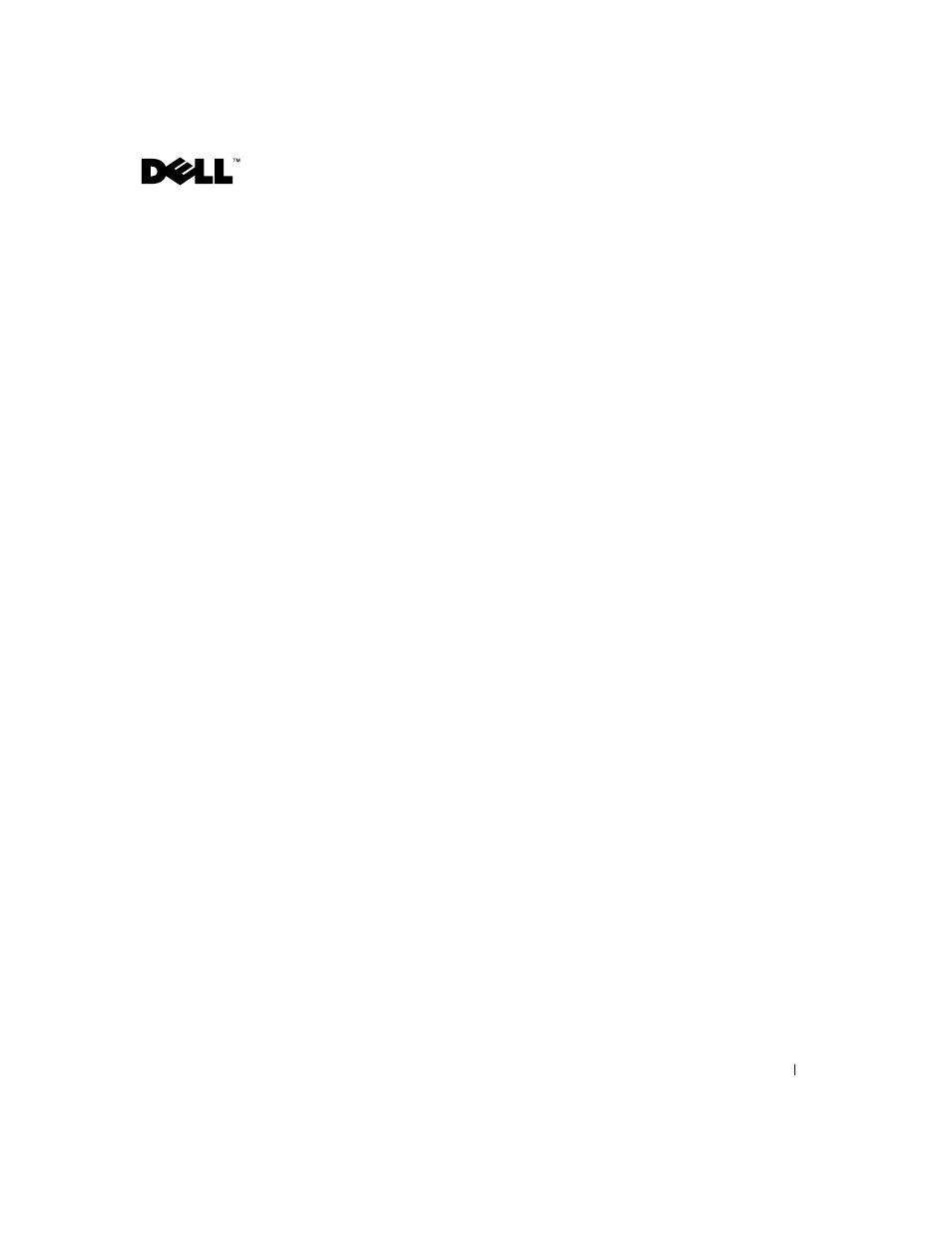
7
9
Click Preview Now.
A preview of your document appears. Adjust your document and repeat if
necessary.
10
Click Yes until all pages you want to fax are scanned.
11
Click No.
12
Follow the instructions on your computer screen to send your fax.
Receiving faxes with Fax Console
1
Click the Start button.
2
Move your mouse pointer over All Programs, then Accessories, then
Communications, then Fax.
3
Click Fax Console.
You are now ready to receive a fax if you selected the Enable Receive check
box when configuring Fax Console.
Viewing faxes with Fax Console
1
Click the Start button.
2
Move your mouse pointer over All Programs, then Accessories, then
Communications, then Fax.
3
Click Fax Console.
Received faxes can be viewed in the Inbox. Sent faxes can be viewed in
Sent Items.
Fax troubleshooting
If you are having trouble sending or receiving a fax, ensure that:
• Your computer is equipped with a working data/fax modem.
• An active phone line is connected to the line-in connector of your data/fax
modem.
• Faxing software is installed and configured.
• Your printer is connected to the computer with a USB cable.
