Before contacting customer support – Dell PowerVault 124T User Manual
Page 49
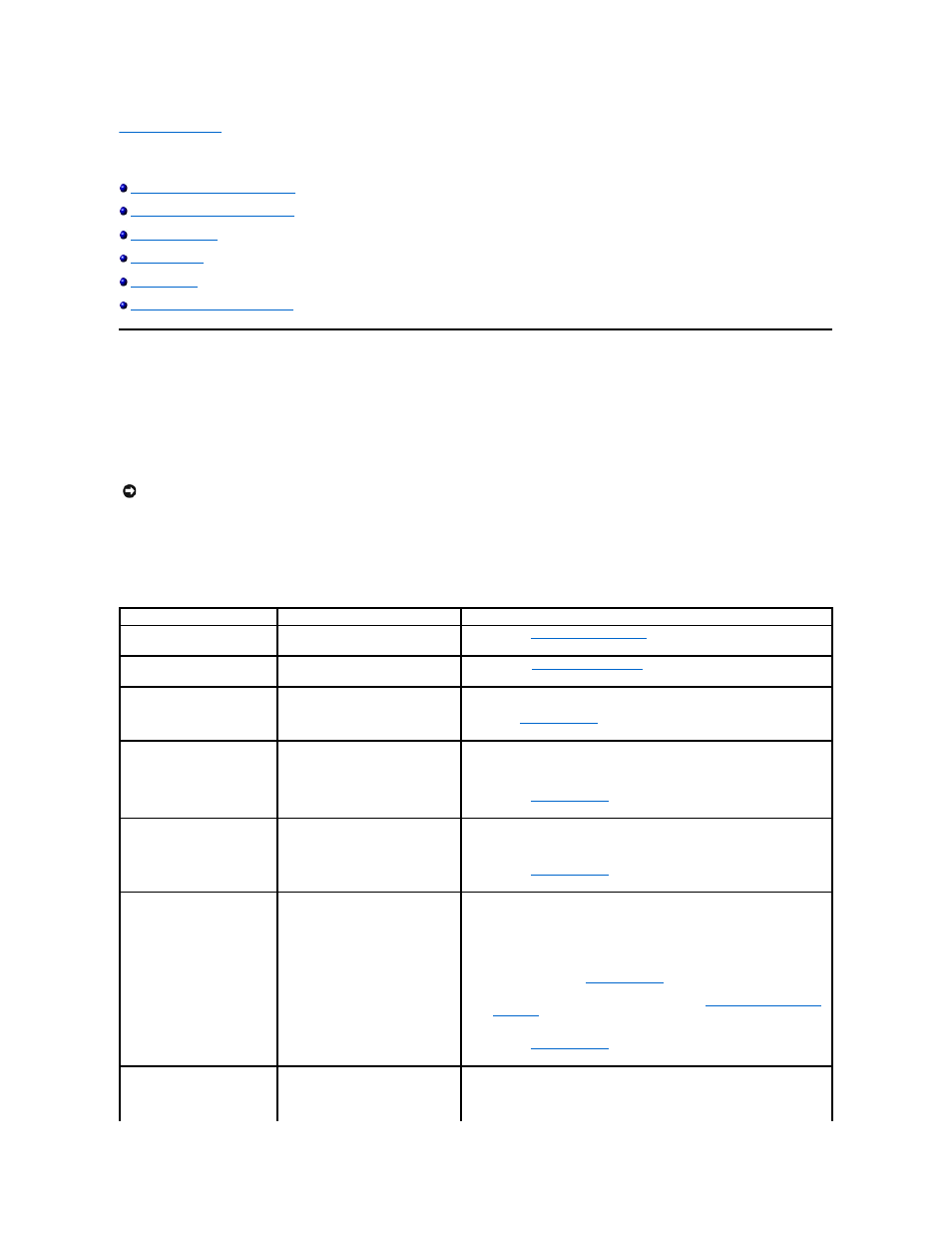
Back to Contents Page
Troubleshooting: Dell™ PowerVault™ 124T LTO3
-080 SAS Autoloader User's Guide
Before Contacting Customer Support
Operator Control Panel Error Display
Returning the Autoloader for Service
Before Contacting Customer Support
Errors that you may experience with your autoloader can range from simple connection problems to more complex hardware failure. Before you contact Dell,
you may be able to fix the problem yourself by following some basic troubleshooting procedures.
Other than drive cleaning, there is no recommended routine maintenance of the Dell PowerVault 124T autoloader.
The operator control panel located at the front of the autoloader provides some troubleshooting capabilities, but is limited. The Remote Management Unit
provides more detailed information about the present state of the autoloader and past performance, and is more helpful for troubleshooting errors.
The following table describes the probable cause and suggested action for problems that you may encounter.
Table 1: Basic Troubleshooting
NOTICE: If you find that you must power cycle the autoloader, do not turn the power back on for at least 10 seconds after powering
down. This allows time for the power supply to completely discharge and ensure a complete system reset. If time is not allowed for the
discharge, the system may fail to boot properly and will display a blank LCD screen. Power cycle again, waiting at least 10 seconds, to
clear the problem.
Problem
Probable Cause
Suggested Action
The front panel does not display
information.
The connection to the LCD has failed.
l
Use the
Remote Management Unit
to troubleshoot error.
Error messages appear on the
front panel LCD display.
An error has occurred.
l
Refer to
The autoloader is operating
slowly.
The autoloader, system hardware, or
host backup software is incorrectly
configured.
l
Check the autoloader and application configurations.
l
The autoloader does not turn on. The power switch at the back of the
autoloader is not turned on.
The power cable is defective or the
power source is malfunctioning.
l
Check all outlets and power cables for proper connection.
l
Check the power switch at the back of the autoloader.
l
Contact
The front panel does not display
information, but light indicators
above the front panel are turned
on.
A momentary power interruption
allowed the autoloader to power off,
then back on prior to the power supply
being fully discharged.
l
On the front panel, press and hold the power switch for 15 seconds, then
turn the rear power switch off. Wait 60 seconds and turn the rear power
switch back on.
l
Contact
The autoloader does not
communicate with the host
system.
A problem within the cabling path is
preventing communication.
l
Verify that the SAS cable is connected to the rear of the autoloader and
that the correct host controller card is installed.
l
Verify that the SAS cable is not damaged or crimped and the total cable
length is not exceeding the maximum required length.
l
Verify that the host bus adapter is supported for use with the Dell
.
l
Issue an Autoloader Reset either by using the
Remote Management Unit
Diagnostic
page or by turning off power from the front panel. After the
autoloader has completed reset, restart your host system.
l
Contact
The tape drive responds to the
host, but the autoloader does
not respond.
A system configuration problem is
preventing communication.
l
Check the SAS cable connections.
l
Verify that the host application and the device drivers are installed with
the most current patches to support the autoloader.
