E-mail, modem, and internet problems, Hard drive problems – Dell OptiPlex 745c (Early 2007) User Manual
Page 93
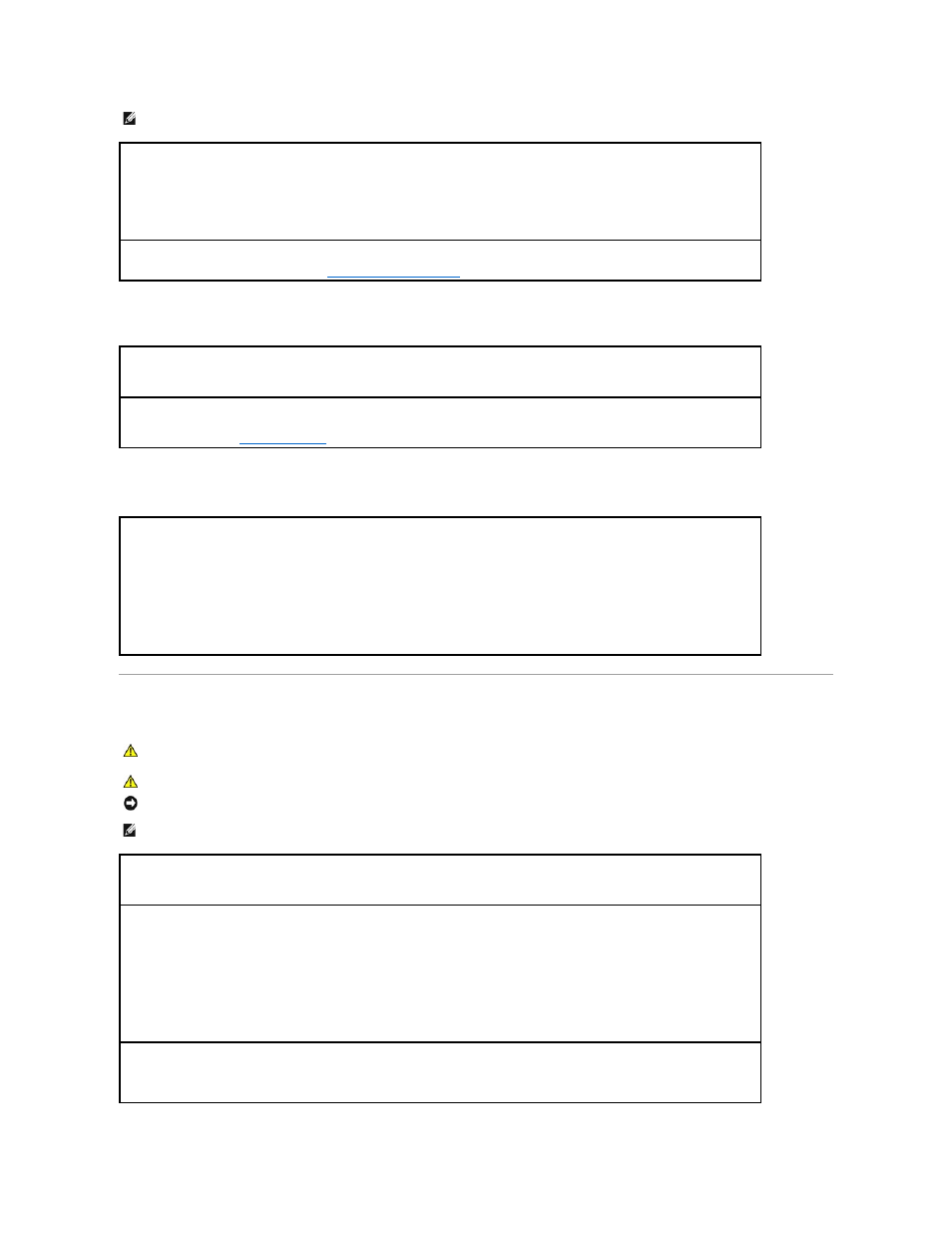
Problems writing to a CD/DVD-RW drive
Hard drive problems
E-Mail, Modem, and Internet Problems
NOTE:
Because of different regions worldwide and different disc formats, not all DVD titles work in all DVD drives.
Adjust the Windows volume control —
l
Click the speaker icon in the lower-right corner of your screen.
l
Ensure that the volume is turned up by clicking the slidebar and dragging it up.
l
Ensure that the sound is not muted by clicking any boxes that are checked.
Check the speakers and subwoofer —
Close other programs —
The CD/DVD-RW drive must receive a steady stream of data when writing. If the stream is interrupted, an error
occurs. Try closing all programs before you write to the CD/DVD-RW.
Turn off Standby mode in Windows before writing to a CD/DVD-RW disc —
See your computer documentation for information on Power
Management modes. See
Advanced Features
.
Run Check Disk —
1.
Click the Start button and click My Computer.
2.
Right-click Local Disk C:.
3.
Click Properties.
4.
Click the Tools tab.
5.
Under Error-checking, click Check Now.
6.
Click Scan for and attempt recovery of bad sectors.
7.
Click Start.
CAUTION:
Before you begin any of the procedures in this section, follow the safety instructions in the Product Information Guide.
CAUTION:
To guard against electrical shock, always unplug your computer from the electrical outlet before opening the cover.
NOTICE:
To prevent static damage to components inside your computer, discharge static electricity from your body before you touch any of your
computer's electronic components. You can do so by touching an unpainted metal surface on the computer.
NOTE:
Connect the modem to an analog telephone jack only. The modem does not operate while it is connected to a digital telephone network.
Run the Modem Helper diagnostics —
Click the Start button, point to All Programs, and then click Modem Helper. Follow the instructions
on the screen to identify and resolve modem problems. (Modem Helper is not available on all computers.)
Verify that the modem is communicating with Windows —
1.
Click the Start button and click Control Panel.
2.
Click Printers and Other Hardware.
3.
Click Phone and Modem Options.
4.
Click the Modems tab.
5.
Click the COM port for your modem.
6.
Click Properties, click the Diagnostics tab, and then click Query Modem to verify that the modem is communicating with Windows.
If all commands receive responses, the modem is operating properly.
Ensure that you are connected to the Internet —
Ensure that you have subscribed to an Internet provider. With the Outlook Express e-
mail program open, click File. If Work Offline has a checkmark next to it, click the checkmark to remove it and connect to the Internet. For
help, contact your Internet service provider.
