Physical security, Chassis intrusion detection – Dell OptiPlex 745c (Early 2007) User Manual
Page 4
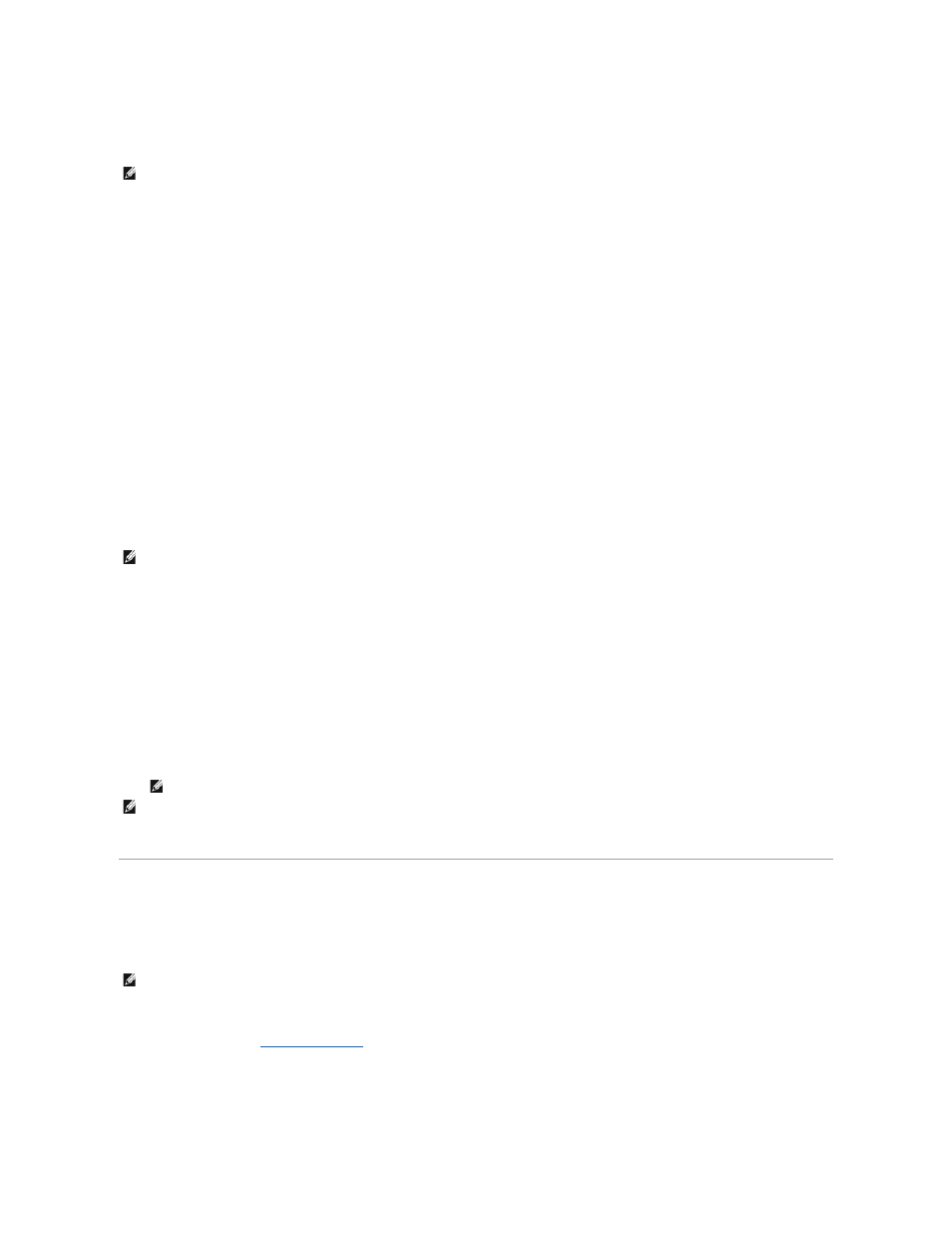
l
Set iAMT configuration modes
To view the MEBx setup screen, press
Turning off iAMT
iAMT is enabled in the Management Engine (ME) firmware by default. However, you may choose to turn off the iAMT feature.
To turn off iAMT:
1.
Press
2.
Select Intel® ME Configuration® Intel ME Features Control ®
Manageability Feature Selection
3.
Select None.
4.
Select Return to Previous Menu twice.
Changes are applied and the system reboots.
USB Provisioning
iAMT can be provisioned using a USB key and Dell Client Manager. The USB key must:
l
Be formatted using the FAT16 file system with no system files
l
Contain only the setup.bin file
To provision AMT using a USB key, plug the USB key into a USB port prior to boot. During POST, the BIOS displays a message stating that the system is being
provisioned.
Unsupported AMT Features
Your system does not support all Intel iAMT chipset features.
The features not supported are:
l
Remote Firmware Update
l
Alert Standard Format (ASF)
l
Wake from ME
You can update your ME firmware using the updates available at http://support.dell.com.
Physical Security
Chassis Intrusion Detection
This feature detects that the chassis was opened and alerts the user. To change the Chassis Intrusion setting:
1.
2.
Press the down-arrow keys to move to the System Security option.
3.
Press
NOTE:
To make configuration setting changes, the default MEBx password must be changed.
NOTE:
The key should not be bootable.
NOTE:
Idle Timeout must always be set to 0x0.
NOTE:
You can select the Remote Firmware Update option and the Enable ASF option. But, these options are not functional.
NOTE:
When the administrator password is enabled, you must know the administrator password before you can reset the Chassis Intrusion setting.
