Transferring information to a new computer, Microsoft® windows® xp operating system, Microsoft – Dell Vostro 410 (Late 2008) User Manual
Page 19
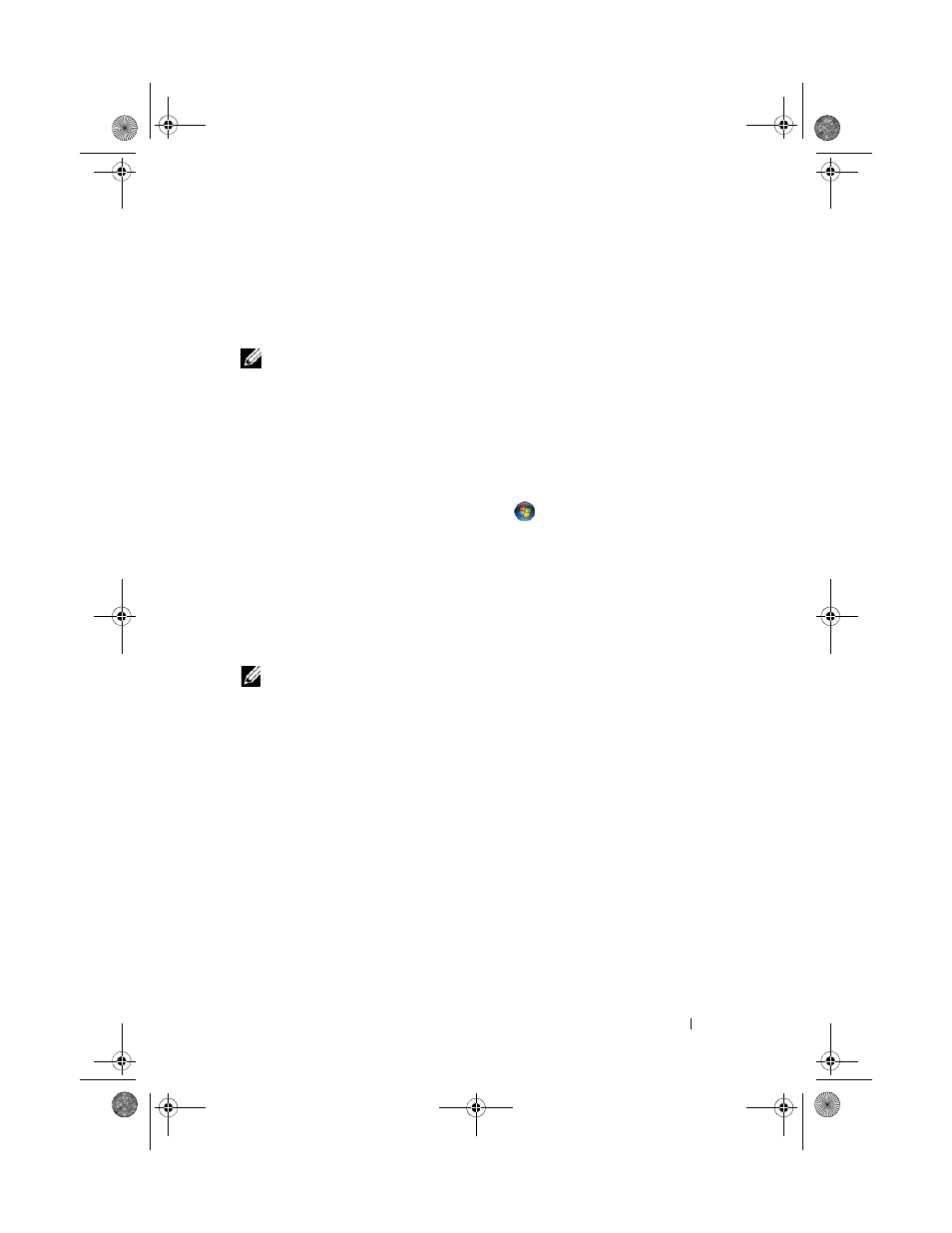
Setting Up Your Computer
19
4 Click Next.
If you selected Set up my connection manually in step 3, continue to
step 5. Otherwise, follow the instructions on the screen to complete the
setup.
NOTE:
If you do not know which type of connection to select, contact your ISP.
5 Click the appropriate option under How do you want to connect to the
Internet?, and click Next.
6 Use the setup information provided by your ISP to complete the setup.
Microsoft Windows Vista
®
1 Save and close any open files, and exit any open programs.
2 Click the Windows Vista Start button
→ Control Panel
3 Under Network and Internet, click Connect to the Internet.
4 In the Connect to the Internet window, click either Broadband (PPPoE)
or Dial-up, depending on how you want to connect:
•
Choose Broadband if you will use a DSL, satellite modem, cable TV
modem, or Bluetooth wireless technology connection.
•
Chose Dial-up if you will use a dial-up modem or ISDN.
NOTE:
If you do not know which type of connection to select, click
Help me choose
or contact your ISP.
5 Follow the instructions on the screen and use the setup information
provided by your ISP to complete the setup.
Transferring Information to a New Computer
Microsoft
®
Windows
®
XP Operating System
Windows XP provides the Files and Settings Transfer Wizard to move data
from a source computer to a new computer.
You can transfer the data to the new computer over a network or serial
connection, or you can store it on removable media, such as a writable CD,
for transfer to the new computer.
book.book Page 19 Wednesday, March 5, 2008 9:45 PM
