Dell Precision M6400 (Late 2008) User Manual
Page 32
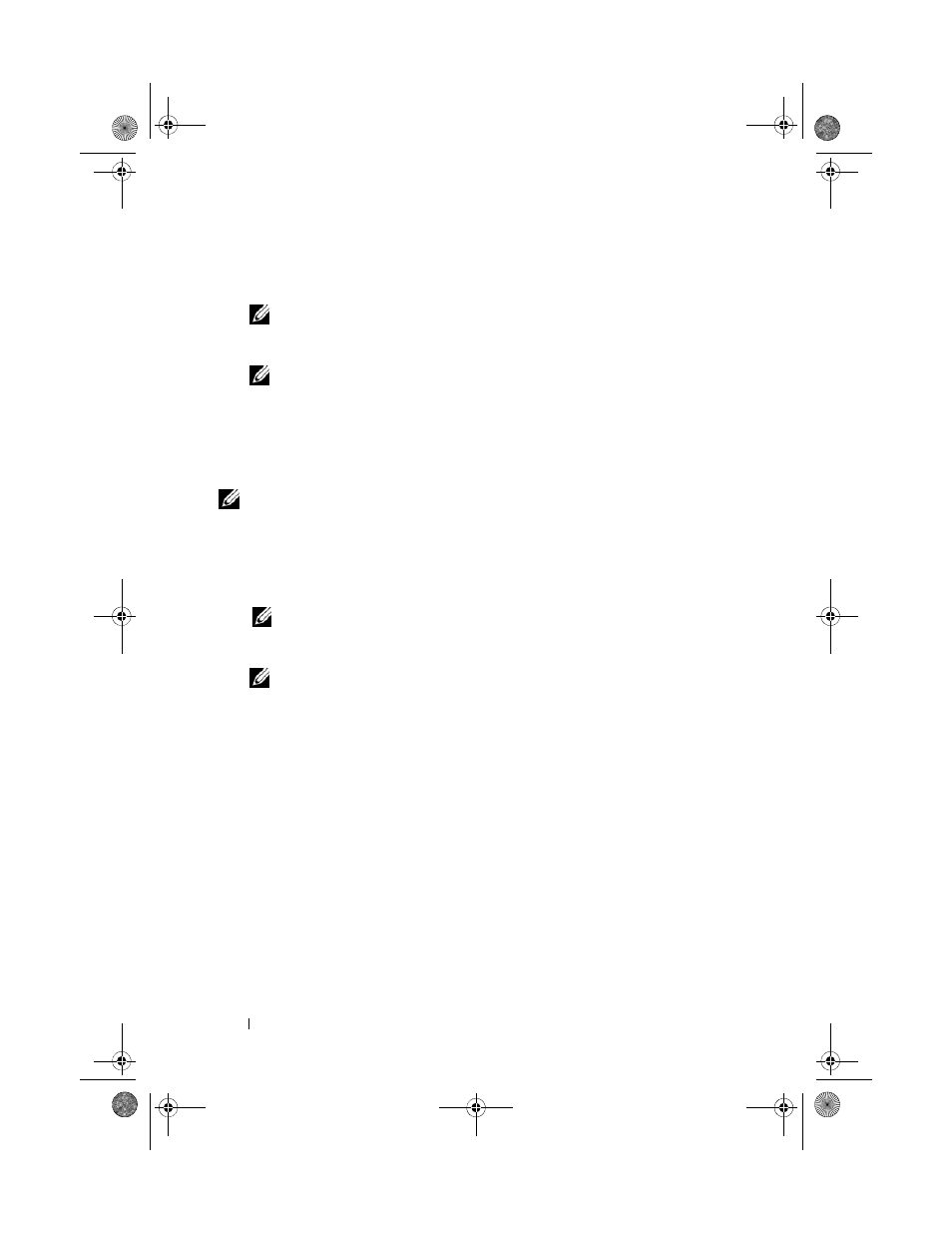
32
Troubleshooting Tips
3 When the DELL™ logo appears, press
Diagnostics from the start menu and press
NOTE:
If you wait too long and the operating system logo appears, continue to
wait until you see the Microsoft
®
Windows
®
desktop, and then shut down
your computer and try again.
NOTE:
If you see a message stating that no diagnostics utility partition has
been found, run the Dell Diagnostics from the
Drivers and Utilities media.
4 Press any key to start the Dell Diagnostics from the diagnostics utility
partition on your hard drive, and follow the instructions on the screen.
Starting the Dell Diagnostics From the Dell Drivers and Utilities Media
NOTE:
The Dell
Drivers and Utilities media is optional and may not ship with your
computer.
1 Insert the Drivers and Utilities media.
2 Shut down and restart the computer.
When the DELL logo appears, press
NOTE:
If you wait too long and the operating system logo appears, continue
to wait until you see the Microsoft
®
Windows
®
desktop; then, shut down your
computer and try again.
NOTE:
The next steps change the boot sequence for one time only. On the
next start-up, the computer starts according to the devices specified in the
system setup program.
3 When the boot device list appears, highlight CD/DVD/CD-RW and press
4 Select the Boot from CD-ROM option from the menu that appears and
press
5 Type 1 to start the CD menu and press
6 Select Run the 32 Bit Dell Diagnostics from the numbered list. If
multiple versions are listed, select the version that is appropriate for your
computer.
7 When the Dell Diagnostics Main Menu appears, select the test that you
want to run, and follow the instructions on the screen
book.book Page 32 Monday, September 8, 2008 11:51 AM
