Dell S199WFP Monitor User Manual
Page 13
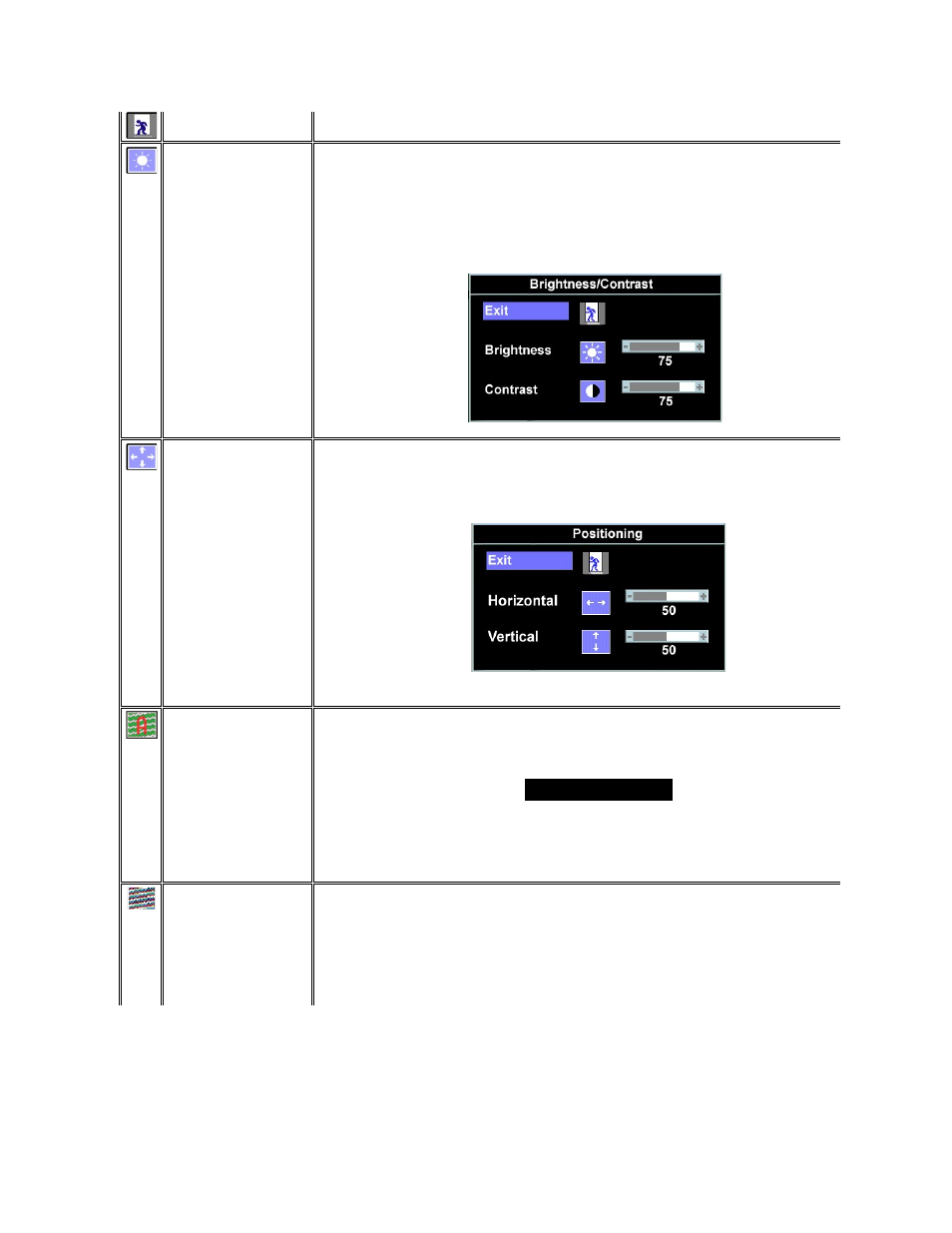
Exit
Select to exit the Main menu.
Brightness/
Contrast
Brightness adjusts the luminance of the backlight.
Adjust Brightness first, then adjust Contrast only if further adjustment is necessary.
Push the + button to increase luminance and push the - button to decrease luminance (min 0 ~ max 100).
Contrast adjusts the degree of difference between darkness and lightness on the monitor screen.
Push the + button to increase the contrast and push the - button to decrease the contrast (min 0 ~ max 100).
Positioning: Horizontal
Vertical
Positioning moves the viewing area around on the monitor screen.
When making changes to either the Horizontal or Vertical settings, no changes occur to the size of the viewing area. The
image shifts in response to your selection.
Minimum is 0 (-) and maximum is 100 (+).
NOTE:
When using DVI source, the Positioning option is not available.
Auto Adjust
Even though your computer recognizes your monitor on startup, the Auto Adjustment function optimizes the display settings
for use with your particular setup.
Select to activate automatic setup and adjustment. The following dialog appears on a black screen as the monitor self
adjusts to the current input:
Auto Adjustment allows the monitor to self-adjust to the incoming video signal. After using Auto Adjustment, you can further
tune your monitor by using the Pixel Clock (Coarse) and Phase (Fine) controls under Image Settings.
Auto Adjust In Progress
In most cases, Auto Adjust produces the best image for your configuration.
NOTE:
When using DVI, Auto Adjust is not available.
Image settings
Pixel Clock (Coarse)
Phase (Fine)
The Phase and Pixel Clock adjustments allow you to more closely adjust your monitor to your preference. Select Image
Settings in the main OSD menu to access these settings.
Use the - and + buttons to make adjustments. (Minimum: 0 ~ Maximum: 100)
If satisfactory results are not obtained using the Phase adjustment, use Pixel Clock (Coarse) and then use Phase (fine),
again.
NOTE:
This function may change the width of the display image. Use the Horizontal function of the Position menu to
center the display image on the screen.
