Using the osd menu – Dell S199WFP Monitor User Manual
Page 11
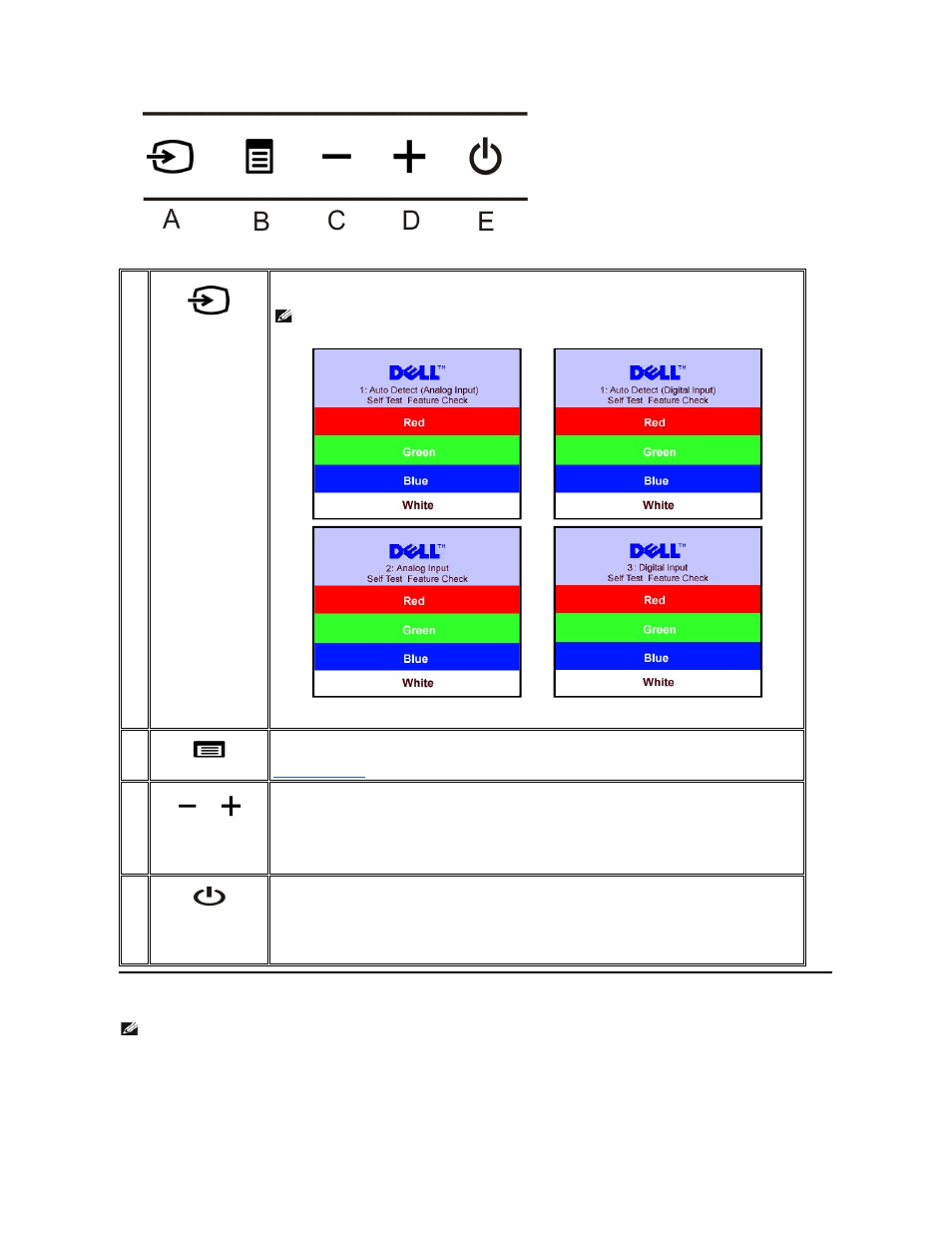
The following table describes the front panel buttons:
Using the OSD Menu
1.
Press the Menu button to open the OSD menu and display the main menu.
A
Input select
Use the Input Select button to choose between two different video signals that may be connected to your monitor.
NOTE:
The floating 'Dell Self-test Feature Check' dialog appears on a black background if the monitor cannot
sense a video signal. Depending upon the selected input, one of the dialogs shown below will scroll
continually.
or
or
B
OSD menu / select
The Menu button is used to open and exit the on-screen display (OSD), and exit from menus and sub-menus. See
C
and
D
Down (-) and Up (+)
Use these buttons to adjust (decrease/increase ranges) items in the OSD menu.
E
Power Button and
Indicator
Use the power button to turn the monitor on and off.
The Blue light indicates the monitor is on and fully functional. An amber light indicates power save mode.
NOTE:
If you change the settings and then either proceed to another menu, or exit the OSD menu, the monitor automatically saves those
changes. The changes are also saved if you change the settings and then wait for the OSD menu to disappear.
Main Menu for Analog (VGA) Input
Main Menu for Digital (DVI) Input
