Removing the 14.1-inch display panel – Dell Latitude C610 User Manual
Page 23
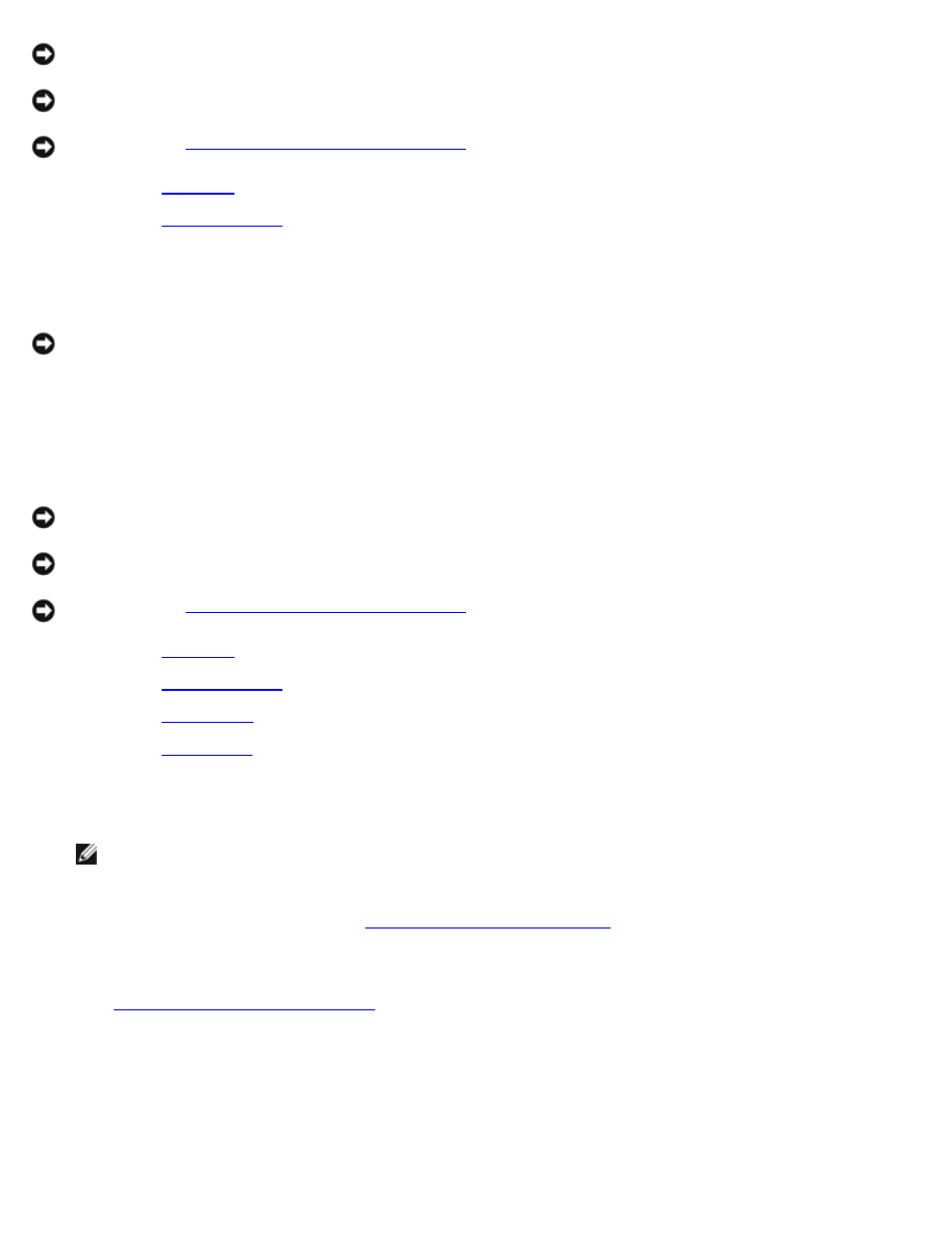
Display Assembly, Display Latch, and Hinge Covers: Dell Latitude C610/C510 Service Manual
file:///C|/Work%20Area%20-%20A/E%20DOC%20Posting/latc610/service%20manual/display.htm[2/1/2013 11:00:46 AM]
batteries.
NOTICE:
To avoid ESD, ground yourself by using a wrist grounding strap or by touching an unpainted metal surface on
the computer.
NOTICE:
Read "
Preparing to Work Inside the Computer
" before performing the following procedure.
1. Remove the
.
2. Remove the
3. Use a plastic scribe to pry the six rubber screw covers out of the screw holes located on the front of the bezel.
4. Remove the six M2.5 x 5-mm screws located on the front of the bezel.
NOTICE:
Carefully separate the bezel from the top cover to avoid damage to the bezel.
5. Starting at the bottom of the display panel (by the Dell™ logo), use your fingers to separate the bezel from the top
cover by lifting up the inside of the bezel while pushing in on the outside.
Removing the 14.1-Inch Display Panel
NOTICE:
Disconnect the computer and any attached devices from electrical outlets, and remove any installed
batteries.
NOTICE:
To avoid ESD, ground yourself by using a wrist grounding strap or by touching an unpainted metal surface on
the computer.
NOTICE:
Read "
Preparing to Work Inside the Computer
" before performing the following procedure.
1. Remove the
.
2. Remove the
3. Remove the
.
4. Remove the
5. Remove the two M2 x 4-mm screws on the left side of the display panel and the two M2 x 4-mm screws on the right
side of the display panel.
NOTE:
If you have a Hitachi display panel, remove the two M2 x 4-mm screws from the center of the left side of
the display panel.
6. Remove the M2 x 4-mm screw that secures the display-feed flex cable to the display assembly through the black
plastic flex-cable retention bracket (see "
14.1-Inch Display Bezel and Panel
7. Lift from the top and rotate the display panel out of the top cover.
8. Disconnect the bottom flex cable connector from the inverter connector by pulling straight up on the attached pull tab
(see "
Display-Feed Flex Cable Connections
Display-Feed Flex Cable Connections
