Managing floors, Adding a floor – Dell Proximity Printing Solution User Manual
Page 14
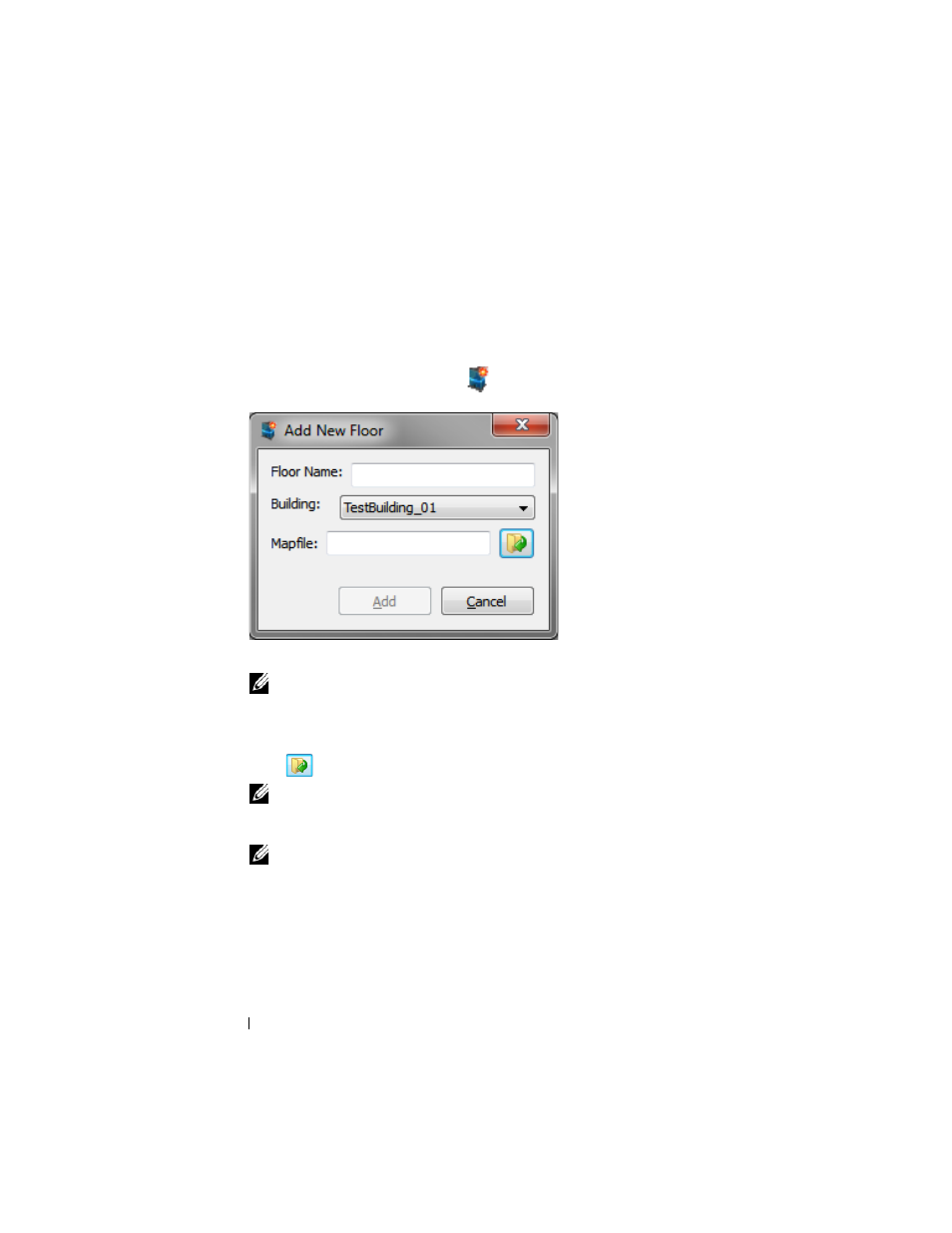
14
DPPS – Administrator’s Guide
Managing Floors
Floors are associated with buildings and store images of maps. The floors
allow you to position printers on a co-ordinate system.
Adding a Floor
1 Click File →New →Floor or click
on the toolbar.
The
Add New Floor window appears.
2 Type the floor name.
NOTE:
You must use a unique name for every floor in a building.
If you have multiple buildings, you can use the format Building Name–Floor
Name
to name the floors so that you can easily distinguish them.
3 Select the building to which you want to associate this floor.
4 Click
to browse and select a map image of the floor.
NOTE:
The map image must be in .png format and must be already scaled to
the needed size. It is recommended that you scale the image so that you can
easily fit multiple printers next to each other relative to their actual location.
NOTE:
It is recommended to use black and white images for maps showing
only the walls, entrances and physical objects on the floor. Images with more
objects are of larger size and take longer to load on end user’s computer.
5 Click Add.
