Using the system password feature – Dell OptiPlex GX300 User Manual
Page 69
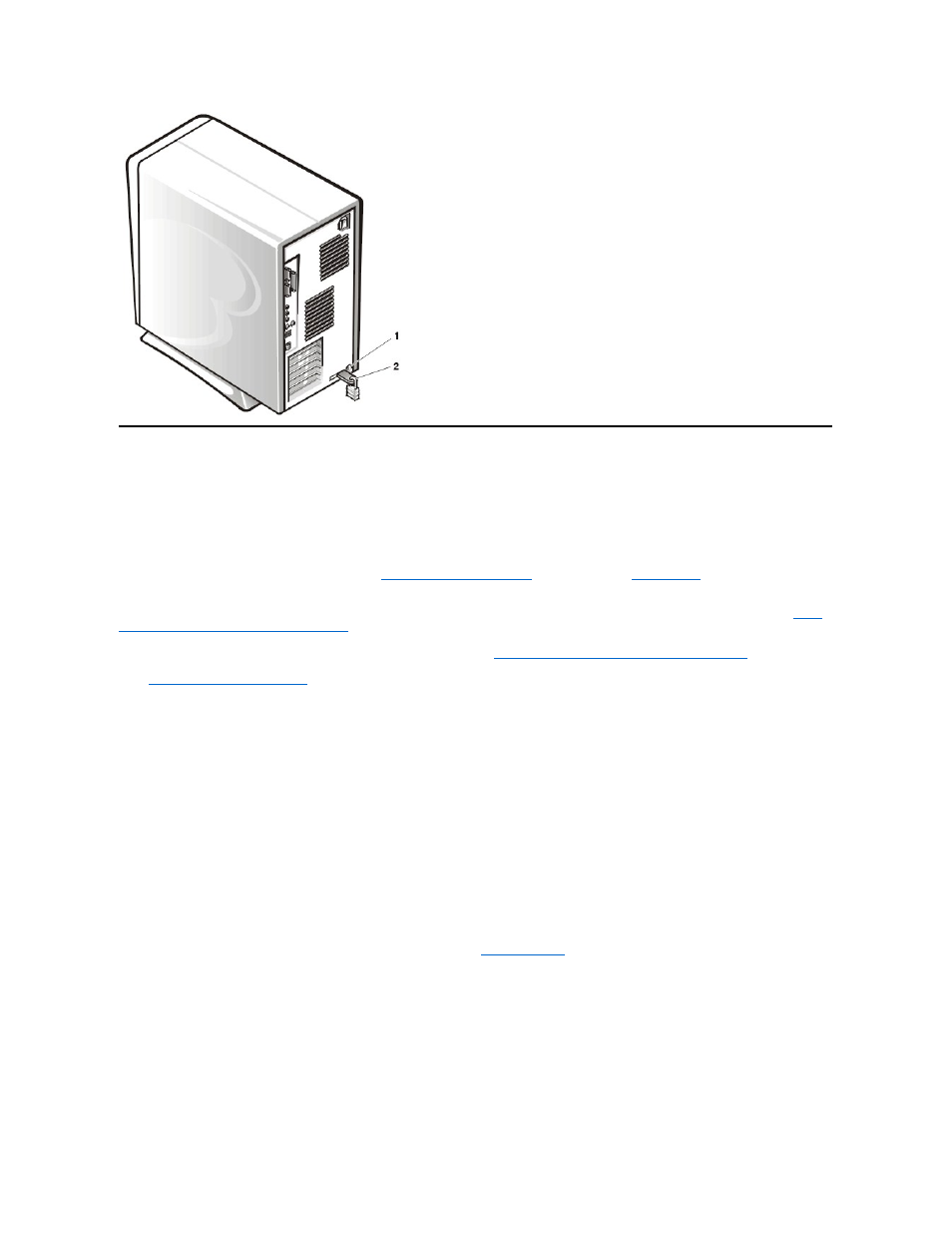
Using the System Password Feature
NOTICE: The password features provide a basic level of security for the data on your system. However, they are not foolproof. If
your data requires more security, it is your responsibility to obtain and use additional forms of protection, such as data encryption
programs.
Your Dell system is shipped to you without the system password feature enabled. If system security is a concern, operate your system only with
system password protection.
You can assign a system password, as described in "
", whenever you use
System Setup
. After a system password
is assigned, only those who know the password have full use of the system.
Your System Password to Secure Your System
To change an existing system password, you must know the password (see "
Deleting or Changing an Existing System Password
"). If you assign
and later forget a system password, you must remove the computer cover to change a jumper setting that disables the system password feature
(see "
Disabling a Forgotten Password
"). Note that you erase the setup password at the same time.
NOTICE: If you leave your system running and unattended without having a system password assigned, or if you leave your
computer unlocked so that someone can disable the password by changing a jumper setting, anyone can access the data stored on
your hard-disk drive.
Assigning a System Password
Before you can assign a system password, you must enter System Setup and check the System Password option.
When a system password is assigned, the setting shown in System Password is Enabled. When the system password feature is disabled by a
jumper setting on the system board, the setting shown is Disabled. You cannot change or enter a new system password if either of these options
is displayed.
When no system password is assigned and the password jumper on the system board is in the enabled position (its default setting), the option
shown for the System Password option is Not Enabled. Only when System Password is set to Not Enabled can you assign a system
password, using the following procedure:
1. Verify that Password Status is set to Unlocked.
For instructions on changing the setting for Password Status, see "
Password Status
."
2. Highlight System Password, and then press the left- or right-arrow key.
The option heading changes to Enter Password, followed by an empty 32-character field in square brackets.
3. Type your new system password.
You can use up to 32 characters in your password.
As you press each character key (or the spacebar for a blank space), a placeholder appears in the field. The password assignment
operation recognizes keys by their location on the keyboard, without distinguishing between lowercase and uppercase characters. For
example, if you have an M in your password, the system recognizes either M or m as correct.
1
Security cable slot
2
Padlock ring
