Figure 2, Removing rimms – Dell OptiPlex GX300 User Manual
Page 55
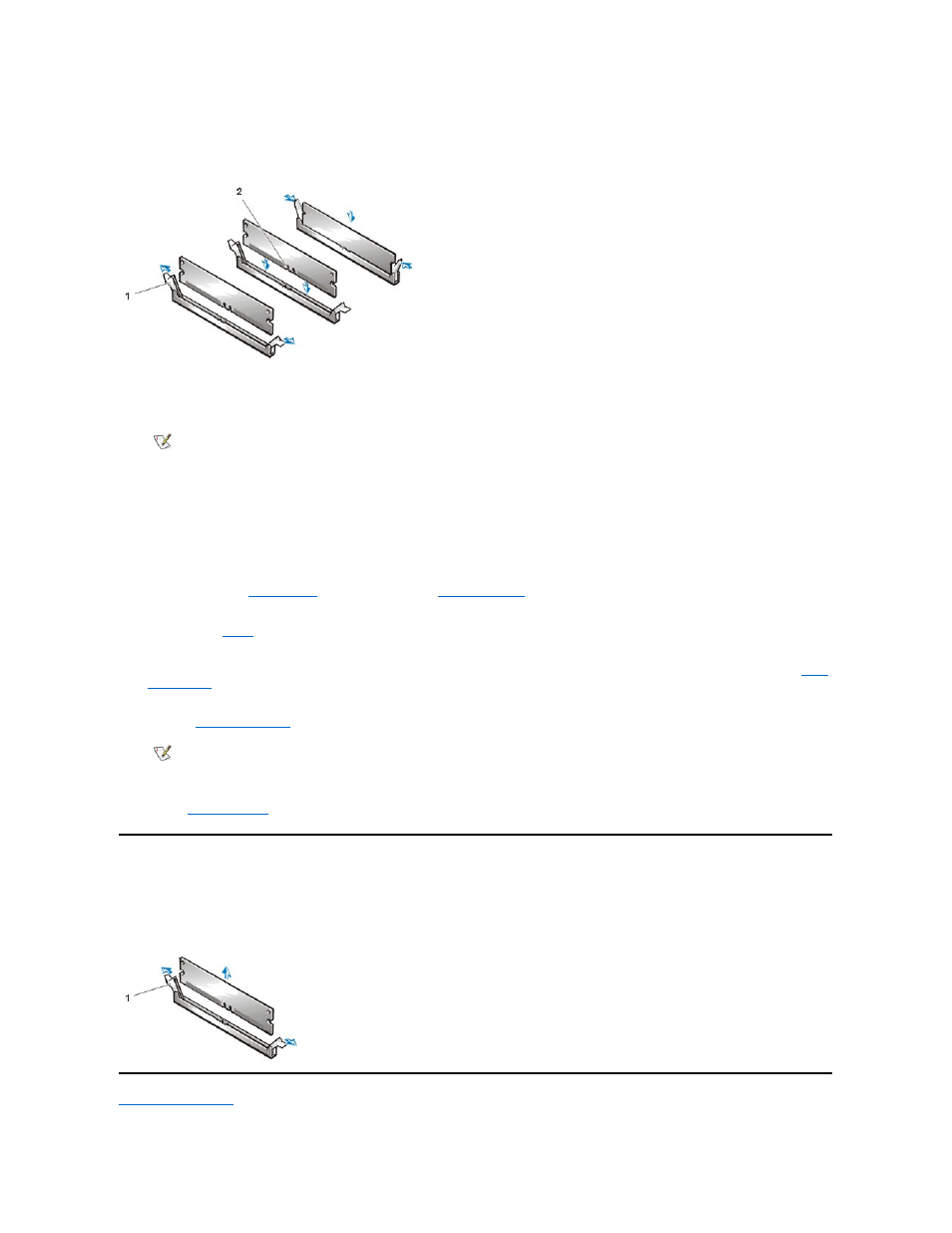
c. Press the RIMM straight into the slot running down the center of the socket until the securing tabs snap into place around the ends
of the RIMM.
Figure 2. Installing a RIMM
5. Rotate the power supply back into position, making sure that the securing tab snaps into place.
6. Replace the computer cover, and reconnect your computer and peripherals to their electrical outlets and turn them on.
The system detects that the new memory does not match the existing system configuration information and generates the following
message:
The amount of system memory has changed.
Strike the F1 key to continue, F2 to run the setup utility
7. Press
System Setup
, and check the value for
System Memory
.
The system should have already changed the value of System Memory to reflect the newly installed memory. Verify the new total. If it is
correct, skip to
.
8. If the memory total is incorrect, turn off and disconnect your computer and peripherals from their electrical outlets. Remove the computer
9. Reset the chassis intrusion detector by
changing
Chassis Intrusion
to Enabled or Enabled-Silent.
10. When the System Memory total is correct, press
11. Run the
Dell Diagnostics
to verify that the RIMMs are operating properly.
Removing RIMMs
To remove a RIMM, press the securing clips outward simultaneously until the RIMM disengages and pops out slightly from the socket (see Figure
3).
Figure 3. Removing a RIMM
Back to Contents Page
1 Securing clips (2)
2 Slot
NOTE: After you remove and replace the cover, the chassis intrusion detector causes the following message to appear on the
screen at the next system start-up:
ALERT! Cover was previously removed.
NOTE: If a setup password has been assigned by someone else, contact your network administrator for information on resetting
the chassis intrusion detector.
1 Securing clips (2)
