Troubleshooting a wet computer, Troubleshooting a damaged computer – Dell OptiPlex GX300 User Manual
Page 45
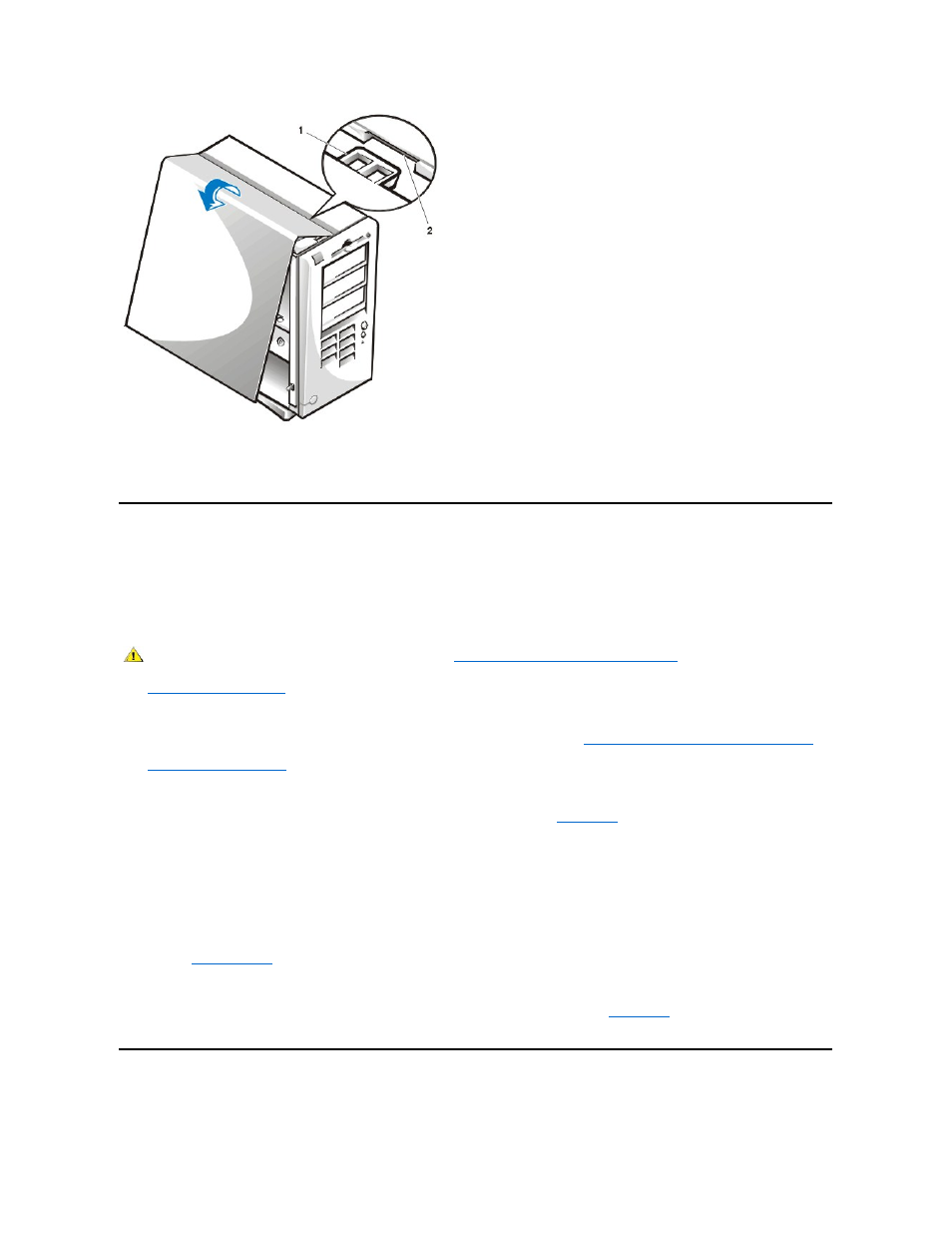
4. Slide the two halves of the padlock ring together to lock the cover release mechanism.
5. If you are using a padlock to secure your system, reinstall the padlock.
Troubleshooting a Wet Computer
Liquids can damage your computer. While you are not likely to submerge your computer, spills, splashes, and excessive humidity can also cause
damage. If an external device (such as a printer or an external drive) gets wet, contact the manufacturer for instructions. If your computer gets wet,
perform the following steps:
1. Turn off the system, including any attached peripherals, and disconnect all the AC power cables from their electrical outlets. Also, disconnect
any telephone or telecommunication lines from the computer.
2.
.
3. Let the computer dry for at least 24 hours. Make sure that it is thoroughly dry before you proceed.
4. Remove the accelerated graphics port (AGP) card brace according to the instructions in "
Removing and Replacing the AGP Card Brace
."
5.
Remove all expansion cards
installed in the computer except a drive controller card and video expansion card.
6. Replace the computer cover, reconnect the system to an electrical outlet, and turn it on.
If the system has power, proceed to step 6. If the system does not have power, see "
Getting Help
" for instructions on obtaining technical
assistance.
7. Turn off the system, disconnect it from the electrical outlet, remove the computer cover, and reinstall all expansion cards that you removed in
step 4.
8. Replace the AGP card brace.
9. Replace the computer cover, and reconnect the system to an electrical outlet. Also, reconnect any telephone or telecommunication lines to
the computer.
10. Start the
Dell Diagnostics
by inserting the Dell ResourceCD and rebooting the system.
11. Run the System Board Devices test group.
If the tests complete successfully, your system is operating properly. If any of the tests fail, see "
Getting Help
" for instructions on obtaining
technical assistance.
Troubleshooting a Damaged Computer
If your computer was dropped or damaged, you should check your computer to see if it functions properly. If an external device attached to your
1 Hook
2 Recessed slot
CAUTION: Before you remove the computer cover, see "
."
