Dell Alienware M11x R3 (Early 2011) User Manual
Page 80
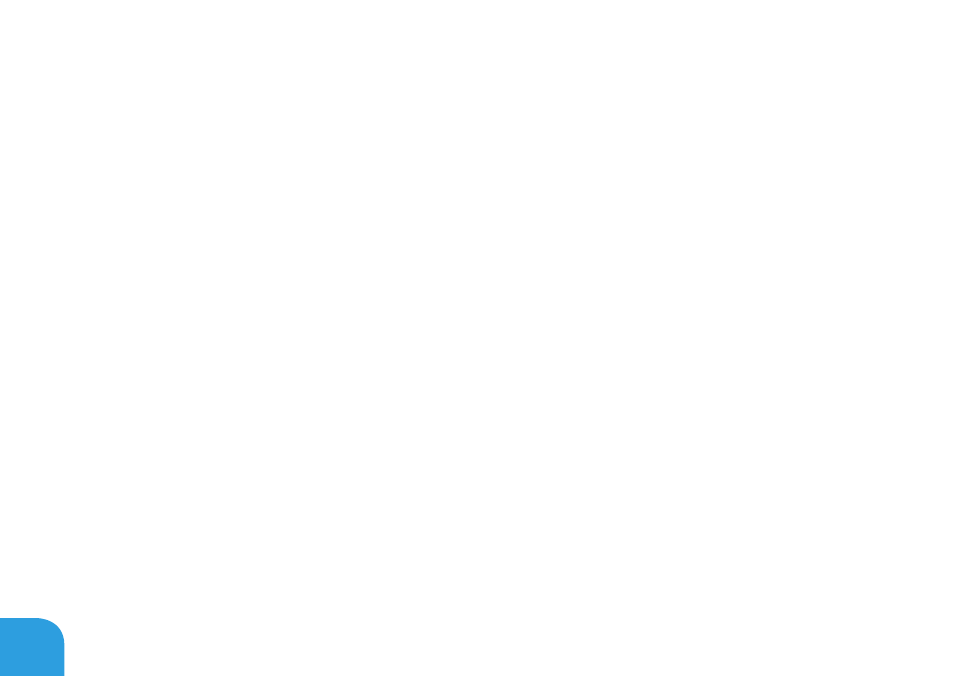
CHAPTER 5: TROUBLESHOOTING
78
When troubleshooting your computer, remember the following safety guidelines:
• Before touching any of the computer’s internal components, touch an unpainted portion
of the chassis. Doing so will safely discharge any static electricity, which could damage
your computer.
• Turn off your computer and any connected peripherals.
• Disconnect any peripherals from your computer.
Things to check:
• Ensure that the AC adapter cable is properly connected between your computer and a
grounded, three‑prong power outlet. Ensure that the power outlet is working.
• Ensure the UPS or power strip is turned on (if applicable).
• If your peripheral devices (e.g. keyboard, mouse, printer, etc.) are not working, ensure that
all connections are secure.
• If any computer components were added or removed before the problem began, check to
see if you performed the installation or removal procedures properly.
• If an error message appears on the screen, write down the exact error message prior to
calling Alienware Technical Support to aid in diagnosing and resolving your issue.
• If an error occurs in a specific program, see the program’s documentation.
