Replacing the display bezel, Procedure, Postrequisites – Dell Inspiron 14z (5423, Mid 2012) User Manual
Page 77
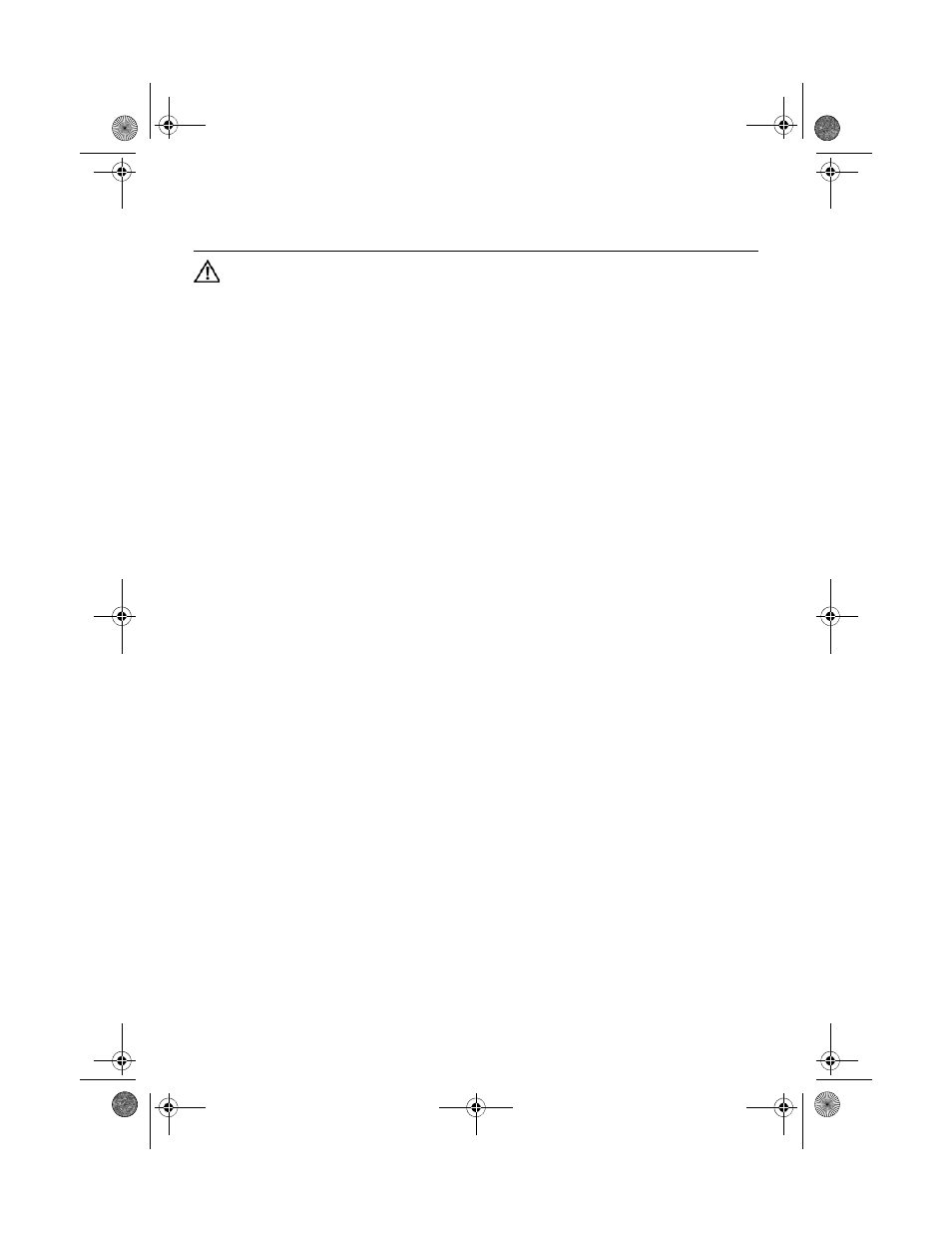
Replacing the Display Bezel |
77
32
Replacing the Display Bezel
WARNING: Before working inside your computer, read the safety information
that shipped with your computer and follow the steps in "Before You Begin" on
page 7. After working inside your computer, follow the instructions in "After
Working Inside Your Computer" on page 9. For additional safety best practices
information, see the Regulatory Compliance Homepage at dell.com/
regulatory_compliance.
Procedure
Align the display bezel with the display back-cover, and gently snap it into place.
Postrequisites
1
Replace the display assembly.
See "Replacing the Display Assembly" on page 73.
2
Replace the system board. See "Replacing the System Board" on page 61.
3
Replace the mSATA card. See "Replacing the mSATA Card" on page 45.
4
Replace the wireless Mini-Card.
See "Replacing the Wireless Mini-Card" on page 41.
5
Replace the hard drive. See "Replacing the Hard Drive" on page 37.
6
Replace the battery. See "Replacing the Battery" on page 33.
7
Replace the palm-rest assembly.
See "Replacing the Palm-Rest Assembly" on page 29.
8
Replace the keyboard. See "Replacing the Keyboard" on page 23.
9
Replace the optical drive.
See "Replacing the Optical-Drive Assembly" on page 17.
10
Replace the memory module(s).
See "Replacing the Memory Module(s)" on page 13.
11
Follow the instructions in "After Working Inside Your Computer" on page 9.
OM_Book.book Page 77 Tuesday, October 16, 2012 11:59 AM
