Dell Inspiron 15z (1570, Mid 2009) User Manual
Page 25
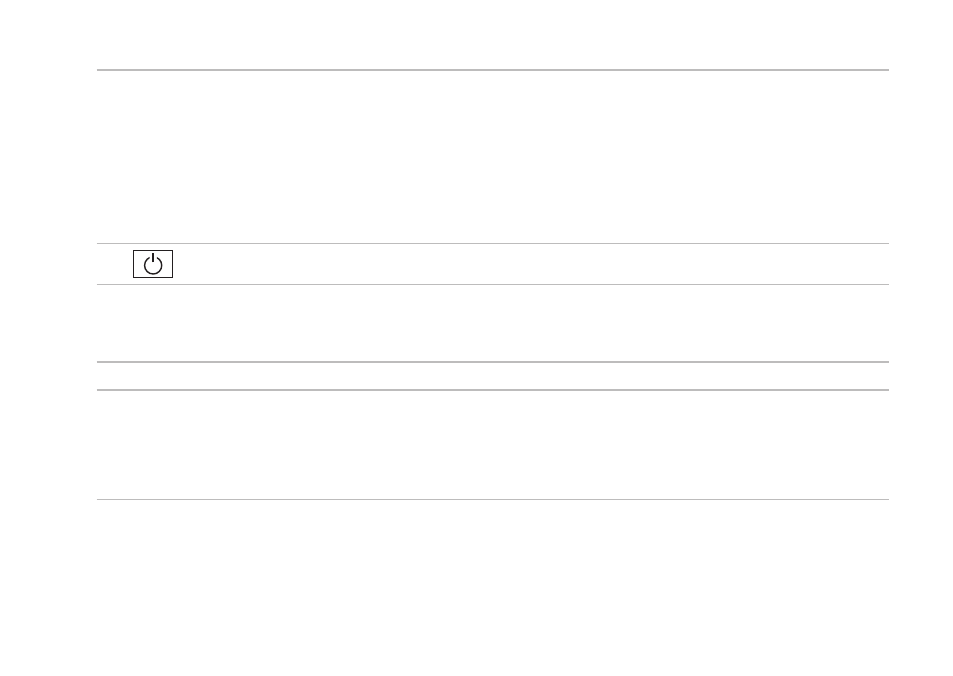
23
Using Your Inspiron Laptop
1 Power/Battery activity indicator – Indicates the following power/battery charge states:
Solid white
•
– Computer is on, and the AC adapter is charging the battery.
Solid amber
•
– Computer is in stand-by mode, and the battery charge is low.
Blinking white
•
– Computer in stand-by mode, and the AC adapter is charging the battery or
the battery charge is good.
Off
•
– Computer is off or in hibernate state.
2
Power button – Turns the computer on or off when pressed.
3 Keyboard/Multimedia control keys – For more information about the keyboard, see the
Dell
Technology Guide. For more information about the multimedia control keys, see “Multimedia
4 Touch pad buttons – Provide left-click and right-click functions like those on a mouse.
5 Touch pad – Provides the functionality of a mouse to move the cursor, drag or move selected
items, and right-click or left-click by tapping the surface.
The touch pad supports the Scroll, Flick, Zoom, Rotate, and Desktop features. To change the
touch pad settings, double-click the Dell Touch pad icon in the notification area of the desktop.
