Set up 3d tv (optional) – Dell XPS 15Z (L511Z, Mid 2011) User Manual
Page 18
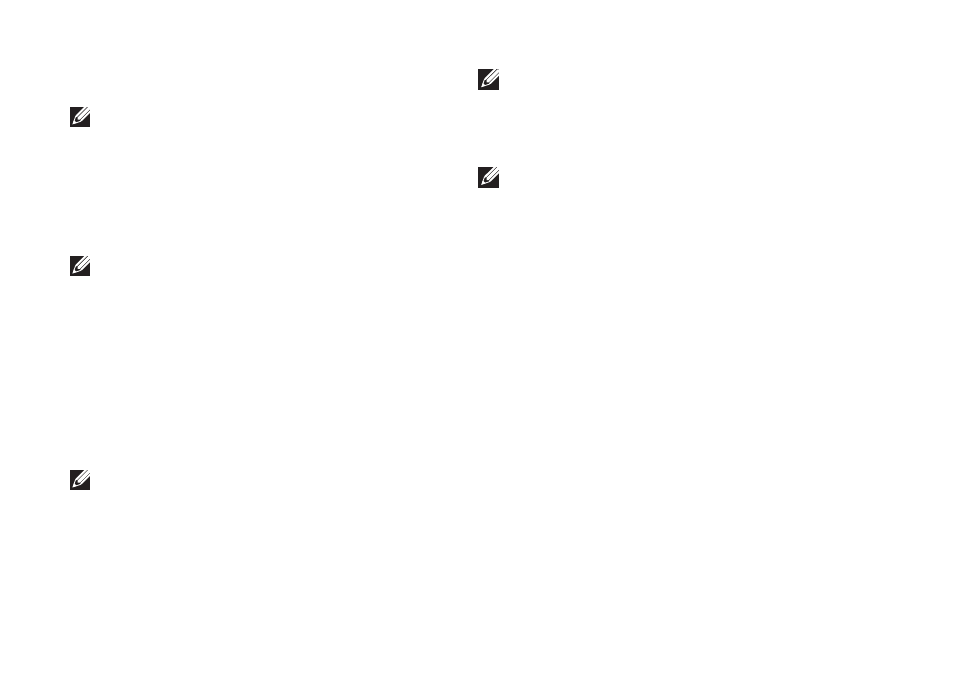
16
Setting Up Your XPS Laptop
Set Up 3D TV (Optional)
NOTE: To know if your TV supports the
3D features available on your computer,
see System Requirements at
www.nvidia.com/3dtv.
Connect your computer to the 3D TV
1.
using a HDMI cable.
NOTE: The HDMI cable transmits both
audio and video signals.
Set up the HDMI 1.4 3D TV:
2.
Browse to the 3D settings menu on
a.
your TV.
Set the 3D mode to
b.
Automatic.
Set the eye order for the glasses to
c.
default or normal.
NOTE: Do not change the eye order
settings when using NVIDIA 3DTV Play as
the application controls the timing of the
glasses.
NOTE: If you are unable to view the
entire Windows desktop on your TV, use
the 3D TV’s settings to reduce the display
resolution.
NOTE: For more information about
configuring the 3D settings, see the
documentation that shipped with
your TV.
Set your TV as the primary display:
3.
Right‑click the desktop and select
a.
NVIDIA Control Panel.
In the
b.
NVIDIA Control Panel window,
click Display to expand the selection
(if not already expanded) and then click
Set up multiple display.
In the
c.
Verify the display configuration
section, right‑click the 3D TV and
select Make this the Windows primary
display.
