I/o board, Removing the i/o board – Dell Alienware M11x R2 (Mid 2010) User Manual
Page 23
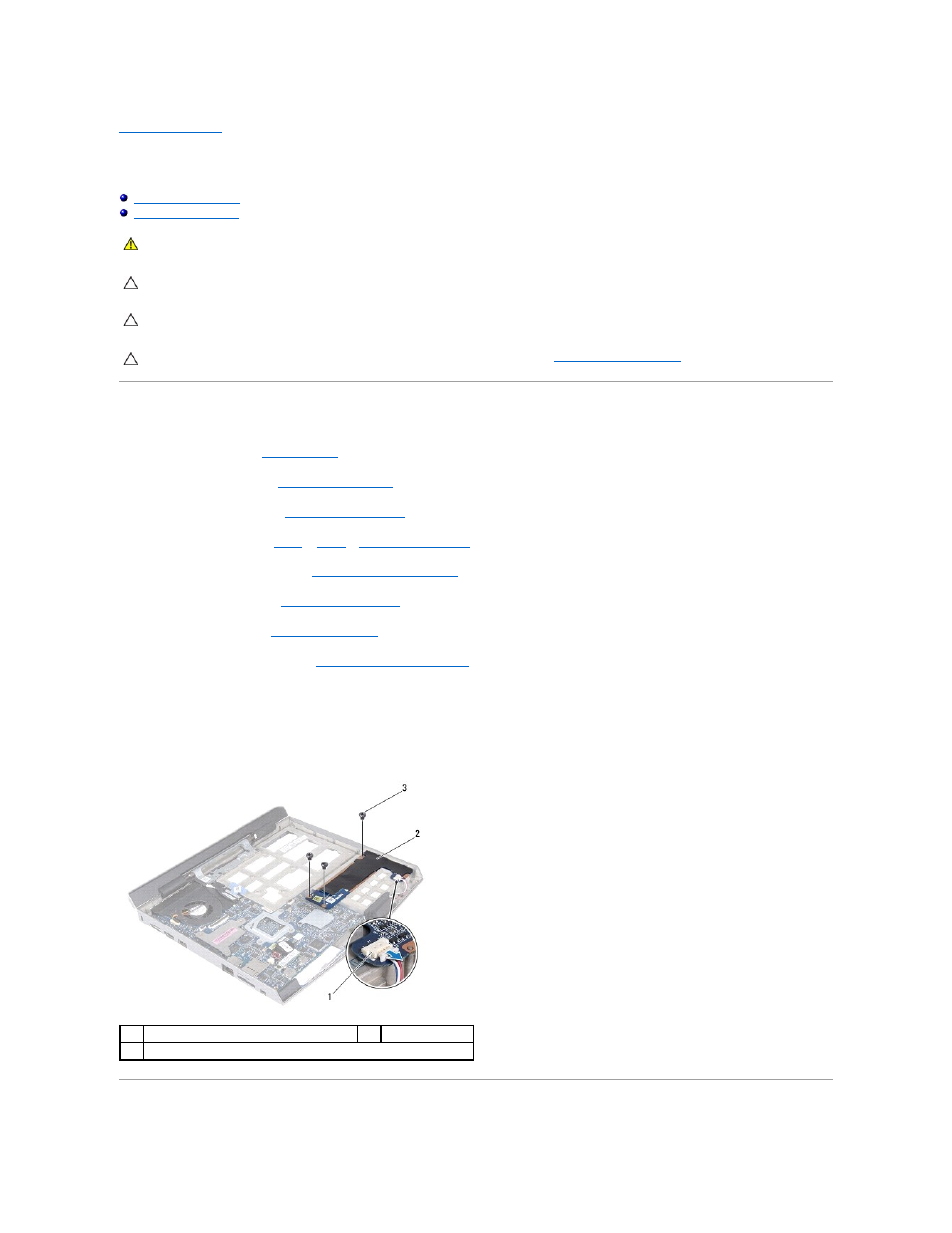
Back to Contents Page
I/O Board
Alienware® M11x R2 Service Manual
Removing the I/O Board
1.
Follow the instructions in
Before You Begin
.
2.
Remove the base cover (see
Removing the Base Cover
).
3.
Remove the battery pack (see
Removing the Battery Pack
).
4.
Follow the instructions from
step 4
to
step 6
in
Removing the Hard Drive
.
5.
Remove the memory module(s) (see
Removing the Memory Module(s)
).
6.
Remove the hinge cover (see
Removing the Hinge Cover
).
7.
Remove the keyboard (see
Removing the Keyboard
).
8.
Remove the palm rest assembly (see
Removing the Palm Rest Assembly
).
9.
Disconnect the speaker cable from the connector on the I/O board.
10.
Remove the three screws that secure the I/O board to the computer base.
11.
Using the pull-tab, gently pull the I/O board to disconnect it from the connector on the system board and ease the connectors on the I/O board out of
the slots on the computer.
WARNING:
Before working inside your computer, read the safety information that shipped with your computer. For additional safety best
practices information, see the Regulatory Compliance Homepage at www.dell.com/regulatory_compliance.
CAUTION:
To avoid electrostatic discharge, ground yourself by using a wrist grounding strap or by periodically touching an unpainted metal
surface (such as a connector on your computer).
CAUTION:
Only a certified service technician should perform repairs on your computer. Damage due to servicing that is not authorized by Dell™
is not covered by your warranty.
CAUTION:
To help prevent damage to the system board, remove the main battery (see
Removing the Battery Pack
) before working inside the
computer.
1
speaker cable connector
2
I/O board
3
screws (3)
