Dell Dimension 8300 User Manual
Page 39
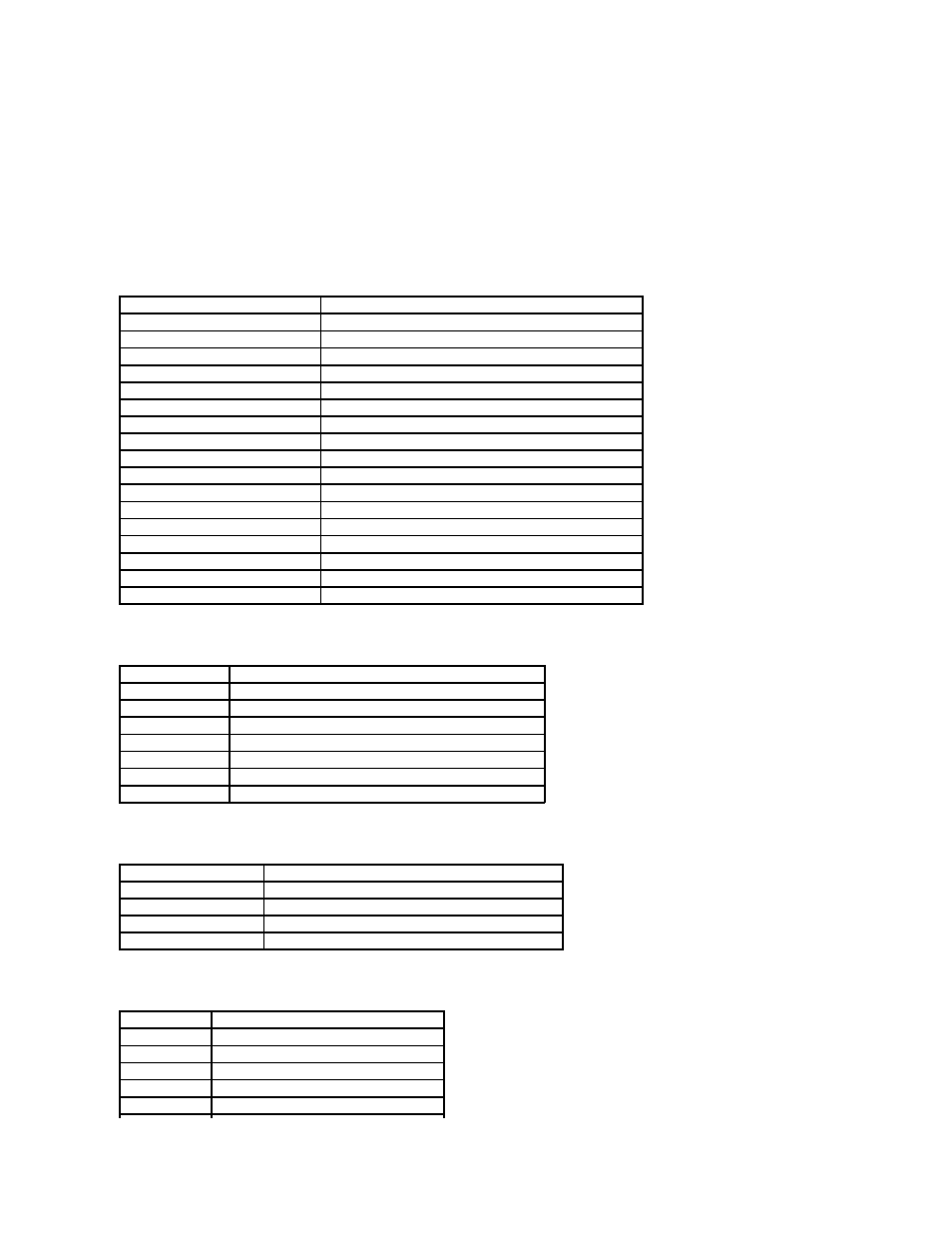
l
Title — The box at the top of all screens that lists the computer name.
l
Computer data — Two boxes below the title box that display your computer processor, L2 cache, service tag, and the version number of the BIOS.
l
Options — A scrollable box listing options that define the configuration of your computer, including installed hardware, power conservation, and security
features.
Fields to the right of the option titles contain settings or values. The fields that you can change appear bright on the screen. The fields that you cannot
change (because they are set by the computer) appear less bright. When
popup menu of additional options.
l
Key functions — A line of boxes across the bottom of all screens that lists keys and their functions within system setup.
l
Help — Press
The following table shows Drive Configuration option information.
The following table shows Memory Information option information.
The following table shows CPU Information option information.
Option
Function
System Time
Displays the system time.
System Date
Displays the system date.
Drive Configuration
Displays drive configurations when
Boot Sequence
Displays boot sequence when
Memory Information
Displays amount of system memory when
CPU Information
Displays CPU information when
Integrated Devices (Legacy Select Options) Displays integrated device options when
Power Management
Displays power management options when
System Security
Displays system security options when
Keyboard Numlock
Turns the Keyboard NumLock option on and off. The default is On.
Report Keyboard Errors
Displays keyboard errors when set to Report. The default is Report.
Auto Power On
Allows auto power-on. The default is Disabled.
Fast Boot
Turns the fast boot option on and off. The default is On.
OS Install Mode
Turns the OS Install Mode on and off. The default is Off.
IDE Hard Drive Acoustics Mode
Sets the performance speed of your hard drive. The default is Bypass.
System Event Log
Displays the system event log when
Asset Tag
Displays asset tag information.
Diskette Drive A:
Displays floppy drive details.
SATA Primary Drive:
Displays SATA primary hard drive (if installed). The default is Auto.
SATA Secondary Drive: Displays SATA secondary hard drive (if installed). The default is Auto.
IDE Primary Drive 0:
Displays primary hard drive 0. The default is Auto.
IDE Primary Drive 1:
Displays primary hard drive 1 (if installed). The default is Off.
IDE Secondary Drive 0: Displays secondary hard drive 0. The default is Auto.
IDE Secondary Drive 1: Displays secondary hard drive device type. The default is Off.
IDE Drive UDMA:
Turns IDE Drive UDMA on and off. The default is On.
Option
Function
Installed System Memory
Displays the amount of installed system memory.
System Memory Speed
Displays the speed of your system memory.
System Memory Channel Mode Displays the mode of your system memory.
AGP Aperture
Displays the amount of aperture memory. The default is 128 MB.
Option
Function
Hyper-Threading
Enables Hyper-Threading. The default is Disabled.
CPU Speed
Sets the CPU speed. The default is Normal.
Bus Speed
Displays the bus speed.
Processor 0 ID
Displays processor ID.
Clock Speed Displays clock speed.
