Bottom view – Dell Latitude D520 User Manual
Page 7
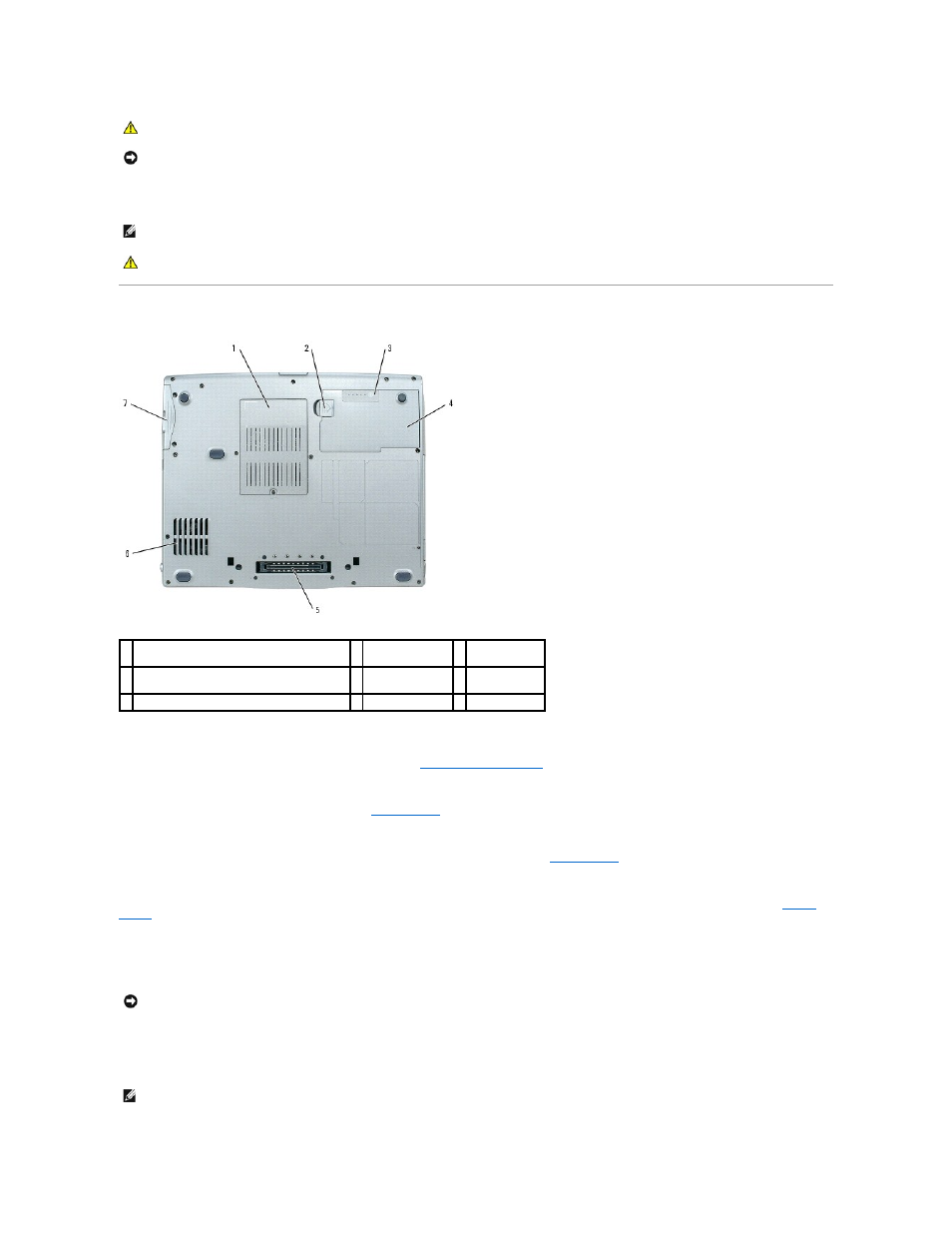
air vents —
The computer uses an internal fan to create airflow through the vents, which prevents the computer from overheating.
Bottom View
memory module/modem/WLAN Mini-Card/coin-cell battery cover —
Covers the compartment that contains one memory module, the modem, the WLAN
Mini-Card, and the coin-cell battery. For additional information, see
Adding and Replacing Parts
.
battery-bay latch release —
Releases the battery. See
Using a Battery
for instructions.
battery charge gauge —
Provides information on the battery charge. For more information, see
Using a Battery
.
battery —
When a battery is installed, you can use the computer without connecting the computer to an electrical outlet. For more information, see
Using a
Battery
.
docking device slot —
Lets you attach your computer to a docking device. See the documentation that came with your docking device for additional
information.
air vents —
The computer uses an internal fan to create airflow through the vents, which prevents the computer from overheating.
CAUTION:
The AC adapter works with electrical outlets worldwide. However, power connectors and power strips vary among countries. Using an
incompatible cable or improperly connecting the cable to the power strip or electrical outlet may cause fire or equipment damage.
NOTICE:
When you disconnect the AC adapter cable from the computer, grasp the connector, not the cable itself, and pull firmly but gently to avoid
damaging the cable.
NOTE:
The computer turns on the fan when the computer gets hot. Fan noise is normal and does not indicate a problem with the fan or the computer.
CAUTION:
Do not block, push objects into, or allow dust to accumulate in the air vents. Do not store your computer in a low-airflow environment,
such as a closed briefcase, while it is running. Restricting the airflow can damage the computer or cause a fire.
1 memory module/modem/WLAN Mini-Card/coin-
cell battery cover
2 battery-bay latch
release
3 battery charge
gauge
4 battery
5 docking device
slot
6 air vents
7 hard drive
NOTICE:
Your computer features Undock & Go™ technology that allows you to undock your computer without going into standby mode. Because the
computer may not automatically go into standby mode when it is undocked, be sure the settings in the Power Options control panel do not prohibit the
computer from going into standby mode. If you change the Power Options control panel to prohibit the computer from going into standby mode, you
greatly increase the chances of causing your battery to wear down quickly or causing your computer to overheat.
NOTE:
The computer turns on the fan when the computer gets hot. Fan noise is normal and does not indicate a problem with the fan or the computer.
