Hard drive – Dell Latitude D520 User Manual
Page 57
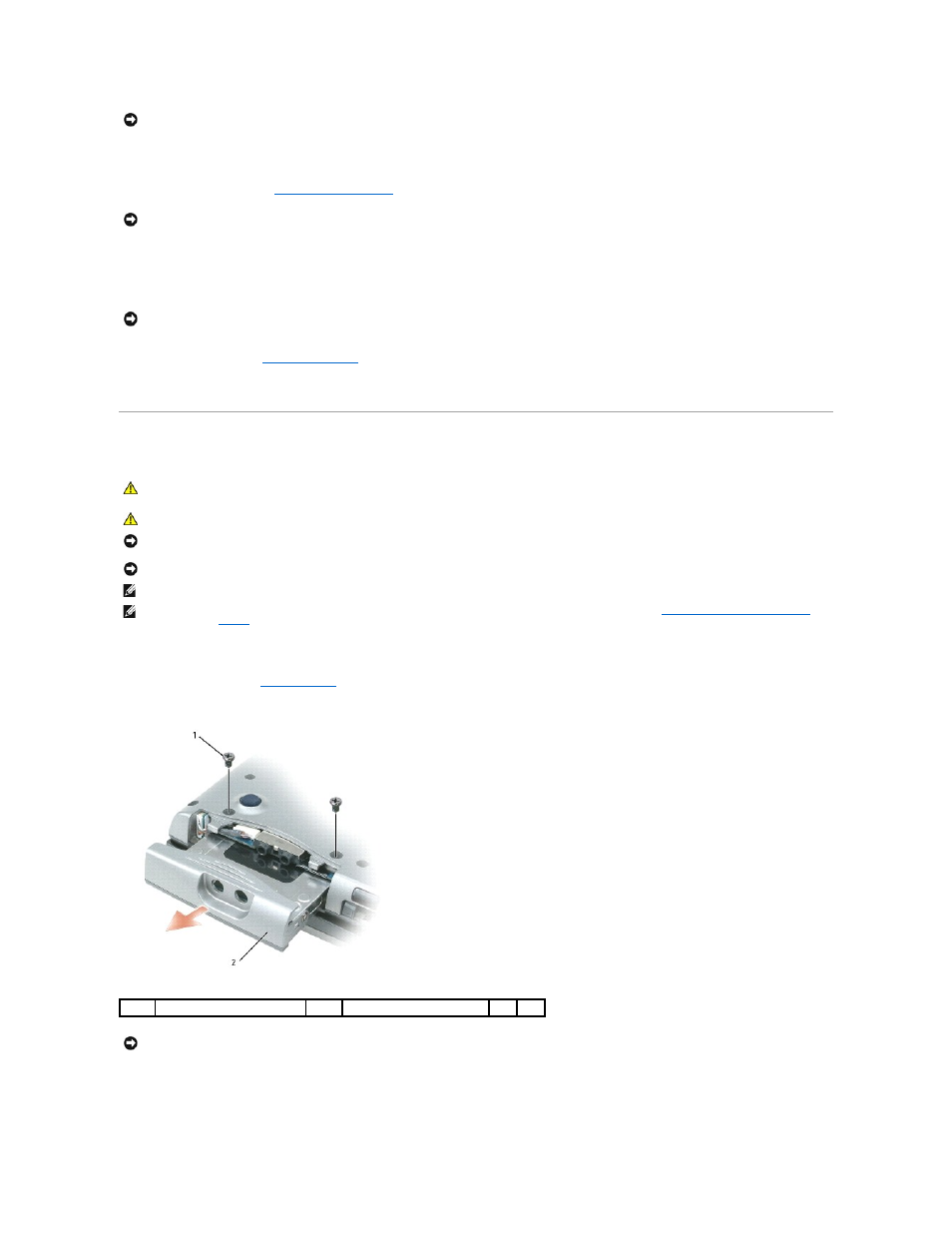
1.
Ensure that the work surface is flat and clean to prevent the computer cover from being scratched.
2.
).
3.
Disconnect any telephone or network cables from the computer.
4.
Disconnect your computer and all attached devices from their electrical outlets.
5.
Remove the battery (see
Replacing the Battery
).
6.
Press the power button to ground the system board.
Hard Drive
To replace the hard drive in the hard drive bay:
1.
.
2.
Turn the computer upside-down, and remove the two screws that secure the hard drive carrier to the chassis.
3.
Slide the hard drive carrier out of the computer.
NOTICE:
To prevent damage to the computer, perform the following steps before you begin working inside the computer.
NOTICE:
To disconnect a network cable, first unplug the cable from your computer and then unplug it from the network wall connector.
NOTICE:
To prevent damage to the system board, remove the main battery before you service the computer.
CAUTION:
If you remove the hard drive from the computer when the drive is hot, do not touch the metal housing of the hard drive.
CAUTION:
Before you begin any of the procedures in this section, follow the safety instructions in the Product Information Guide.
NOTICE:
To prevent data loss, turn off your computer before removing the hard drive. Do not remove the hard drive while the computer is turned on, in
standby mode, or in hibernate mode.
NOTICE:
Hard drives are extremely fragile; even a slight bump can damage the drive.
NOTE:
Dell does not guarantee compatibility or provide support for hard drives from sources other than Dell.
NOTE:
If you are installing a hard drive from a source other than Dell, you need to install an operating system (see
Restoring Your Operating System
)
and drivers (see
Drivers
) on the new hard drive.
1
screws (2)
2
hard drive
NOTICE:
When the hard drive is not in the computer, store it in protective antistatic packaging. See "Protecting Against Electrostatic Discharge" in the
Product Information Guide.
