Entering the service tag in the bios – Dell Studio 1457 (Late 2009) User Manual
Page 45
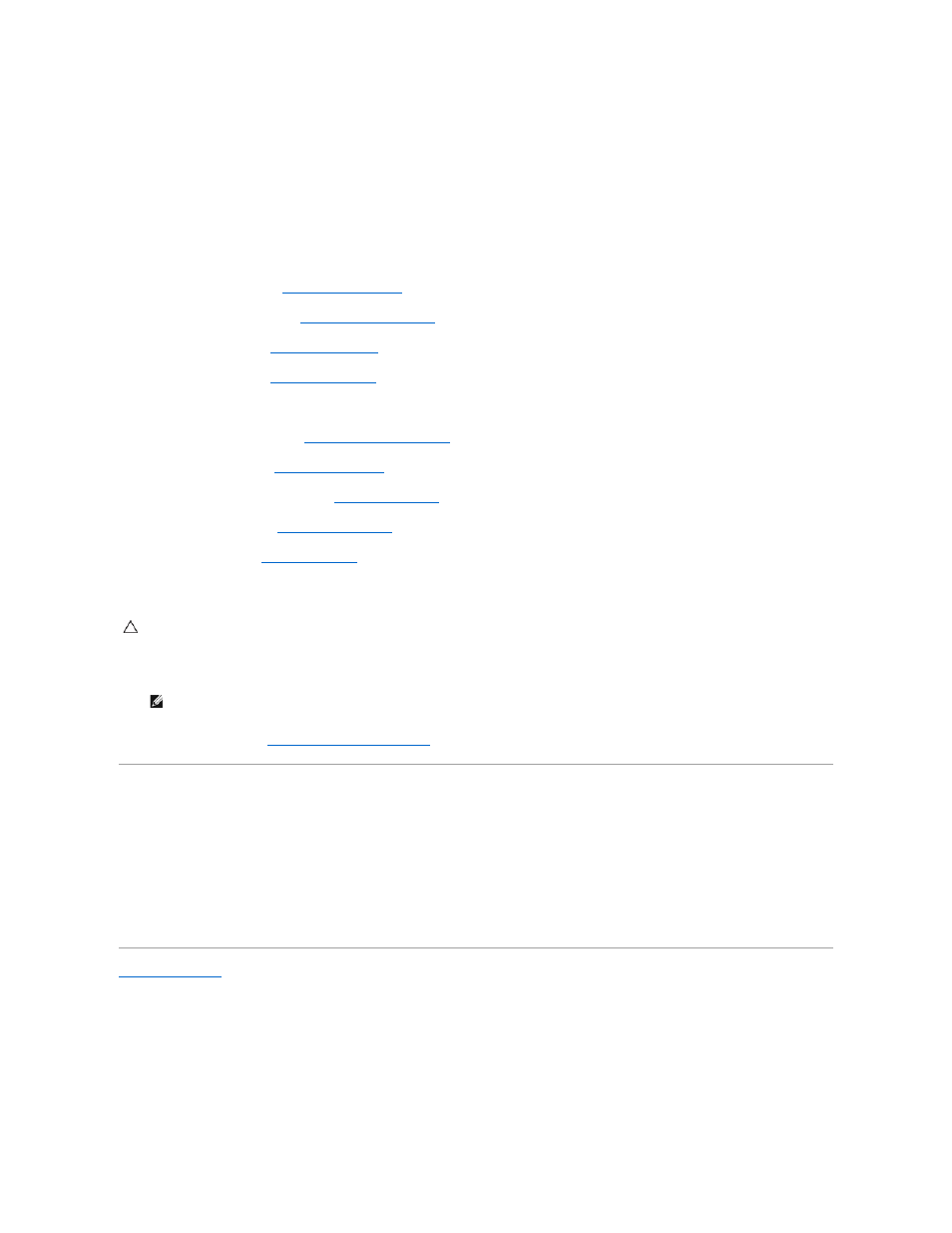
3.
Replace the five screws that secure the system board to the computer base.
4.
Connect the following cables to their corresponding connectors on the system board:
l
Fan cable
l
AC adapter cable
l
WWAN module cable
l
I/O board cable
l
Network cable
5.
Replace the optical drive (see
Replacing the Optical Drive
).
6.
Replace the speaker module (see
Replacing the Speaker Module
).
7.
Replace the palm rest (see
Replacing the Palm Rest
).
8.
Replace the keyboard (see
Replacing the Keyboard
).
9.
Connect the camera cable to the connector on the system board.
10.
Replace the memory modules (see
Replacing the Memory Module(s)
).
11.
Replace the hard drive (see
Replacing the Hard Drive
).
12.
Replace the Mini-Cards, if applicable (see
Replacing the Mini-Card
).
13.
Replace the base cover (see
Replacing the Base Cover
).
14.
Replace the battery (see
Replacing the Battery
).
15.
Replace any installed cards from the ExpressCard slot or 8-in-1 Media Card Reader.
16.
Turn on the computer.
17.
Enter the service tag (see
Entering the Service Tag in the BIOS
Entering the Service Tag in the BIOS
1.
Ensure that the AC adapter is plugged in and that the main battery is installed properly.
2.
Turn on the computer.
3.
Press
4.
Navigate to the security tab and enter the service tag in the Set Service Tag field.
Back to Contents Page
CAUTION:
Before turning on the computer, replace all screws and ensure that no stray screws remain inside the computer. Failure to do so may
result in damage to the computer.
NOTE:
After you have replaced the system board, enter the computer Service Tag into the BIOS of the replacement system board.
