System board, Removing the system board – Dell Precision M90 User Manual
Page 48
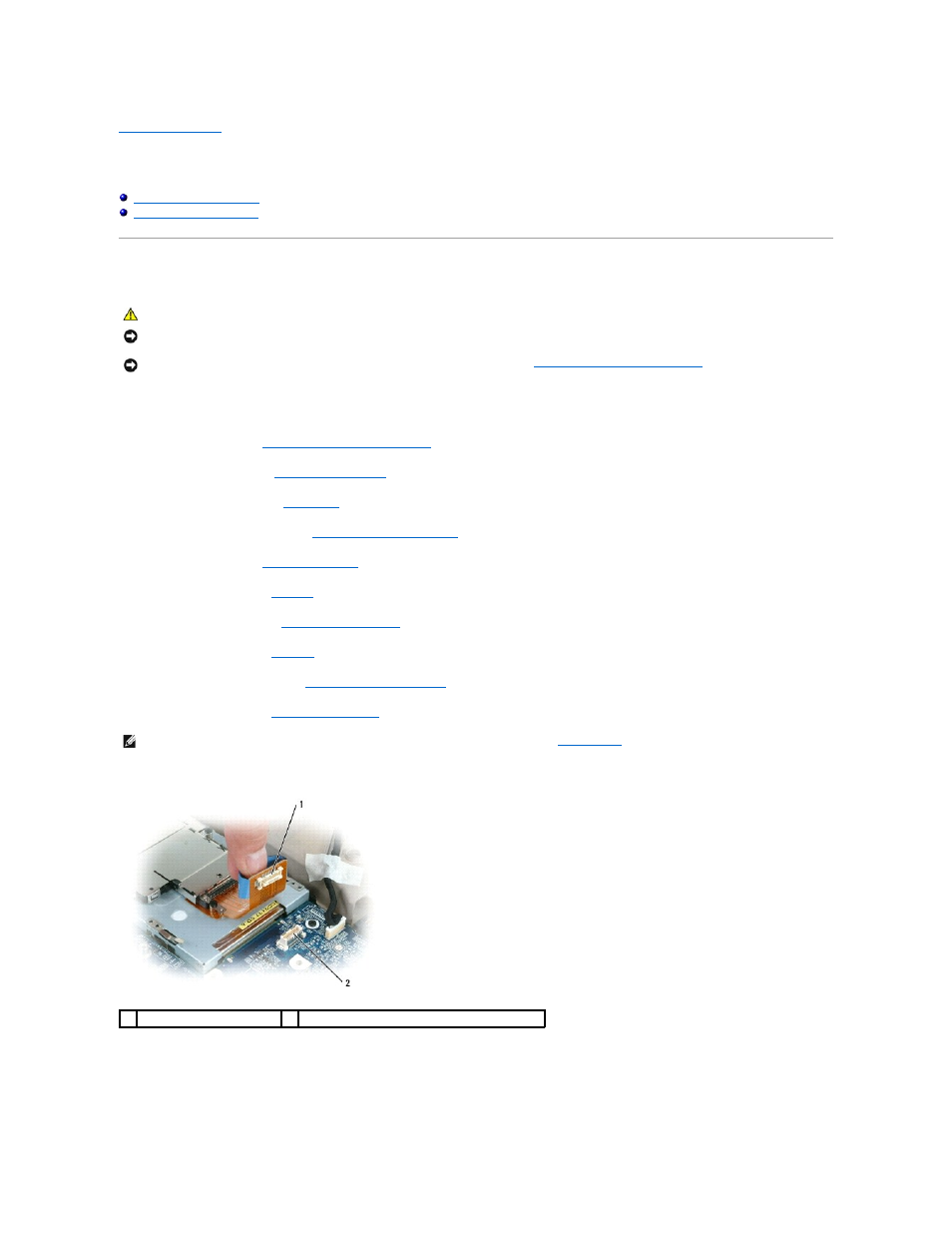
Back to Contents Page
System Board
Dell Precision™ M90 Mobile Workstation Service Manual
Removing the System Board
The system board's BIOS chip contains the Service Tag, which is also visible on a barcode label on the bottom of the computer. The replacement kit for the
system board includes a CD that provides a utility for transferring the Service Tag to the replacement system board.
1.
Follow the instructions in
Before Working Inside Your Computer
.
2.
Remove the hard drive (see
Removing the Hard Drive
).
3.
Remove the optical drive (see
Optical Drive
).
4.
Remove the memory module(s) (see
Removing the Memory Module(s)
).
5.
Remove the modem (see
Removing the Modem
).
6.
Remove the Mini-Card (see
Mini-Card
).
7.
Remove the hinge cover (see
Removing the Hinge Cover
).
8.
Remove the keyboard (see
Keyboard
).
9.
Remove the display assembly (see
Removing the Display Assembly
).
10.
Remove the palm rest (see
Removing the Palm Rest
).
11.
Disconnect the ExpressCard connector from the connector on the system board.
CAUTION:
Before you begin the following procedure, follow the safety instructions in the Product Information Guide.
NOTICE:
To avoid electrostatic discharge, ground yourself by using a wrist grounding strap or by periodically touching an unpainted metal surface (such
as the back panel) on the computer.
NOTICE:
To help prevent damage to the system board, remove the main battery (see
Before Working Inside Your Computer
) before working inside the
computer.
NOTE:
It is not required but is highly recommended that you remove the system fan(s) (see
System Fan(s)
) to allow easier access to the system board.
1
ExpressCard connector
2 ExpressCard connector on system board
