About the operator panel – Dell C2665dnf Color Laser Printer User Manual
Page 2
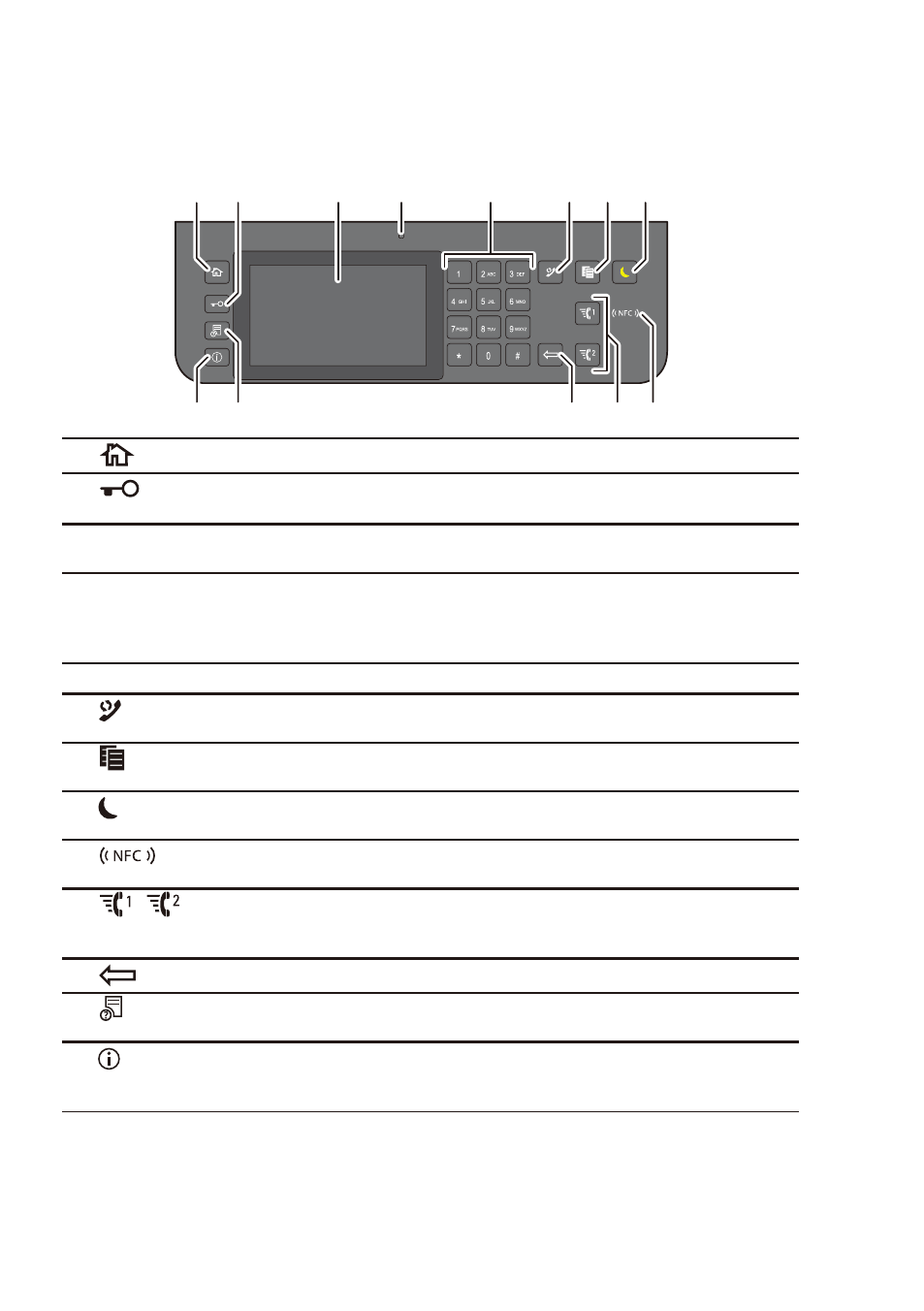
2
About the Operator Panel
The operator panel has a touch panel, a status LED, control buttons, and a number pad, which
allows you to control the printer.
1
3
4
5
7
6
2
11
9
12
13
8
10
1
(Home) button
Moves to the Home screen.
2
(Login/Logout)
button
Logs out if pressed while the user is logged in.
3
Touch Panel
Specifies the settings by directly tapping the screen.
Displays various settings, instructions, and error messages.
4
Status LED (Ready/Error) Shows a green light when the printer is ready and a blinking green light
when data is being received.
Shows an amber light when an error occurs and a blinking amber light
when an unrecoverable print error occurs.
5
Number Pad
Enters numbers and characters.
6
(Redial/Pause) button Re-dials a telephone number.
Inserts a pause into a telephone number.
7
(Copy) button
Starts copying the document. Effective only from the Home screen while
you are logged in to the printer.
8
(Power Saver) button
Enters or exits the Power Saver mode. When the printer is not used for a
while, it enters the Power Saver mode to reduce power consumption.
9
(NFC) reader
Starts communication between the card and the printer when an NFC
card is waved over the reader.
10
/
(Quick Dial 1/
Quick Dial 2) button
Starts faxing the document to the number registered as “001” and “002”
respectively of the FAX Speed Dial. Effective only when the Home
screen is displayed.
11
(Delete) button
Deletes numbers and characters.
12
(Job Status) button
Moves to the Job Status screen. From this screen, you can check or
cancel active jobs.
13
(Information) button Moves to the Information screen. You can access various information
and settings menu, check consumable levels and network status, and
print various types of reports and lists.
NOTE: Moving to a different menu or returning to a previous screen cancels the current entry or setting. Make sure to
select
OK to save the current entry or setting.
