Dell Inspiron 537 (Mid 2009) User Manual
Page 15
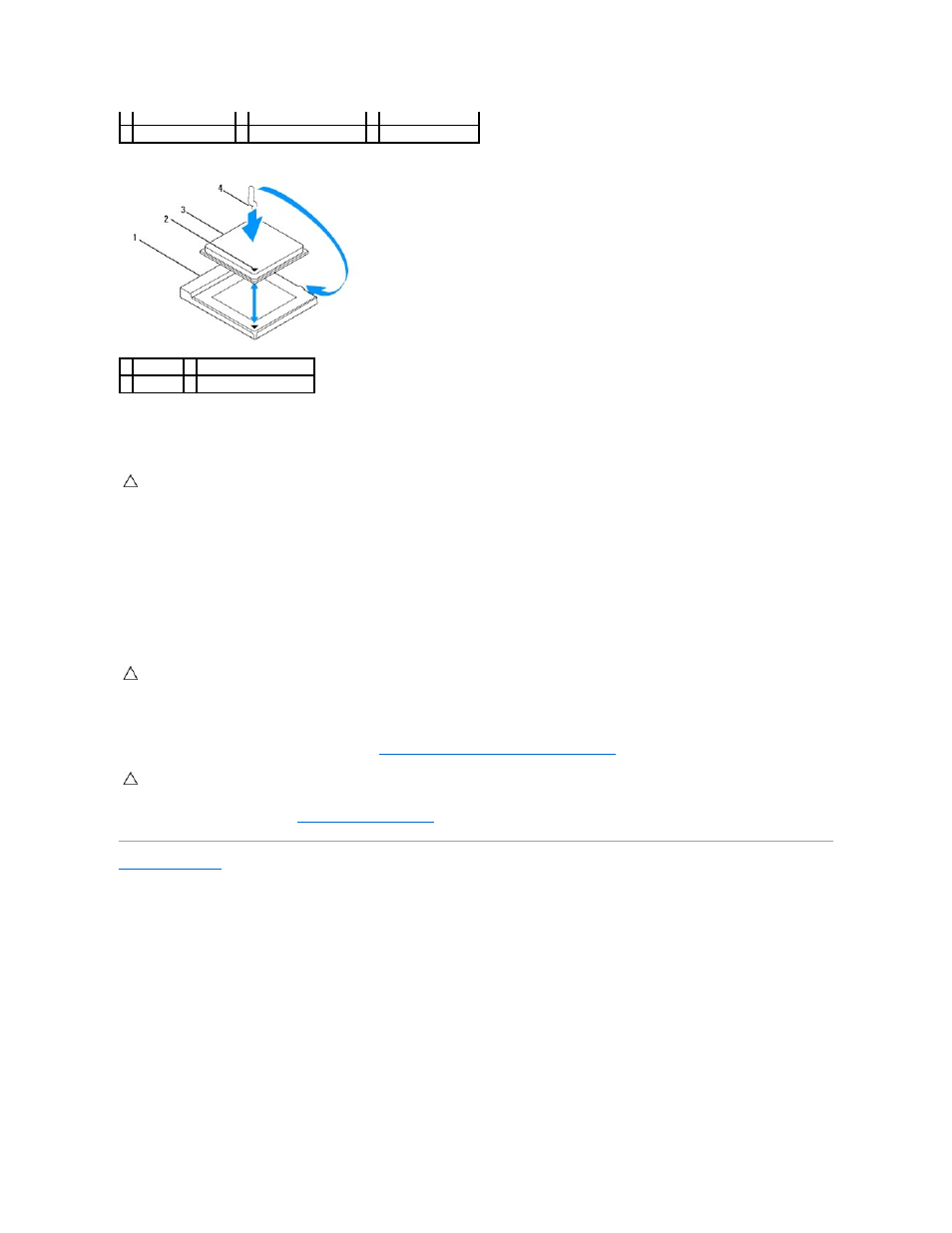
Inspiron 546
4.
For Inspiron 535/537/545, orient the front and rear alignment-notches on the processor with the front and rear alignment-notches on the socket.
5.
Align the pin-1 corners of the processor and socket.
6.
Set the processor lightly in the socket and ensure that the processor is positioned correctly.
7.
When the processor is fully seated in the socket, close the processor cover, if applicable.
Ensure that the tab on the processor cover is positioned underneath the center cover latch on the socket.
8.
Pivot the socket release lever back toward the socket, and snap it into place to secure the processor.
9.
Clean the thermal grease from the bottom of the heat sink.
10.
Apply the new thermal grease to the top of the processor.
11.
Replace the processor fan/heat sink assembly (see
Replacing the Processor Fan and Heat Sink Assembly
).
12.
Replace the computer cover (see
Replacing the Computer Cover
).
Back to Contents Page
4 processor cover
5 center cover latch
6 processor
7 socket
8 tab
9 release lever
1 socket
2 processor pin-1 indicator
3 processor 4 release lever
CAUTION:
To avoid damage, ensure that the processor aligns properly with the socket, and do not use excessive force when you install the
processor.
CAUTION:
Ensure that you apply new thermal grease. New thermal grease is critical for ensuring adequate thermal bonding, which is a
requirement for optimal processor operation.
CAUTION:
Ensure that the processor fan/heat sink assembly is correctly seated and secure.
