Dell Latitude E4200 (Late 2008) User Manual
Page 13
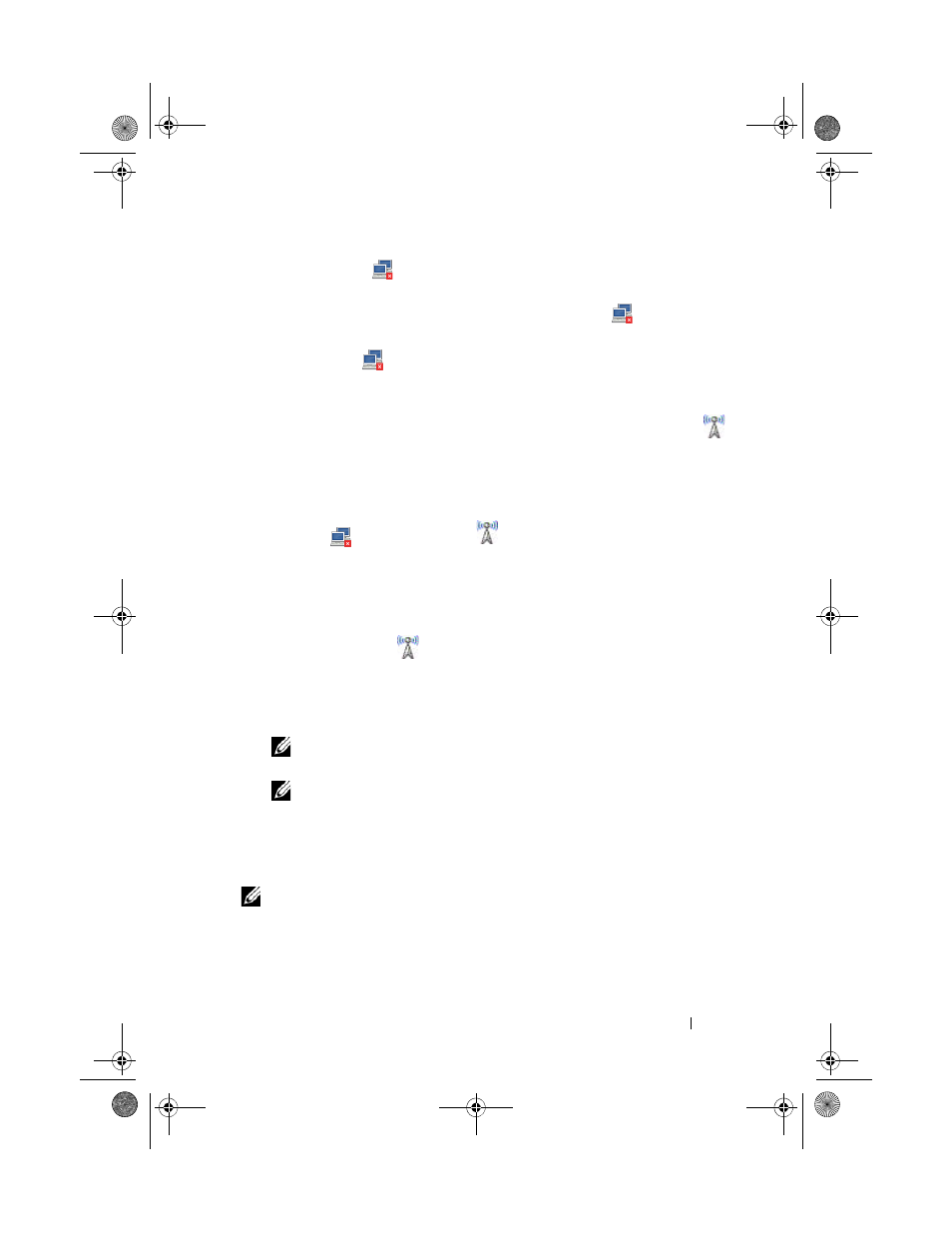
Configuring the Network Settings
13
1 Right-click the
icon and select both Enable Networking and Enable
Mobile Broadband check boxes.
WWAN signal strength bars are displayed next to the
icon after the
broadband card is initialized by the Network Manager.
2 Left-click the
icon.
The menu lists Auto Mobile Broadband GSM, CDMA, or 3G connections
depending on the mobile broadband card installed.
a
To access the Mobile Broadband Profile window, right-click the
icon and select
Edit Connections. In the Mobile Broadband tab,
click
Edit.
b
To connect to the Mobile Broadband network, click Auto Mobile
Broadband Connection.
The
icon is changed to
icon.
c
To connect using a 3G network, enter the Access Point Name,
Username, and Password in the Mobile Broadband Profile window.
3 To activate automatic connection to the Mobile Broadband network,
do the following:
a
Right-click the
icon, and select Edit Connections.
b
In the Mobile Broadband tab, click Edit.
c
Select the Connect Automatically check box in the
Auto Mobile Broadband profile.
NOTE:
You can view the Connect Automatically check box by editing the
Mobile Broadband profile in the Network Manager.
NOTE:
Activation of automatic connection to the network allows you to
change the settings.
If Auto Mobile Broadband connection does not work, you must edit the
Auto Mobile Broadband profile to the appropriate settings. Please consult
your Mobile Broadband provider for the settings.
NOTE:
If you are using the AT&T GSM card (in the United States), enter
ISP.CINGULAR
in the APN field to edit the Auto Mobile Broadband profile.
A5_bk0.book Page 13 Tuesday, August 25, 2009 5:03 PM
