Dell OptiPlex GX100 User Manual
Page 54
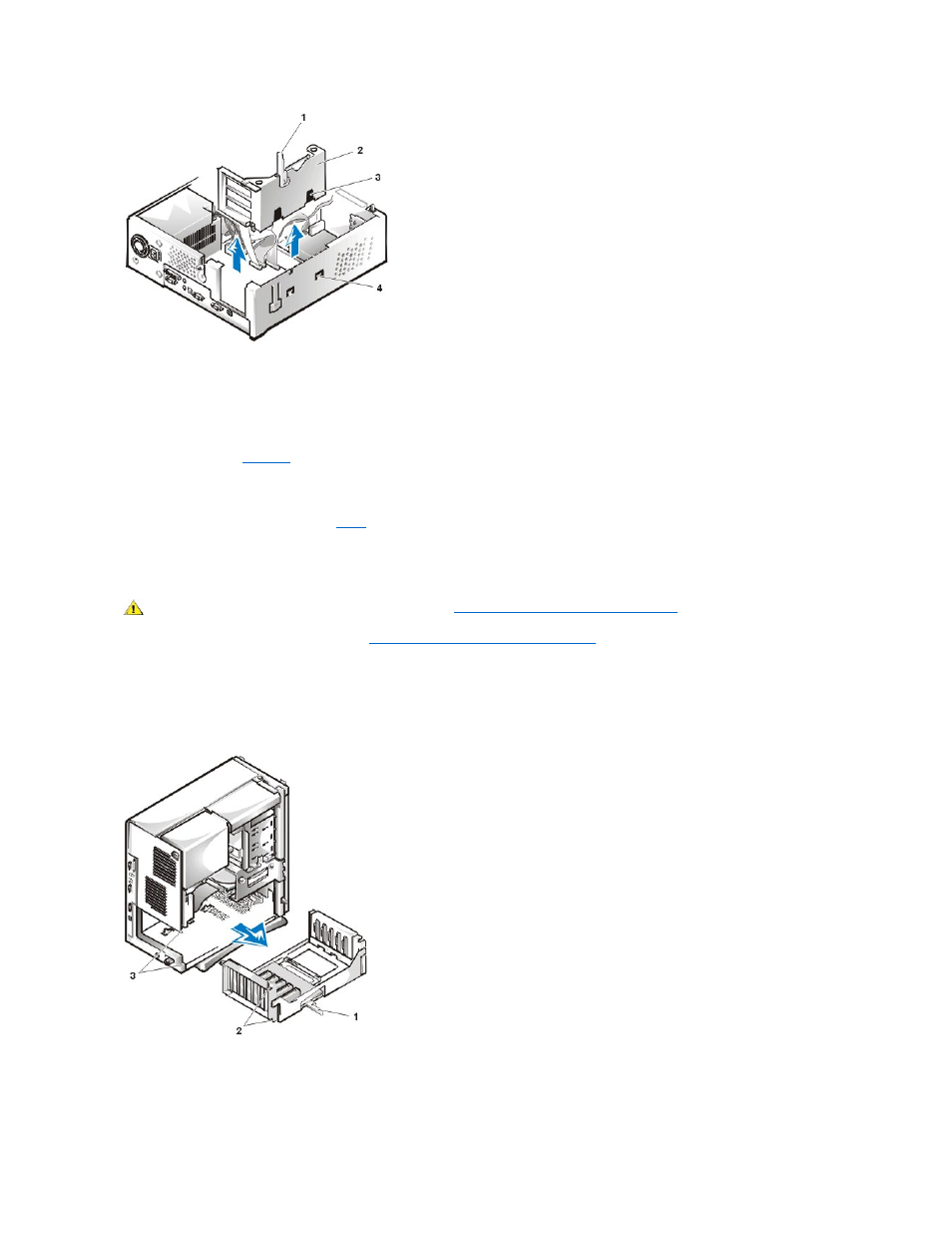
4. Slide the expansion-card cage out of the chassis.
5. Lift the expansion-card cage up and away from the chassis.
To replace the expansion-card cage in the low-profile chassis, perform the following steps:
1. With the securing lever in the upright position, align the slots in the left side of the expansion-card cage with the tabs on the back and bottom
). Slide the expansion-card cage into place.
2. Rotate the securing lever downward until it is flush with the top side of the chassis. Make sure that the riser board is fully seated in the RISER
connector on the system board.
3. Reconnect any cables you removed in
of the previous procedure.
Removing and Replacing the Mini Tower Chassis Expansion-Card Cage
To remove the expansion-card cage from the mini tower chassis, perform the following steps.
1. Remove the computer cover as instructed in "
Removing and Replacing the Computer Cover
."
2. Check any cables connected to expansion cards through the back-panel openings. Disconnect any cables that will not reach to where the
cage must be placed upon removal from the chassis.
3.
Locate the securing lever (see Figure 13). Rotate the lever upward until it stops in an upright position.
Figure 13. Removing the Expansion-Card Cage From the Mini Tower Chassis
4. Slide the expansion-card cage out of the chassis.
5. Lift the expansion-card cage up and away from the chassis.
To replace the expansion-card cage in the mini tower chassis, perform the following steps:
1 Securing lever
2 Expansion-card cage
3 Slots (2)
4 Tab
CAUTION: Before you remove the computer cover, see "
Safety First
—For You and Your Computer
."
1 Securing lever
2 Tabs (2)
3 Slots (2)
