Other considerations, Ltiris, Mage – Dell PowerEdge 2970 User Manual
Page 10: Apture, Eploy, Sing, Roadcom, Treme, Evices, Hanging
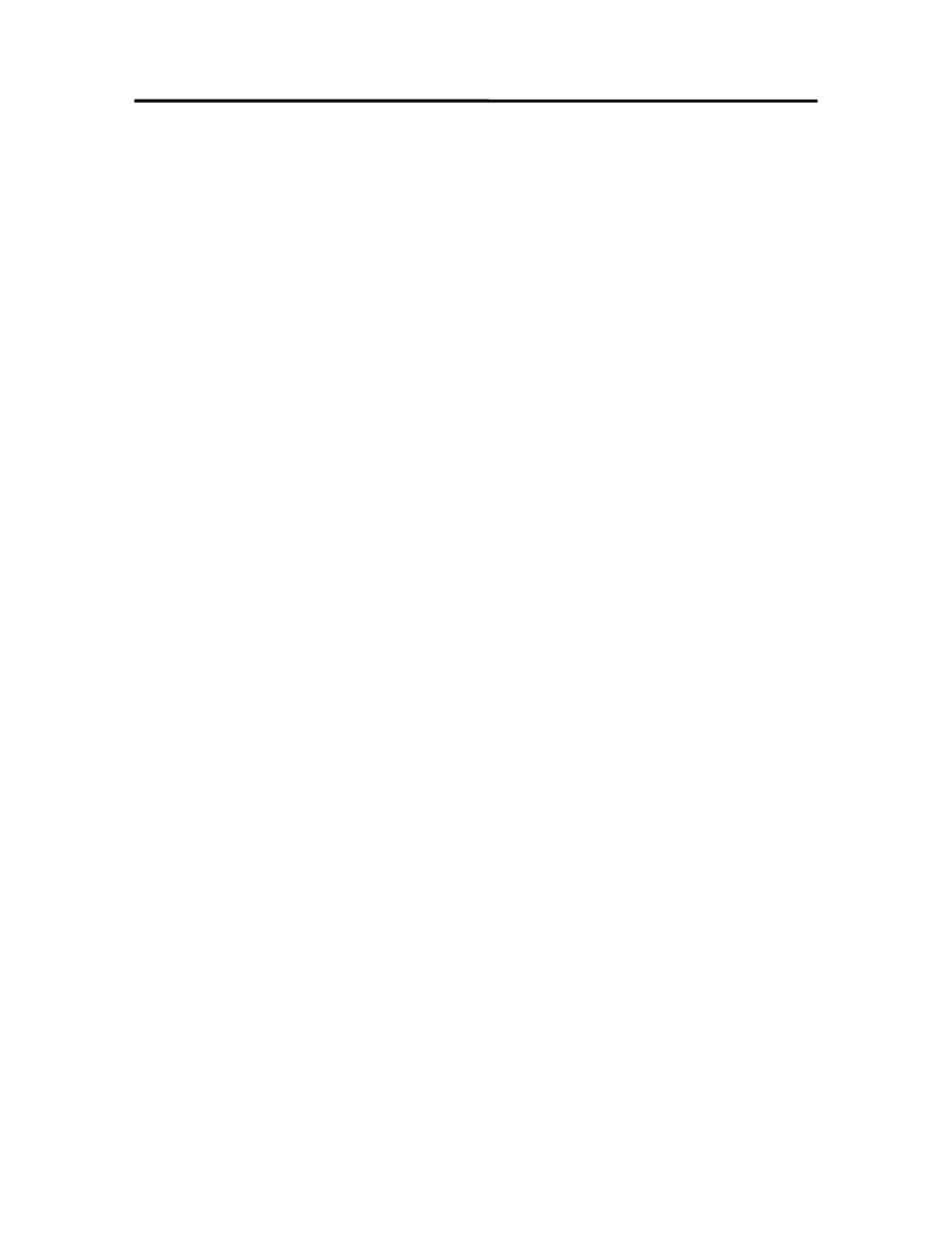
Dell Enterprise Server Windows Installation Best Practices with Broadcom NetXtreme Devices
7.2. RIS
A simplistic NDIS driver must be used for initial network connectivity during the copy
portion of the install. This driver resides in the RIS directory within the standard
NetXtreme II driver package. This driver should be added to the i386 directory in the
particular image that needs 5708 support. For example, if you have a Windows Server
2003 image, the files for this image will reside in a directory such as
\RemoteInstall\Setup\English\Images\win2003; place the drivers in the i386
subdirectory.
The normal combination drivers (VBD and NDIS Client) drivers should be added to the
$OEM$ directory structure as specified in the MS Knowledge Base article 246184.
8. Other
Considerations
8.1.
Altiris Image Capture/Deploy Using Broadcom NetXtreme II Devices
When performing Altiris Image capture and deploy, do not use the UNDI method of
capturing the image. Using the UNDI could result in an operating system halt (BSOD or
Blue Screen of Death). Use the Altiris-defined method of specifying and using an NDIS 2
driver. The NDIS 2 driver for NetXtreme II is found in the DOS Utilities package of the
NX2 driver, available from support.dell.com, or available on the Service Mode CD of the
Dell OpenManage™ CD set.
8.2. Changing
TCP/IP
Settings
With Microsoft SNP Installed
Changing network settings, such as gateway addresses, could cause an operating
system halt (BSOD) when the Microsoft SNP package version 9 is installed.
Changing the gateway settings while TOE is active via SNP may cause this issue. The
recommended workaround is to disable TOE offload, make the IP settings changes on
the system, and then re-enable TOE offload. To do this, use the following commands at a
command prompt:
To disable TOE offload:
netsh int ip set chimney disable
To re-enable TOE offload:
netsh int ip set chimney enable
Alternately, you can disable the TOE offloading NIC before applying the IP settings
changes and then re-enable the NIC in the following manner:
From the Network Connections Properties page, right-click on the TOE enabled network
interface and select Disable to disable the interface. Make the desired IP settings
changes and then re-enable the NIC by right-clicking the disabled interface and choosing
Enable.
Page 10
