System board, Replacing the power supply – Dell Dimension 4700C User Manual
Page 22
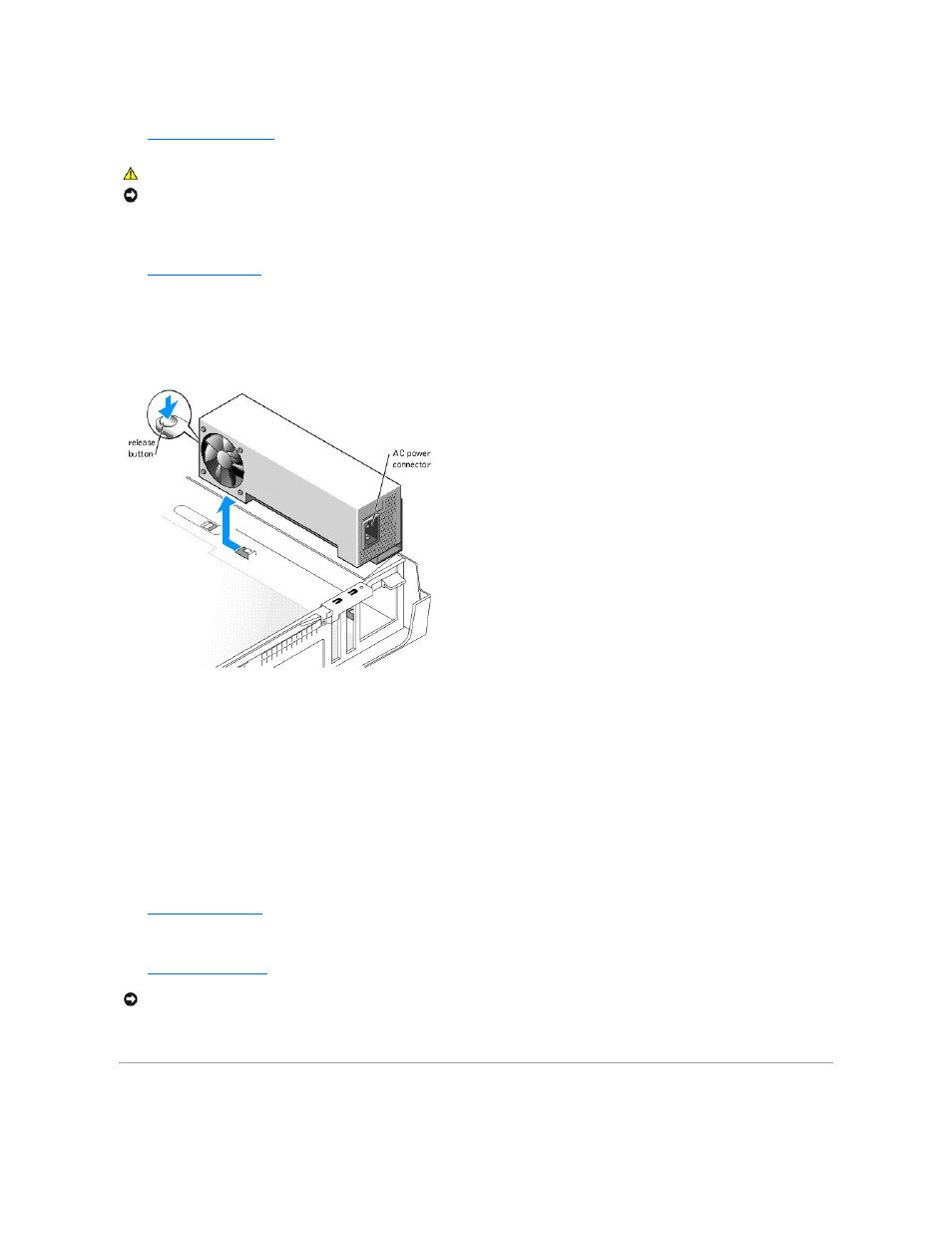
6.
Remove the computer stand
, if it is attached.
7.
Disconnect the AC power cable from the power supply connector.
8.
Open the computer cover
.
9.
Disconnect the DC power cables from the system board and the drives.
Note the routing of the DC power cables underneath the tabs in the computer frame as you remove them from the system board and drives. You must
route these cables properly when you replace them to prevent their being pinched or crimped.
10.
Press the release button located on the floor of the computer frame.
11.
Slide the power supply approximately 1 inch toward the front of the computer.
12.
Lift the power supply up and out of the computer.
Replacing the Power Supply
1.
Slide the power supply into place.
2.
Run the cables underneath the clips, and press the clips to close them over the cables.
3.
Reconnect the DC power cables
4.
5.
Connect the AC power cable to the power supply connector.
6.
Attach the computer stand
(optional).
7.
Connect your computer and devices to electrical outlets, and turn them on.
System Board
CAUTION:
To guard against electrical shock, always unplug your computer from the electrical outlet before opening the cover.
NOTICE:
Before touching anything inside your computer, ground yourself by touching an unpainted metal surface, such as the metal at the back of the
computer. While you work, periodically touch an unpainted metal surface to dissipate any static electricity that could harm internal components.
NOTICE:
To connect a network cable, first plug the cable into the network wall jack and then plug it into the computer.
