Cards – Dell Dimension 4700C User Manual
Page 11
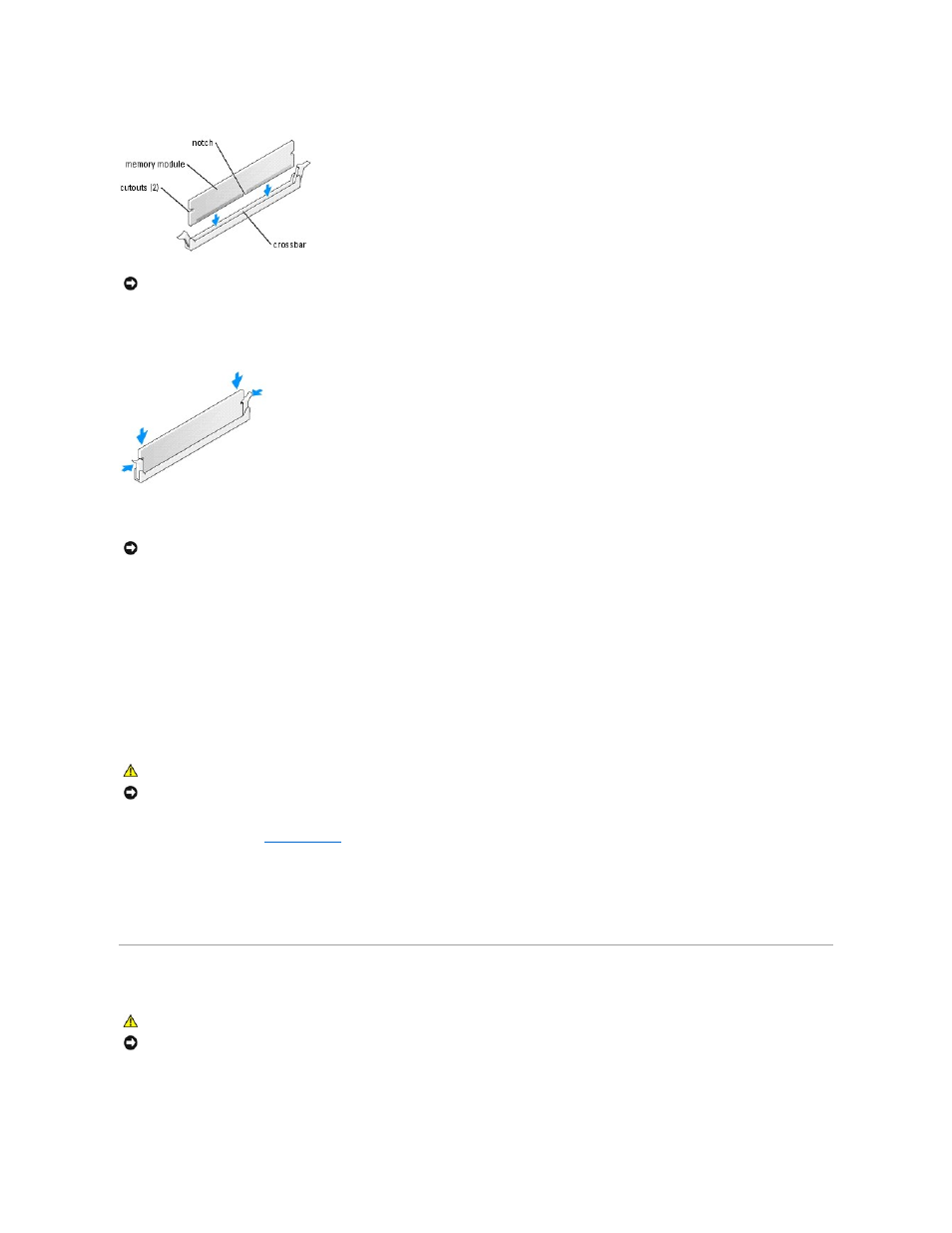
4.
Align the notch on the bottom of the module with the crossbar in the connector.
5.
Insert the module into the connector until the module snaps into position.
If you insert the module correctly, the securing clips snap into the cutouts at each end of the module.
6.
Close the computer cover.
7.
Connect your computer and devices to electrical outlets, and turn them on.
8.
Right-click the My Computer icon and click Properties.
9.
Click the General tab.
10.
To verify that the memory is installed correctly, check the amount of memory (RAM) listed.
Removing Memory
1.
Follow the procedures in "
Before You Begin
."
2.
Press out the securing clip at each end of the memory module connector.
3.
Grasp the module and pull up.
If the module is difficult to remove, gently ease the module back and forth to remove it from the connector.
Cards
Your Dell™ computer provides the following slots for PCI Express cards:
l
One PCI Express x16 card slot
NOTICE:
To avoid damage to the memory module, press the module straight down into the connector while you apply equal force to each end of the
module.
NOTICE:
To connect a network cable, first plug the cable into the network device and then plug it into the computer.
CAUTION:
Before you begin any of the procedures in this section, follow the safety instructions in the Product Information Guide.
NOTICE:
To prevent static damage to components inside your computer, discharge static electricity from your body before you touch any of your
computer's electronic components. You can do so by touching an unpainted metal surface on the computer chassis.
CAUTION:
Before you begin any of the procedures in this section, follow the safety instructions located in the Product Information Guide.
NOTICE:
To prevent static damage to components inside your computer, discharge static electricity from your body before you touch any of your
computer's electronic components. You can do so by touching an unpainted metal surface on the computer chassis.
