Dell SP2309WFP Monitor User Manual
Page 19
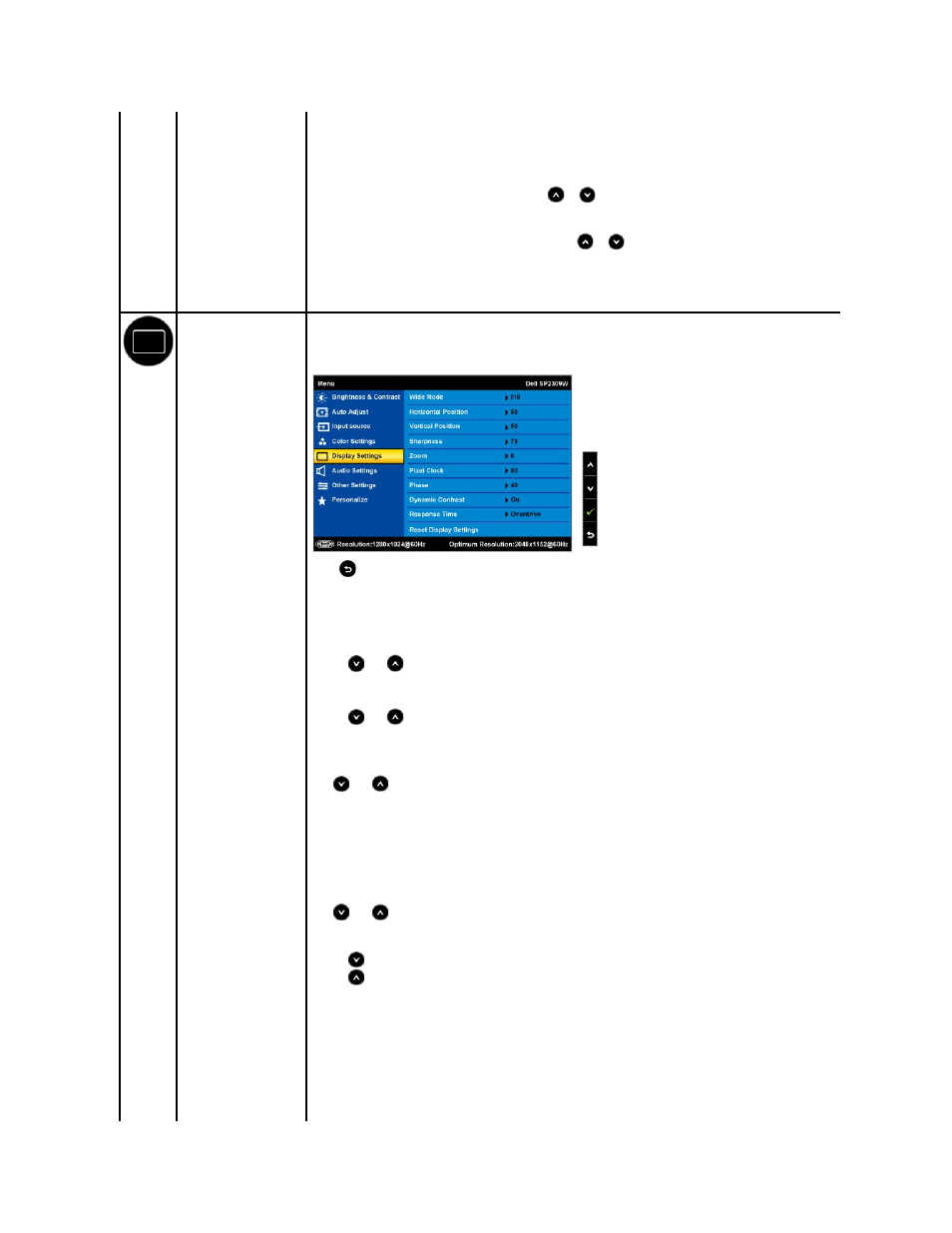
l
Movie: Loads color settings ideal for movies. This is the default preset mode.
l
Game: Loads color settings ideal for most gaming applications.
l
Sports: Loads color settings ideal for sports.
l
Nature: Loads color settings ideal for nature.
Hue
Allows you to adjust the skin tone of the image. Use
or
to adjust the hue from '0' to '100'.
NOTE:
Hue adjustment is available only in the Video mode.
Saturation
Allows you to adjust the color saturation of the image. Use
or
to adjust the saturation from '0' to '100'.
NOTE:
Saturation adjustment is available only in the Video mode.
Color Reset
Resets your monitor's color settings to the factory defaults.
DISPLAY SETTINGS
Use the Displays Settings menu to adjust the sharpness, dynamic contrast, response time, and zoom.
Display setting mode
submenu
Back
Touch
to go back to the main menu.
Wide Mode
Allows you to change the image scale with various default settings.
NOTE:
Wide Mode is not available at video resolutions greater than 2048x1152. However, 16:9 and Fill will be available for video
timing.
Horizontal position
Use the
and
keys to adjust image left and right (min 0 ~ max 100).
NOTE:
When using DVI or HDMI source, the Horizontal Position setting is not available.
Vertical Position
Use the
and
keys to adjust image up and down (min 0 ~ max 100).
NOTE:
When using DVI or HDMI source, the Vertical Position setting is not available.
Zoom
Allows you to zoom in to specific area of interest on your monitor.
Use
and
keys to adjust the zoom from '0' to '100'.
NOTE:
Zoom will reset to default after power cycling or after power save recovery.
NOTE:
Zoom default setting will be zero when using PC format (RGB color space) and 10 when using the video format from DVD
players (YPbPr color space).
Phase
If satisfactory results are not obtained using the phase adjustment, use the Pixel Clock (coarse) adjustment and then use Phase
(fine).
NOTE:
Pixel Clock and Phase Adjustments are only available for "VGA" input.
Sharpness
Allows you to increase or decrease the sharpness of the image.
Use
and
keys to adjust the sharpness from '0' to '100'.
Dynamic Contrast
The dynamic contrast helps get a higher contrast if you choose Game preset, Movie Preset, Sports Preset and Nature Preset.
Use the
key to enable the Dynamic Contrast adjustment.
Use the
key to disable the Dynamic Contrast adjustment.
NOTE:
Brightness control is disabled in Dynamic Contrast mode.
Response Time
Response time is the time required for an LCD pixel to change from fully active (black) to fully inactive (white), then back to fully
active again.
You can set the response time to:
l
Normal
l
Overdrive (default).
