Dell SP2309WFP Monitor User Manual
Page 18
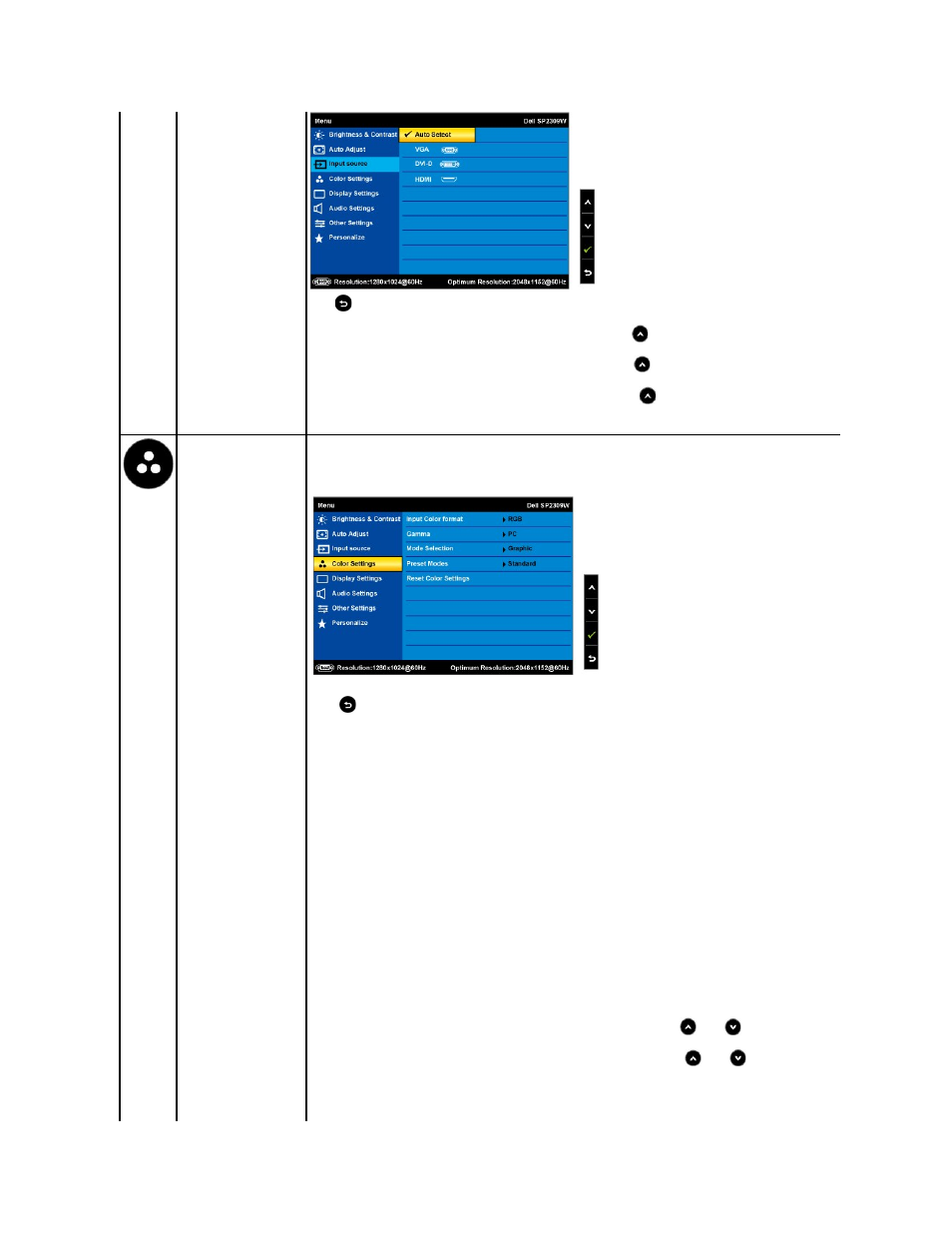
Push
to go back to the main menu
Select VGA input when you are using the analog (VGA) connector. Push
to select the VGA input source.
Select DVI-D input when you are using the digital (DVI) connector. Push
to select the DVI input source.
Select HDMI input when you are using the digital (HDMI) connector. Push
to select the HDMI input source.
Select Auto select to let the monitor search for available input signals.
COLOR SETTINGS
Use the Color Setting menu to adjust the monitor's color settings.
Color setting mode
submenu
Back
Touch
to go back to the main menu.
Input Color Format
Allows you to set the video input mode to:
l
RGB: Select this option if your monitor is connected to a computer or DVD player using the HDMI cable or the HDMI to DVI
adapter.
l
YPbPr: Select this option if your DVD player supports only YPbPr output.
Mode Selection
Allows you to set the display mode to:
l
Graphics: Select this mode if your monitor is connected to your computer.
l
Video: Select this mode if your monitor is connected to a DVD player.
NOTE:
Depending upon the Display Mode you select the Preset Modes available for your monitor change.
Preset Mode
Allows you to choose from a list of preset color modes.
In the Graphics mode, you can set the color to the following preset values:
l
Standard: Loads the monitor's default color settings. This is the default preset mode.
l
Multimedia: Loads color settings ideal for multimedia applications.
l
Game: Loads color settings ideal for most gaming applications.
l
Warm: Increase the color temperature. The screen appears warmer with a red/yellow tint.
l
Cool: Decreases the color temperature. The screen appears cooler with a blue tint.
l
Custom (RGB): Allows you to manually adjust the color settings. Touch the
and
keys to adjust the Red, Green, and
Blue values and create your own preset color mode.
l
Custom (sRGB): Allows you to manually adjust the color settings. Touch the
and
keys to adjust the Red, Green,
and Blue values and create your own preset color mode.
In the Video mode, you can set the color to the following preset values:
