Dell Precision 450 User Manual
Page 29
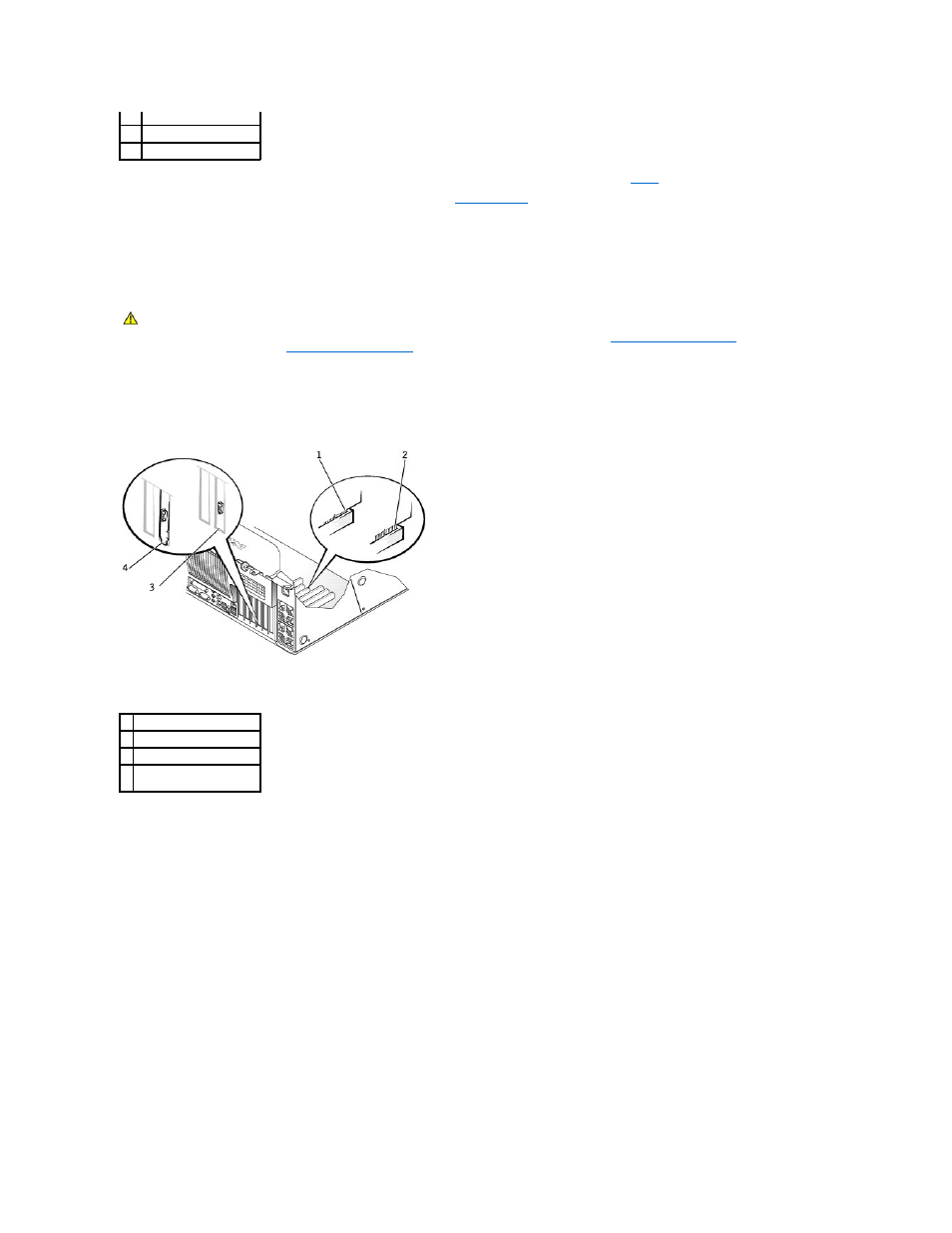
2.
If you are installing a new card, remove the filler bracket to create a card-slot opening. Then continue with
.
3.
If you are replacing a card that is already installed in the computer,
If necessary, disconnect any cables connected to the card. Grasp the card by its top corners, and ease it out of its connector.
4.
Prepare the card for installation.
See the documentation that came with the card for information on configuring the card, making internal connections, or otherwise customizing it for your
computer.
5.
Place the card in the connector and press down firmly. Ensure that the card is fully seated in the slot.
If the card is full-length, insert the end of the card into the card guide bracket as you lower the card toward its connector on the system board. Insert
the card firmly into the card connector on the system board.
6.
Before you lower the retention arm, ensure that:
l
The tops of all cards and filler brackets are flush with the alignment bar
l
The notch in the top of the card or filler bracket fits around the alignment guide
Press the arm into place, securing the card(s) in the computer.
3
card bracket
4
card connector
5
card
CAUTION:
Some network connectors automatically start the computer when they are connected to a network. To guard against electrical shock,
be sure to unplug your computer from its electrical outlet before installing any cards. Verify that the standby power light on the system board is
off. To locate this light, see the system board illustration (for the Dell Precision 450 computer, see"
System Board Components
" or for the Dell
Precision 650 computer, see "
System Board Components
").
1 fully seated card
2 not fully seated card
3 bracket within slot
4 bracket caught outside of
slot
