Replacing the solid-state drive, Postrequisites – Dell XPS 13 (L322X, Early 2013) User Manual
Page 28
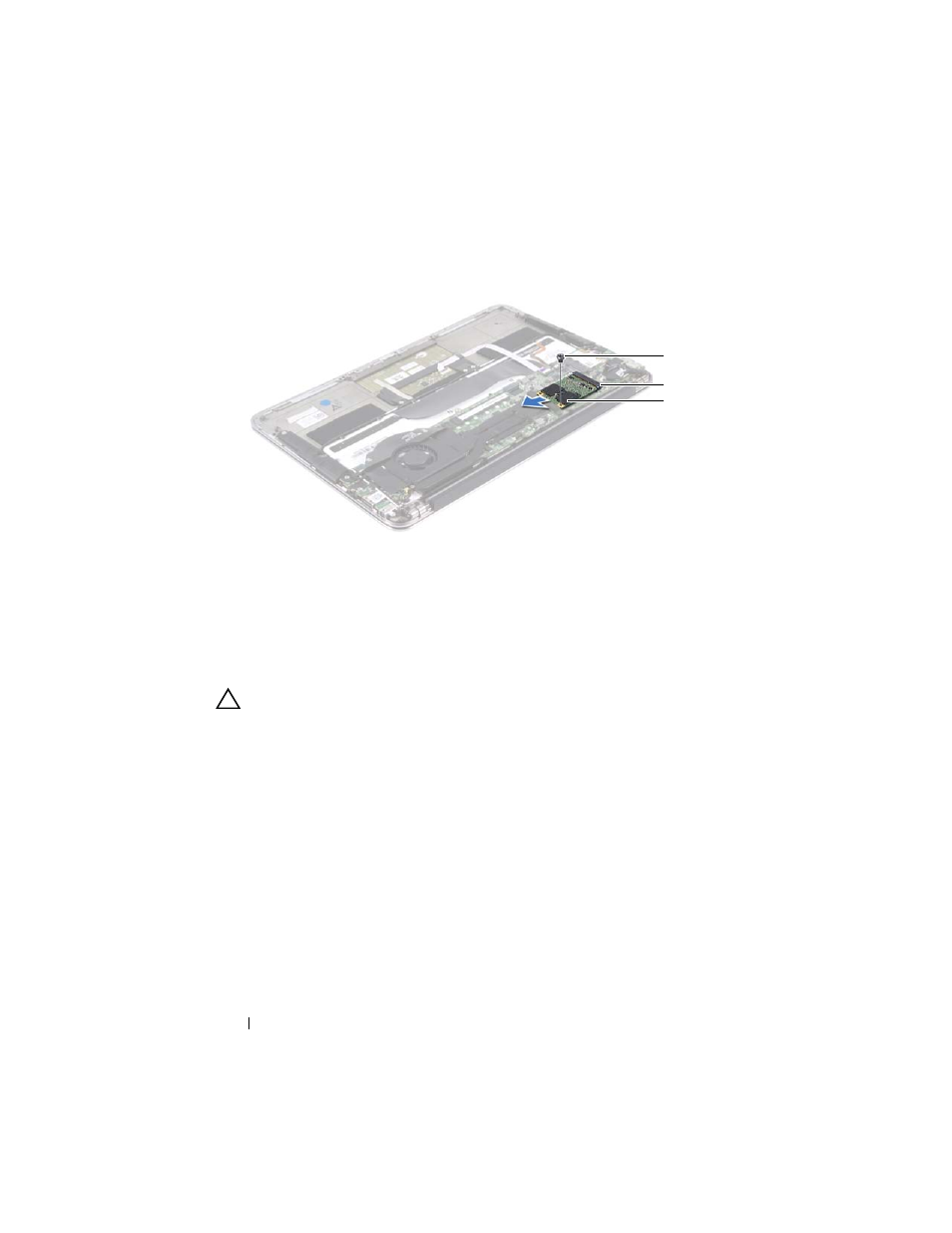
3 Slide and remove the solid-state drive out of the system-board connector.
1
screw
2
system-board connector
3
solid-state drive
1
2
3
Replacing the Solid-State Drive
1 Align the notch on the solid-state drive with the tab in the
system-board connector.
CAUTION:
Use firm and even pressure to slide the solid-state drive into place.
If you use excessive force, you may damage the connector.
2 Insert the solid-state drive connector at a 45-degree angle into the
system-board connector.
3 Replace the screw that secures the solid-state drive to the system board.
4 Adhere the tape over the solid-state drive.
Postrequisites
1 Replace the battery. See "Replacing the Battery" on page 18.
2 Replace the power-light board. See "Replacing the Power-Light Board" on
3 Replace the base cover. See "Replacing the Base Cover" on page 14.
4 Follow the instructions in "After Working Inside Your Computer" on page 11.
Solid-State Drive
28
- Latitude E6410 (52 pages)
- Latitude E6410 (8 pages)
- Latitude D630 (218 pages)
- Latitude E6400 (99 pages)
- Latitude E6400 (70 pages)
- Latitude E6400 (8 pages)
- Latitude E6400 (4 pages)
- Latitude E6400 (2 pages)
- Latitude D630 (43 pages)
- Latitude D630 (69 pages)
- Latitude D630 (168 pages)
- Latitude D620 (43 pages)
- Latitude D620 (102 pages)
- Inspiron 1545 (51 pages)
- Inspiron 1545 (72 pages)
- Inspiron 1545 (4 pages)
- LATITUDE C510 (55 pages)
- LATITUDE C510 (170 pages)
- Inspiron 1200 (45 pages)
- Latitude D531 (Mid 2007) (46 pages)
- Latitude D531 (224 pages)
- Inspiron 1300 (142 pages)
- Inspiron 1300 (44 pages)
- INSPIRON 2600 (2 pages)
- INSPIRON 2600 (134 pages)
- INSPIRON 2600 (87 pages)
- INSPIRON 2600 (168 pages)
- Inspiron 1100 (40 pages)
- Inspiron 1100 (164 pages)
- Inspiron 5150 (160 pages)
- Inspiron E1505 (45 pages)
- Inspiron E1505 (186 pages)
- Inspiron 1150 (38 pages)
- Inspiron 1150 (112 pages)
- Inspiron M5040 (2 pages)
- Inspiron 3520 (72 pages)
- A860 (96 pages)
- 1000 (98 pages)
- STREAK 7 (141 pages)
- XPS 14Z (L412z) (2 pages)
- Latitude D520 (168 pages)
- Latitude D520 (99 pages)
- Latitude D520 (42 pages)
- Latitude D520 (124 pages)
- Latitude D520 (96 pages)
