Product specific problems – Dell E2209WFP Monitor User Manual
Page 27
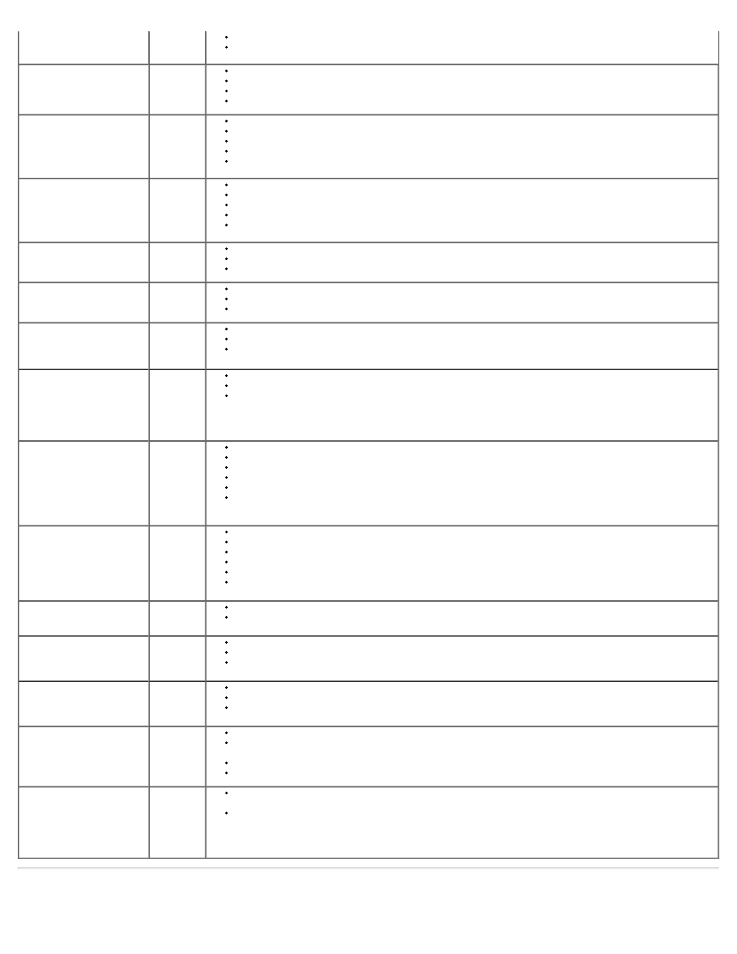
Verify that the power outlet is functioning properly by using any other electrical equipment.
Ensure that the power button is depressed fully.
No Video/ Power LED on
No picture
or no
brightness
Increase brightness & contrast controls via OSD.
Perform monitor self-test feature check.
Check for bent or broken pins in the video cable connector.
Run the built-in diagnostics.
Poor Focus
Picture is
fuzzy,
blurry, or
ghosting
Perform Auto Adjust via OSD.
Adjust the Phase and Pixel Clock controls via OSD.
Eliminate video extension cables.
Reset the monitor to Factory Settings.
Change the video resolution to the correct aspect ration (16:10).
Shaky/Jittery Video
Wavy
picture or
fine
movement
Perform Auto Adjust via OSD.
Adjust the Phase and Pixel Clock controls via OSD.
Reset the monitor to Factory Settings.
Check environmental factors.
Relocate the monitor and test in another room.
Missing Pixels
LCD screen
has spots
Cycle power on-off.
Pixel that is permanently off is a natural defect that can occur in LCD technology.
Run the built-in diagnostics.
Stuck-on Pixels
LCD screen
has bright
spots
Cycle power on-off.
Pixel that is permanently off is a natural defect that can occur in LCD technology.
Run the built-in diagnostics.
Brightness Problems
Picture too
dim or too
bright
Reset the monitor to Factory Settings.
Auto Adjust via OSD.
Adjust brightness & contrast controls via OSD.
Geometric Distortion
Screen not
centered
correctly
Reset the monitor to Factory Settings.
Auto Adjust via OSD.
Adjust brightness & contrast controls via OSD.
NOTE:
When using '2: DVI-D', the positioning adjustments are not available.
Horizontal/Vertical Lines
Screen has
one or more
lines
Reset the monitor to Factory Settings.
Perform Auto Adjust via OSD.
Adjust Phase and Pixel Clock controls via OSD.
Perform monitor self-test feature check and determine if these lines are also in self-test mode.
Check for bent or broken pins in the video cable connector.
Run the built-in diagnostics.
NOTE:
When using '2: DVI-D', the Pixel Clock and Phase adjustments are not available.
Synchronization Problems
Screen is
scrambled
or appears
torn
Reset the monitor to Factory Settings.
Perform Auto Adjust via OSD.
Adjust Phase and Pixel Clock controls via OSD.
Perform monitor self-test feature check to determine if scrambled screen appears in self-test mode.
Check for bent or broken pins in the video cable connector.
Restart the computer in the safe mode.
Safety Related Issues
Visible signs
of smoke or
sparks
Do not perform any troubleshooting steps.
Contact Dell immediately.
Intermittent Problems
Monitor
malfunctions
on & off
Ensure that the video cable connecting the monitor to the computer is connected properly and is secure.
Reset the monitor to Factory Settings.
Perform monitor self-test feature check to determine if the intermittent problem occurs in self-test mode.
Missing Color
Picture
missing
color
Perform monitor self-test feature check.
Ensure that the video cable connecting the monitor to the computer is connected properly and is secure.
Check for bent or broken pins in the video cable connector.
Wrong Color
Picture color
not good
Change the Color Setting Mode in the Color Settings OSD to Graphics or Video depending to the application.
Try different Color Preset Settings in Color Settings OSD. Adjust R/G/B value in Color Settings OSD if the
Color Management is turned off.
Change the Input Color Format to PC RGB or YPbPr in the Advance Setting OSD.
Run the built-in diagnostics.
Image retention from a
static image left on the
monitor for a long period of
time
Faint
shadow
from the
static image
displayed
appears on
the screen
Use the Power Management feature to turn off the monitor at all times when it is not in use (for more
information, see Power Management Modes).
Alternatively, use a dynamically changing screensaver.
Product Specific Problems
