Dell PowerEdge 7250 User Manual
Page 9
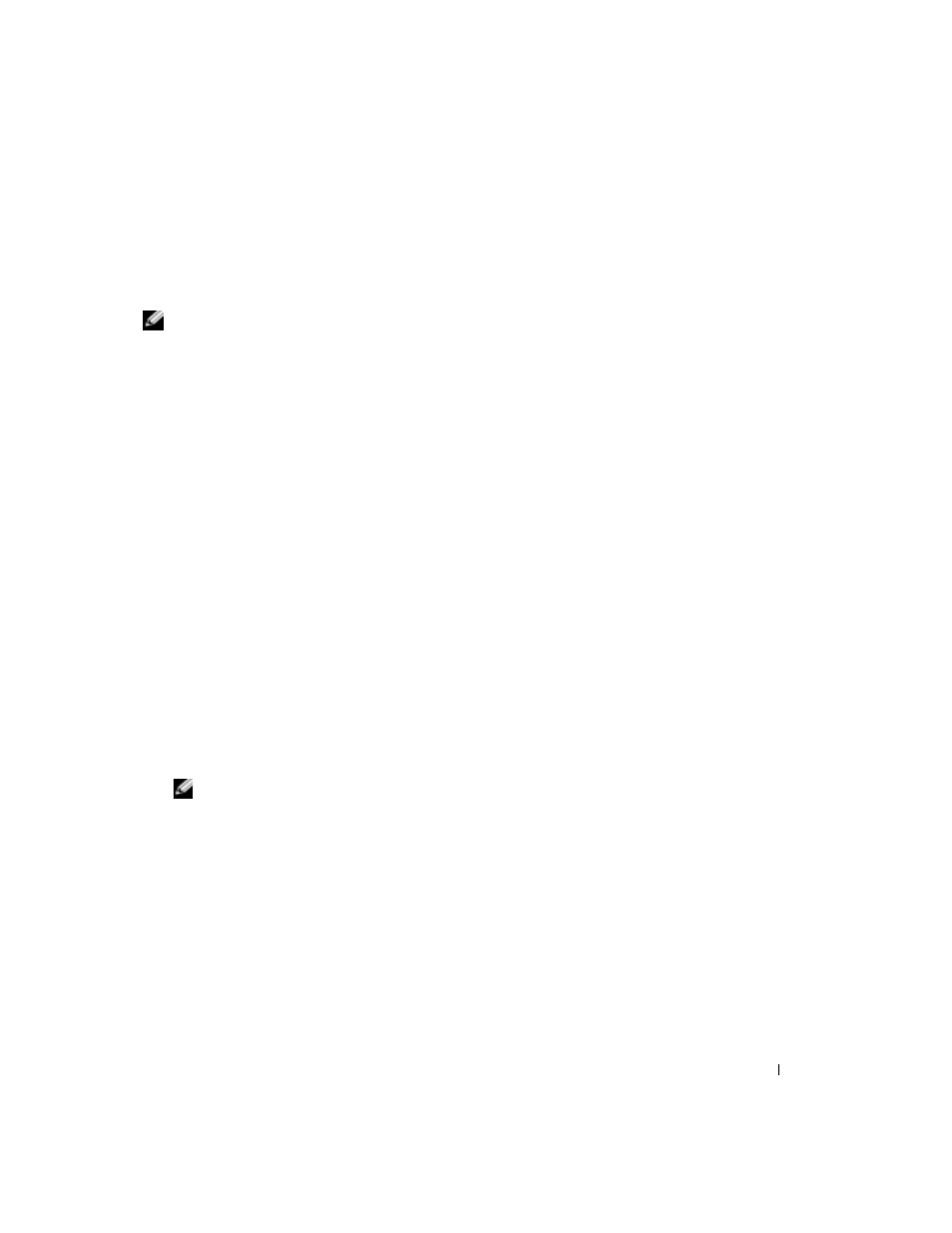
Information Update
9
Recovering Boot Options in System Setup
If the BIOS is recovered or updated, the system setup options are reset to the default options.
Before performing a BIOS recovery, write down the current configuration settings so that you can
restore the settings. The EFI Boot Manager includes an EFI Boot option maintenance menu.
NOTE:
Ensure that the CD drive is connected before restarting the system. If the drive is not connected
following a BIOS recovery, it will be removed from the list of
EFI Menu options.
Using the EFI Boot Manager
1
Turn on your system by pressing the power button on the system’s front panel.
If your system is already on, reboot it.
2
Wait until the system tests are completed.
The EFI Boot Manager screen appears.
From the EFI Boot Manager screen, you can select the following options:
•
Operating systems installed on your system.
•
Boot option maintenance menu — Use this option to select boot devices and their relative
order.
Use the up- and down-arrow keys to navigate through the list. Press
Windows Server 2003, Enterprise Edition, 64-Bit Version Operating System
Perform the following steps to recover the boot options:
1
From the EFI Boot menu, select EFI Shell [Built In] and press
A list of devices is displayed.
2
At the Shell> prompt, type
FS0:
and press
3
Change the directory by typing
cd efi\microsoft\winnt50
and pressing
NOTE:
If you have more than one drive and the files are not located in the directory above, you may
need to type
FS1:
and re-enter the command
cd efi\microsoft\winnt50
.
4
Make note of the name of the boot file located in this directory.
5
Type
\cd msutil
.
6
Run the nvrboot.efi
utility.
7
At the OS Boot Options Maintenance Tool, type
I
for Import.
8
At the Enter IMPORT file path prompt, type
\efi\microsoft\winnt50\boot000
x
,
where
x
is the number in the filename that you noted in step 4.
9
Press
10
Reboot the system for the changes to take effect.
The EFI Boot menu now contains an option to launch Windows.
