Improving print quality – Dell 720 Color Printer User Manual
Page 21
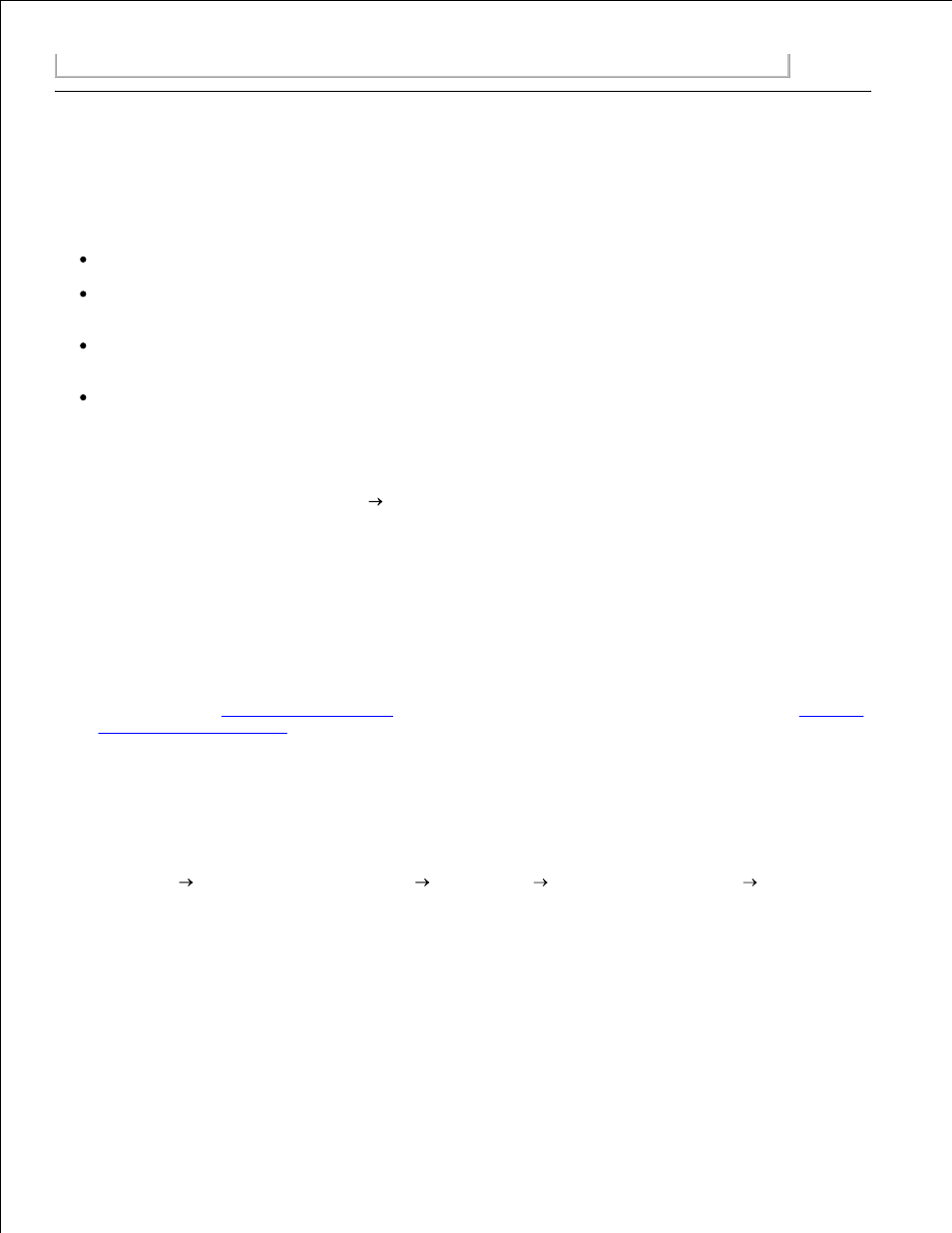
1.
2.
Turn on your printer and print the document again.
3.
Improving Print Quality
If you are not satisfied with the print quality of your documents, there are several different ways to improve
the print quality.
Use the appropriate paper. For example, use Dell Premium Photo Paper if you are printing photos.
Use paper that is a heavier weight, bright white, or coated. Use Dell Premium Photo Paper if you are
printing photos.
If no ink appears on your printed pages and your ink gauges are not empty, wait 20 minutes and try
printing again.
Select a higher print quality.
To select a higher print quality:
With your document open, click File
Print.
1.
The Print dialog box appears.
Click Preferences, Properties, or Options (depending on your program or operating system).
2.
On the Quality/Copies tab, select Quality/Speed and select a higher quality setting.
3.
Print your document again.
4.
If the print quality does not improve, try aligning or cleaning the ink cartridges. For more information
on aligning, see
Aligning Ink Cartridges
. For more information on cleaning ink cartridges, see
Cleaning
the Ink Cartridge Nozzles
.
5.
For additional solutions, check your Dell Printer Solution Center or go to support.dell.com.
To access the Dell Printer Solution Center:
Click Start Programs or All Programs
Dell Printers
Dell Photo Printer 720
Dell Printer
Solution Center.
1.
Click the Troubleshooting tab.
2.
