Qirupdwlrq5hvrxufhv – Dell Dimension XPS T___ User Manual
Page 10
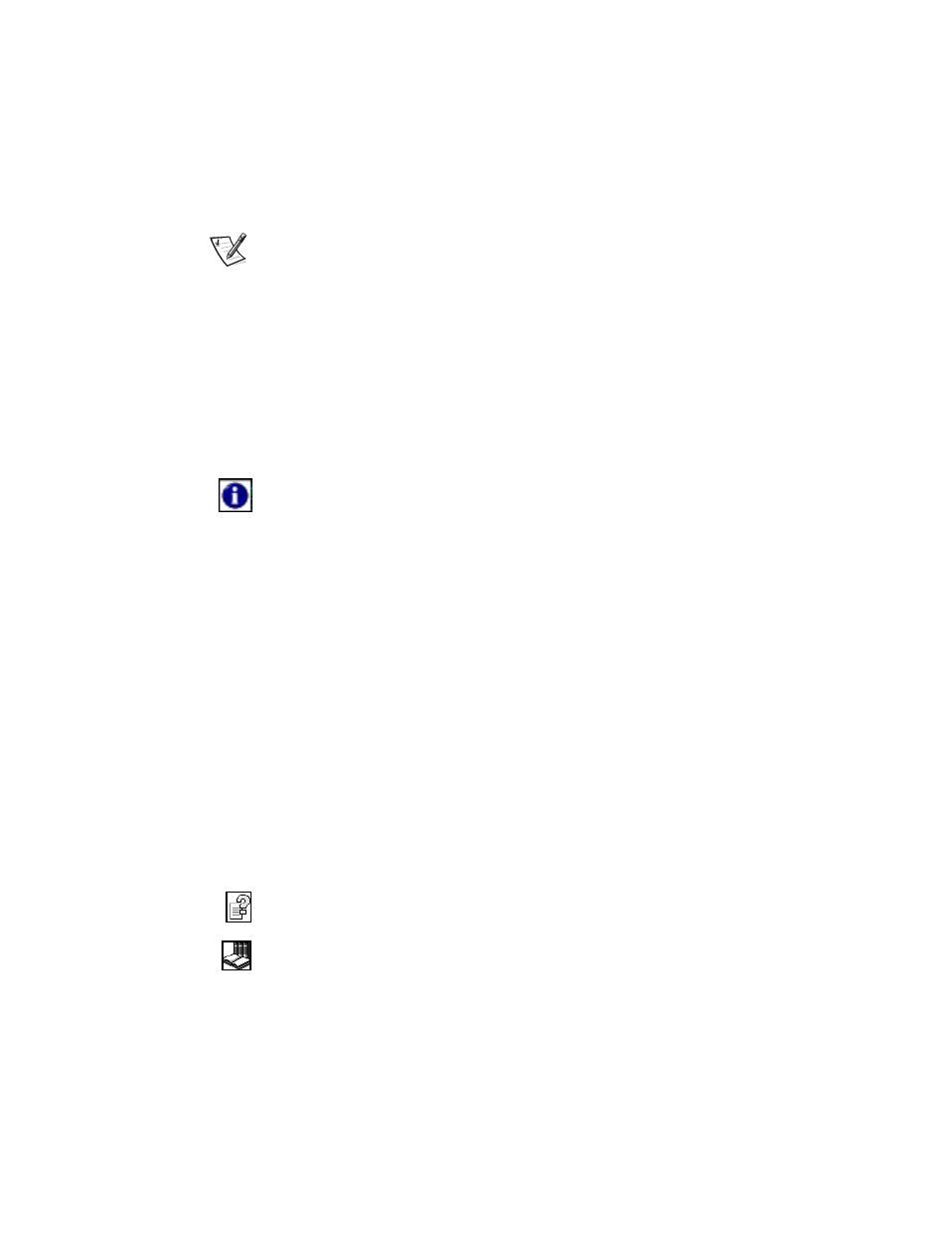
8
Dell Dimension Systems Setup Guid
e
If your printers installation CD does not automatically run, click the Start button, click
Run, and type[?VHWXSH[H, where [ is the letter of your CD-ROM or DVD-ROM
drive (typically drive D). Then click OK and follow the prompts on your screen.
NOTE: If you are adding an older printer and the printer does not respond after you
install the software, make sure that the systems parallel port is set to operate in
bidirectional mode in the system setup program. Refer to Appendix B, System
Setup Program, in your systems Reference and Troubleshooting Guide for
instructions.
,QIRUPDWLRQ5HVRXUFHV
Dell provides a number of handy reference tools to help you make the most of your
computing experience.
7XWRULDOV
Easy-to-use, animated tutorials introduce you to your computer and the Microsoft
products installed on it. For more information about these tutorials, double-click the
i-Learn My Dell PC icon on your desktop.
2QOLQH+HOS
The online system Help allows you to search for information in multiple ways. You can
quickly link to information on the following topics:
Hardware and software features of your system
Options and upgrades
The Windows desktop, where you can change your wallpaper and screen saver,
create shortcuts, and position icons
Software access, installation, and removal
Basic file management, such as finding, copying, deleting, and renaming files
Tips on using your computer hardware
Power-protection devices, such as surge protectors, line conditioners, and
uninterruptible power supplies (UPS)
Answers to commonly asked questions about your computer system
Phone numbers for contacting Dell for help
To open the Help, click the Start button, point to Programs> Dell Documents, and
click Dell Dimension Help.
You may also double-click the Dell Documents icon on the Windows desktop, click
System Information, click System Documentation, and then click Dell Dimension
Help.
