Display hinges, Replacing the display bezel, Removing the display hinges – Dell Inspiron Mini Duo (1090, Late 2010) User Manual
Page 18
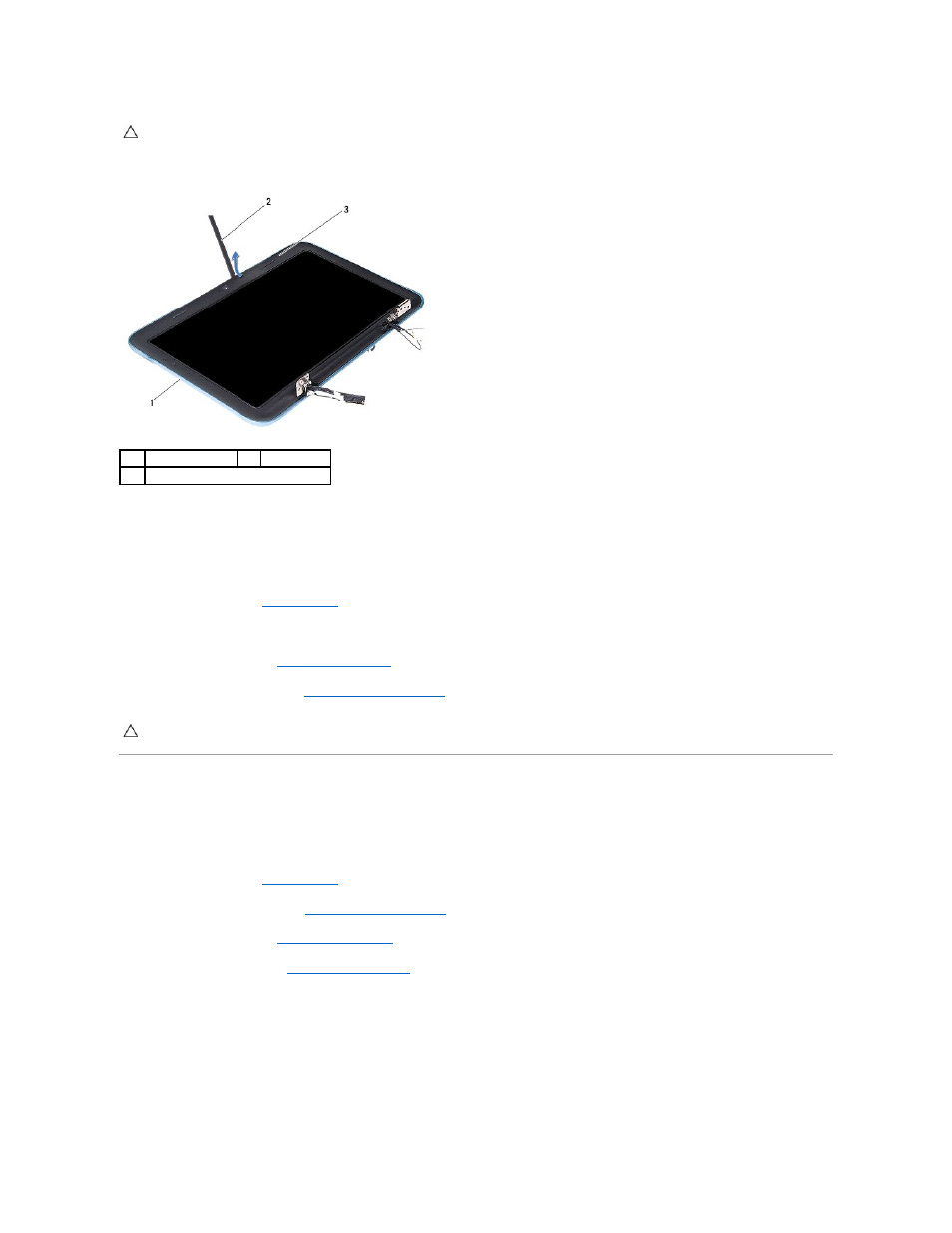
4.
Using a plastic scribe, carefully pry up the inside edge of the display bezel off the display frame.
5.
Lift the display bezel off the display frame.
Replacing the Display Bezel
1.
Follow the instructions in
Before You Begin
.
2.
Align the display bezel on the display frame and gently snap it into place.
3.
Replace the hinge caps (see
).
4.
Replace the display assembly (see
Replacing the Display Assembly
Display Hinges
Removing the Display Hinges
1.
Follow the instructions in
Before You Begin
.
2.
Remove the display assembly (see
).
3.
4.
).
5.
Note the routing of the ambient-light sensor cable, touch-screen cable, display cable, and camera cable.
6.
Remove the four (two on each display hinge) screws that secure the hinges to the display frame.
7.
Lift the display hinges off the display frame.
CAUTION:
The display bezel is extremely fragile. Be careful when removing it to prevent damaging the display bezel.
1
display frame
2
plastic scribe
3
display bezel
CAUTION:
Before turning on the computer, replace all screws and ensure that no stray screws remain inside the computer. Failure to do so may
result in damage to the computer.
