Dell Inspiron Mini Duo (1090, Late 2010) User Manual
Page 56
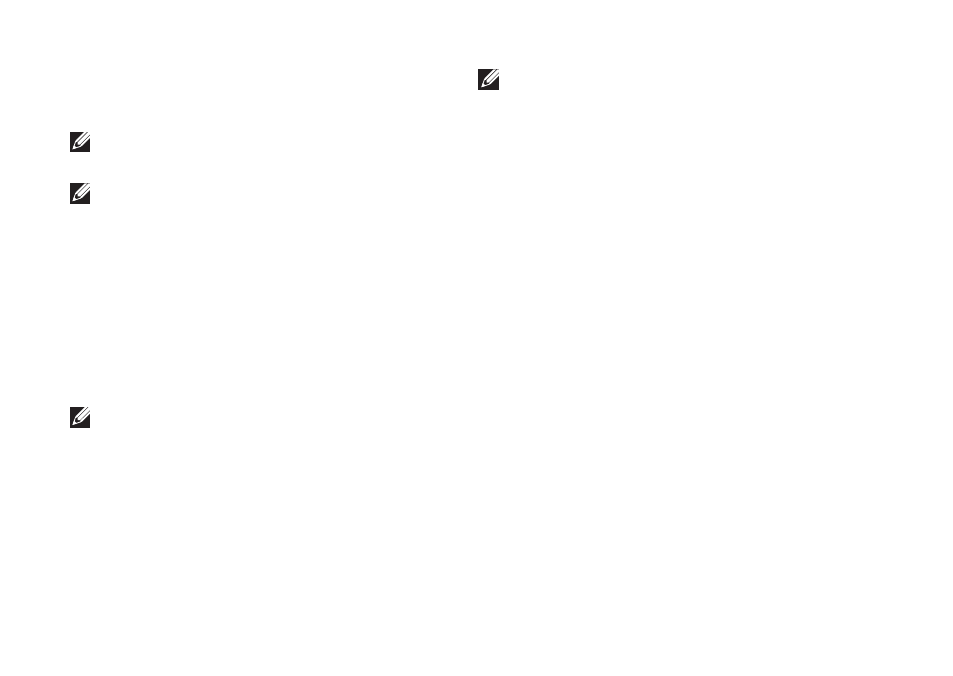
54
Using Support Tools
Starting Dell Diagnostics From the
Drivers and Utilities Disc
NOTE: The Drivers and Utilities disc may
not ship with your computer.
NOTE: Your computer does not have an
internal optical drive. Use an optional
external optical drive or any external
storage device for procedures that
involve discs.
Insert the
1.
Drivers and Utilities disc.
Shut down and restart the computer.
2.
When the DELL
™
logo appears, press
immediately.
NOTE: If you wait too long and the
operating system logo appears, continue
to wait until you see the Microsoft
Windows desktop; then, shut down your
computer and try again.
NOTE: The next steps change the boot
sequence for one time only. On the next
start-up, the computer boots according
to the devices specified in the system
setup program.
When the boot device list appears,
3.
highlight CD/DVD/CD-RW and press
Select the
4.
Boot from CD-ROM option
from the menu that appears and press
Type
5.
1 to start the CD menu and press
Select
6.
Run the 32 Bit Dell Diagnostics
from the numbered list. If multiple versions
are listed, select the version appropriate for
your computer.
Select the test you want to run.
7.
