Troubleshooting your computer, Power led diagnostics – Dell Precision T1700 (Mid 2013) User Manual
Page 42
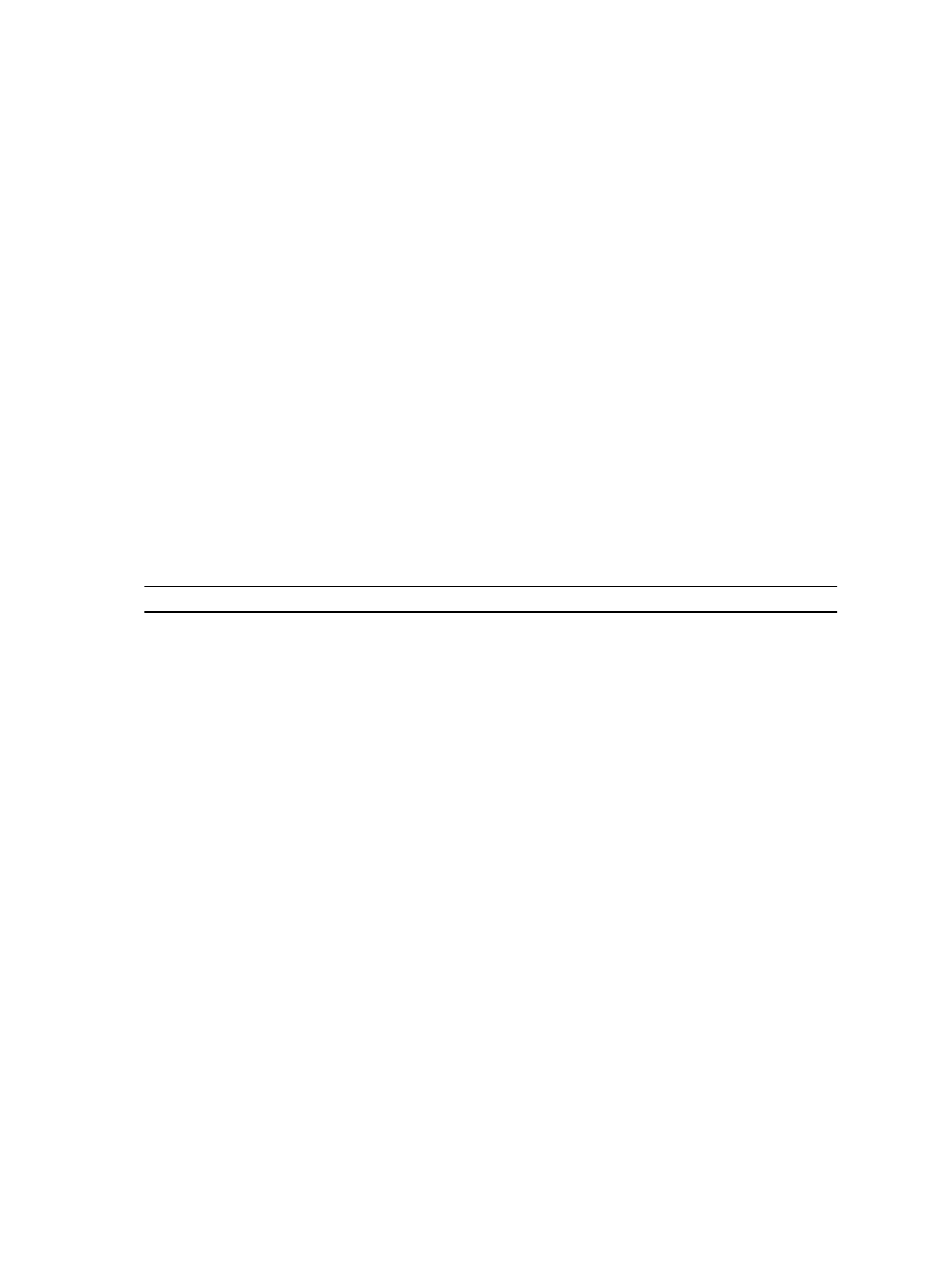
3.
On the boot menu screen, select the Diagnostics option.
The Enhanced Pre-boot System Assessment window is displayed, listing all devices detected in the computer. The
diagnostics starts running the tests on all the detected devices.
4.
If you wish to run a diagnostic test on a specific device, press
5.
Select the device from the left pane and click Run Tests.
6.
If there are any issues, error codes are displayed.
Note the error code and contact Dell.
Troubleshooting Your Computer
You can troubleshoot your computer using indicators like Diagnostic Lights, Beep Codes, and Error Messages during the
operation of the computer.
Power LED Diagnostics
The power button LED located on the front of the chassis also functions as a bicolored diagnostic LED. The diagnostic
LED is only active and visible during the POST process. Once the operating system starts to load, it is no longer visible.
Amber LED blinking scheme – The pattern is 2 or 3 blinks followed by a short pause then x number of blinks up to 7. The
repeated pattern has a long pause inserted in the middle. For example 2,3 = 2 amber blinks, short pause, 3 amber blinks
followed by long pause then repeats.
Table 14. Power LED Diagnostics
Amber LED State
White LED State
Description
off
off
system is OFF
off
blinking
system is in sleep state
blinking
off
power supply unit (PSU) failure
steady
off
PSU is working but failed to fetch code
off
steady
system is ON
Amber LED State
Description
2,1
system board failure
2,2
system board, PSU or PSU cabling failure
2,3
system board, memory or CPU failure
2, 4
coin-cell battery failure
2,5
corrupt BIOS
2,6
CPU configuration failure or CPU failure
2,7
memory modules are detected, but a memory failure
3,1
possible peripheral card or system board failure
3,2
possible USB failure
3,3
no memory modules are detected
42
