Management issues – Dell PowerVault DP600 User Manual
Page 5
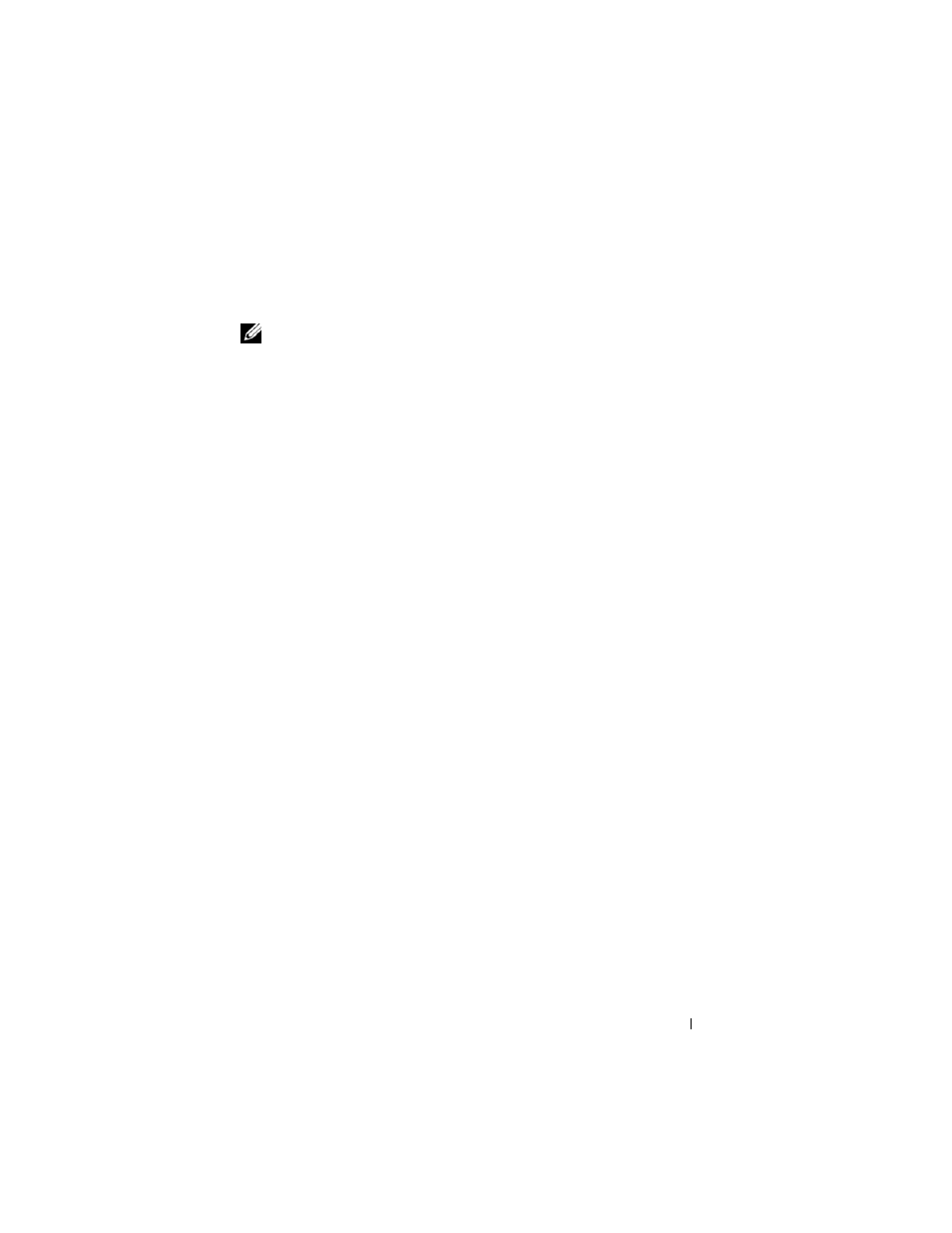
Information Update
5
provided with those devices. Then follow the steps below to replace the tape
drive's device driver with the device driver supplied with the operating
system.
NOTE:
Make sure that you only replace the device driver for the tape drive and not
the device driver for the medium changer.
To install the native operating system tape device driver, follow these steps:
1 Display the System Properties by clicking Start > Control Panel >
System.
2 On the Hardware tab, click Device Manager.
3 Locate the tape device in the Device Manager tree view and right click the
option to Update Driver...
4 When prompted with "Can Windows connect to Windows Update to
search for software?," click the No, not this time button.
5 Click Next to continue.
6 When prompted with "What do you want the wizard to do?," select Install
from a list or specific location (Advanced).
7 Click Next to continue.
8 On the Please choose your search and installation options dialog box,
select Don't search. I will choose the driver to install.
9 Click Next to continue.
10 On the Select the device driver you want to install for this hardware
dialog box, select LTO as the manufacturer and LTO Tape drive as the
model. If you receive a driver update warning message indicating
"Windows cannot verify this driver is compatible with your hardware," click
Yes to continue installing the LTO Tape driver.
11 Click Next to complete the driver installation.
Management Issues
This section contains information about issues regarding monitoring and
managing your system.
