Troubleshooting your projector, See "troubleshooting your – Dell 1420X Projector User Manual
Page 44
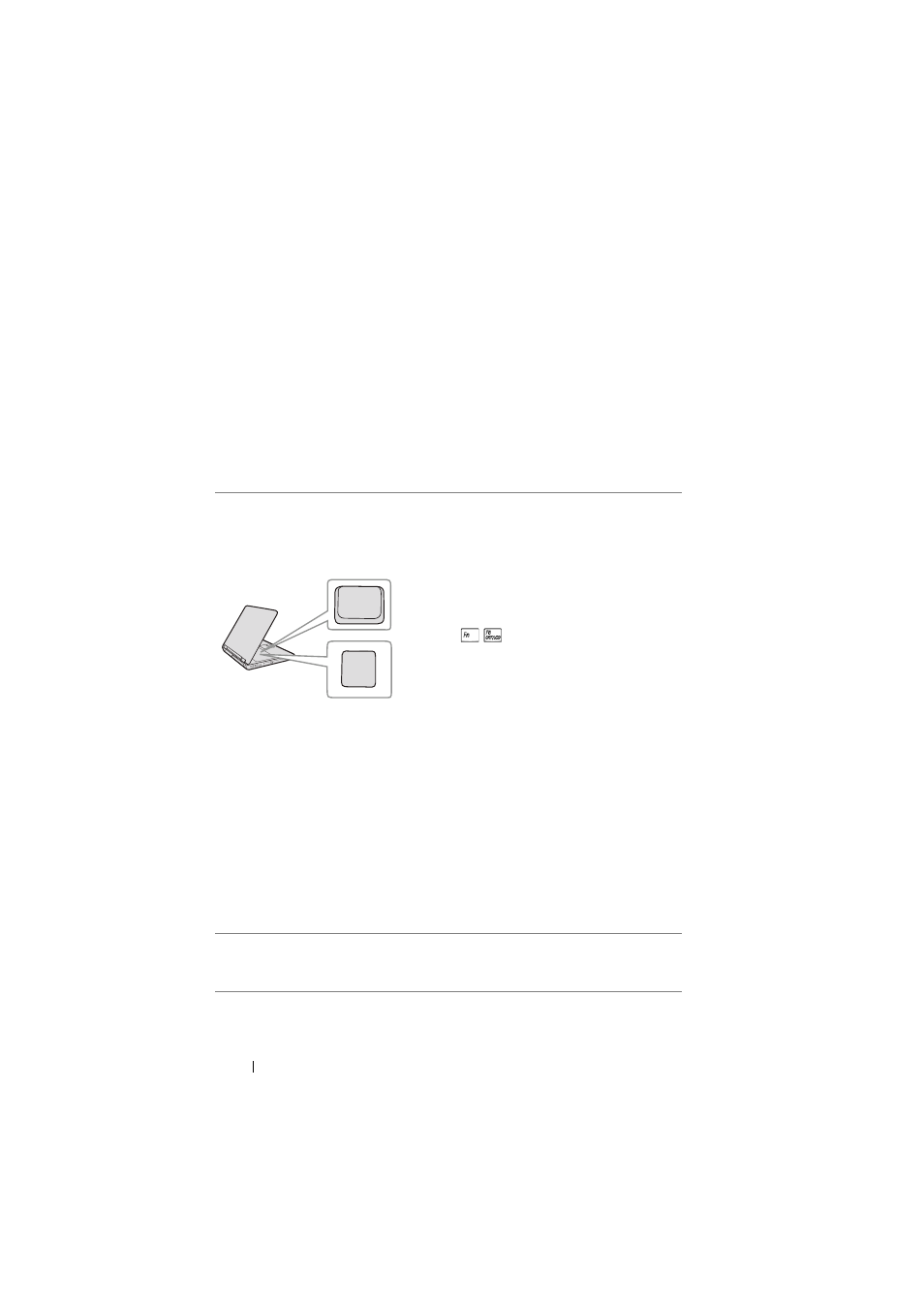
4
Troubleshooting Your Projector
If you experience problems with your projector, see the following troubleshooting
tips. If the problem persists, contact Dell™ (see Contacting Dell™ on page 57).
Problem
No image appears on the
screen
F8
Fn
CRT/LCD
Possible Solution
• Ensure that the lens cap is removed and the
projector is turned on.
• Ensure that the Input Source is set correctly
in the OSD menu.
• Ensure the external graphics port is enabled.
If you are using a Dell™ portable computer,
press
(Fn+F8). For other
computers, see your respective
documentation. The output signal from the
computer is not according to industry
standards. Should this happen, upgrade the
video driver of the computer. For Dell
computer, see support.dell.com.
• Ensure that all the cables are securely
connected. See "Connecting Your Projector"
• Ensure that the pins of the connectors are
not bent or broken.
• Ensure that the lamp is securely installed
(see "Changing the Lamp" on page 49).
• Use Test Pattern in the Others menu.
Ensure that the colors of the test pattern are
correct.
Missing Input Source.
Ensure that particular Input Source is set to
Cannot switch to particular
Enable.
Input Source.
Troubleshooting Your Projector
44
