Removing and installing physical disks, Removing physical disks from the enclosure – Dell PowerVault MD3000 User Manual
Page 56
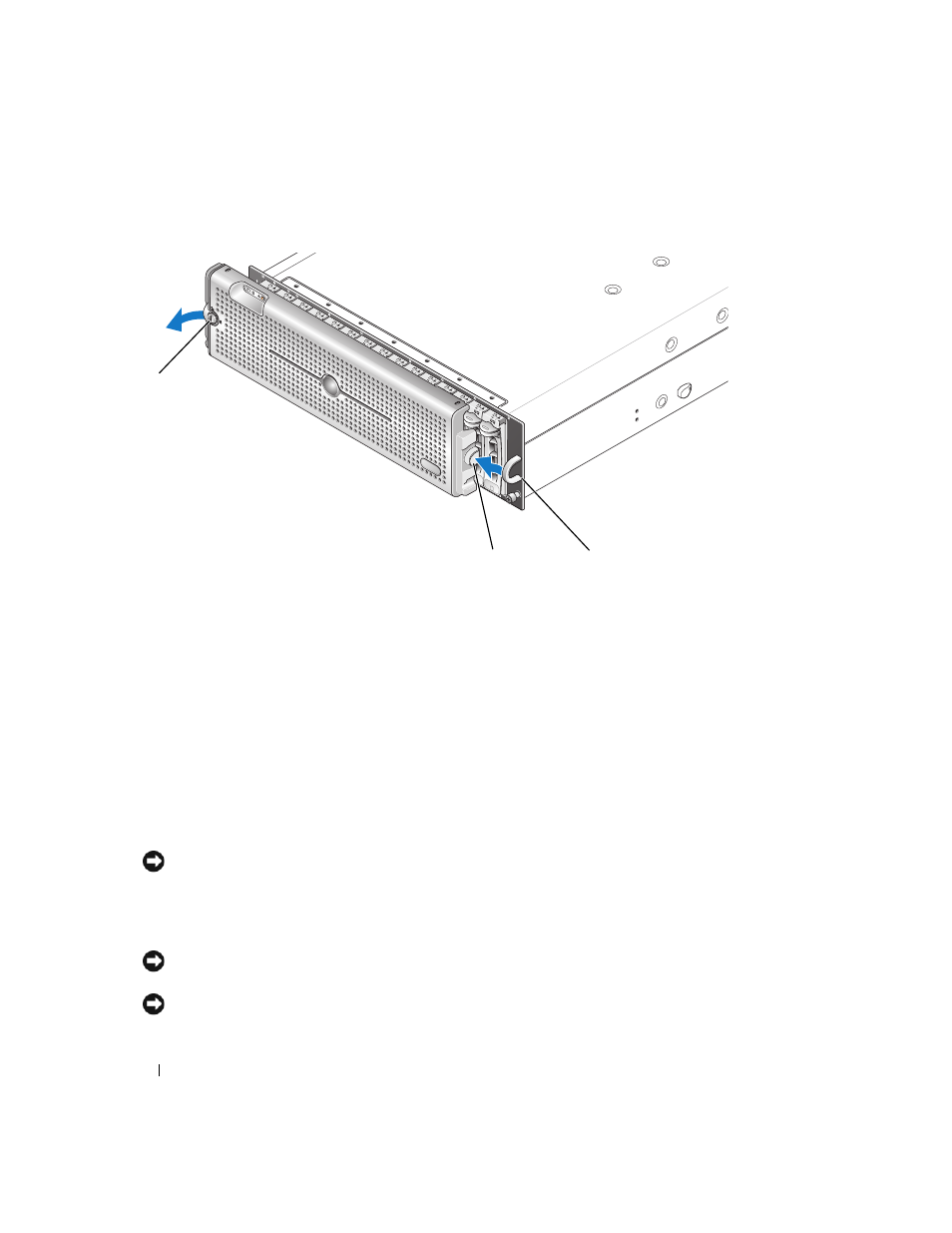
56
Installing Enclosure Components
Figure 4-1.
Installing and Removing the Front Bezel
4 To replace the bezel, insert the interlocking notch into the U-shaped handle on the side of the front
enclosure panel.
5 Snap the left side of the bezel into place in the U-shaped handle on the left side of the enclosure.
6 To lock the bezel, insert the key and turn to the right.
Removing and Installing Physical Disks
Your enclosure supports up to 15 SAS 3.0-Gbps physical disks, each one contained in its individual disk
carrier. Physical disks are connected directly to the enclosure midplane and are hot-pluggable, allowing you
to remove and insert disks without shutting down your enclosure.
This section describes how to remove and install physical disks in your storage array.
NOTICE:
Extra care must be taken when handling and storing the physical disks. The carriers provide some
protection, but the disks and carrier connectors can be damaged by rough handling. When removing the physical
disks from the enclosure, place them on a padded surface. Never drop the disks.
Removing Physical Disks from the Enclosure
NOTICE:
To avoid damage, never leave a physical disk carrier partially removed from the enclosure. Rotating a
carrier handle next to an unseated disk carrier will result in serious damage to the unseated disk carrier.
NOTICE:
To avoid data loss when removing a physical disk, Dell recommends that you verify with MD Storage
Manager that the appropriate disk is being removed. Removing an Assigned physical disk could result in data loss.
1
bezel lock
2
release tab/interlocking notch
3
U-shaped handle
2
1
3
