Dell KVM 4161DS User Manual
Page 71
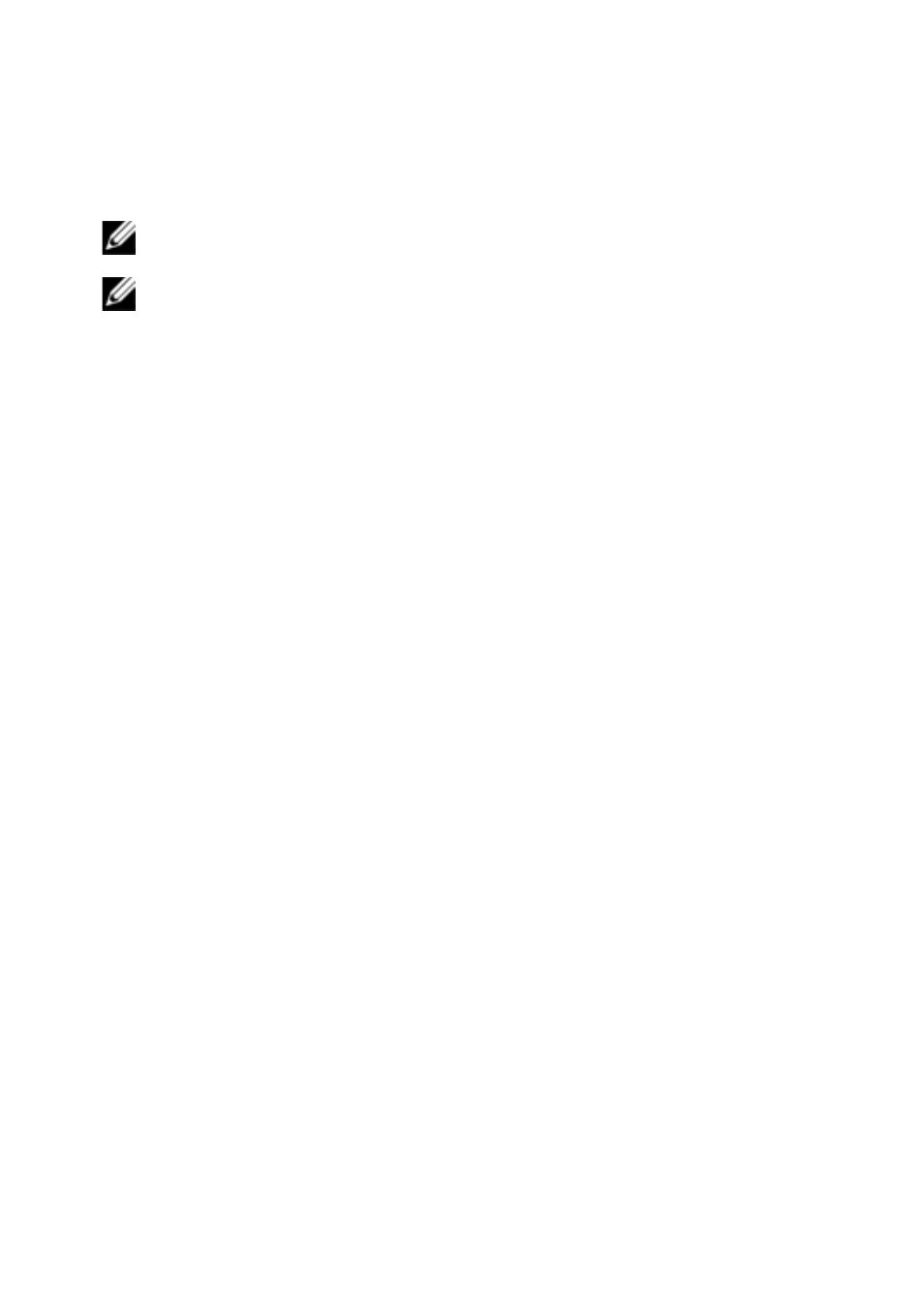
Using the Viewer
xxx
|
xxx
71
Adjusting Color Depth
NOTE: The Color command may only be used by the primary user. The command is not
available to non-primary users who are sharing the session.
NOTE: If Background Refresh is enabled from the Session Options dialog, the color
depth will be set automatically to Best Color Available and cannot be changed.
The Color sub-menu allows you to set the color depths at which the digital
image can be compressed. The Remote Console Switches support the
Dambrackas Video Compression (DVC) algorithm, which enables the RCS
software users to adjust the number of viewable colors in a remote session
window. You may choose to display more colors for the best fidelity, or fewer
colors to reduce the volume of data transferred on the network.
The Viewer window can be viewed using the Best Color Available (slower
updates), Best Compression (fastest updates), a combination of Best Color and
Best Compression, or in Grayscale.
The color depths of individual ports and channels can be specified by selecting
the View - Color command in a Remote Session window. These settings are
saved individually per port and channel.
To set the color depth:
From the View menu, choose Color and select a color depth from the Color
sub-menu.
To manually adjust the video quality of the Viewer window:
1
From the Viewer menu, select Tools - Manual Video Adjust. The Manual
Video Adjust dialog box appears.
2
Click the icon for the feature you wish to adjust.
3
Move the slider bar or click the Minus (-) or Plus (+) buttons to adjust the
parameter for each icon pressed. The adjustments will display immediately
in the Viewer window.
4
When finished, click Close to exit the Manual Video Adjust dialog box.
