Vnc properties – Dell KVM 4161DS User Manual
Page 42
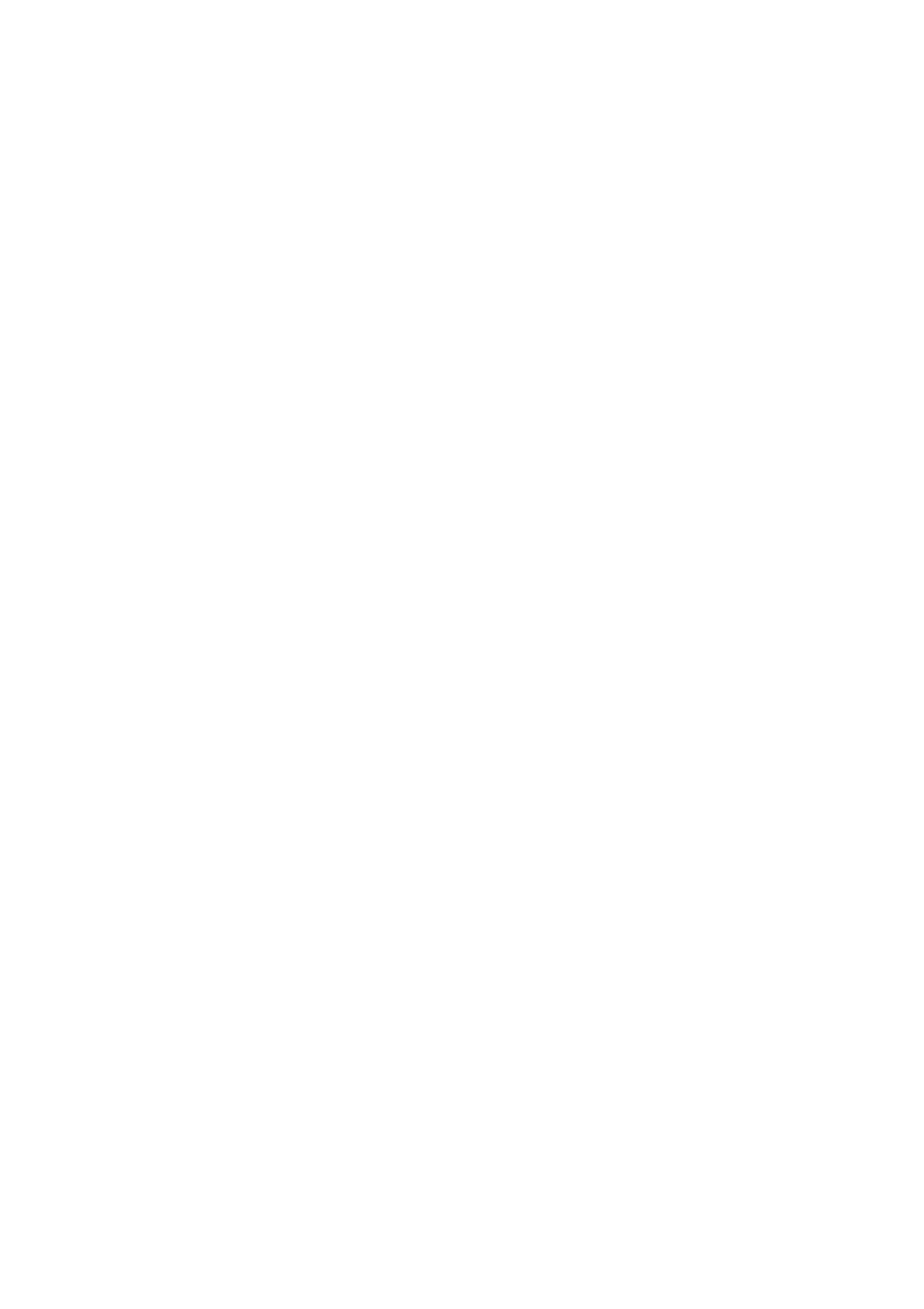
42
xxx
|
Basic Software Operation
xxx
Click the Properties task button.
-or-
Right-click the server and select Properties. The Properties dialog box
appears.
3
Click on the Connections tab to view the connections of the server.
Connections properties are available only for servers and are read-only. The
display indicates the physical connection path that is used to access this
device and the connection type, such as video.
4
When finished, click OK or Cancel to close the window.
VNC Properties
When you indicate a user-specified VNC application, you may include its
command-line arguments. A selection of macros is available for placement in the
command-line; this may be useful for automatic replacement of variables such as
IP address, port number, user name and password. For VNC commands that do
not provide their own GUI, such as those for computers running Windows,
Linux, and UNIX® operating systems, you may have the VNC application
launch from within an OS command window.
To change VNC properties:
1
Select a server in the unit list.
2
Select View - Properties from the Remote Console Switch Explorer menu.
- or -
Click the Properties task button.
- or -
Right-click on the unit. Select Properties from the pop-up menu. The
Properties dialog box appears.
3
Click the VNC tab.
4
For servers only, in the IP Address field, enter an IP address in dot notation
or a 1-128 character domain name. Spaces are not allowed. Duplicate
addresses are allowed. You may use IPv4 and IPv6 addresses.
