Displaying the container statistics page – Dell PowerVault DR2000v User Manual
Page 107
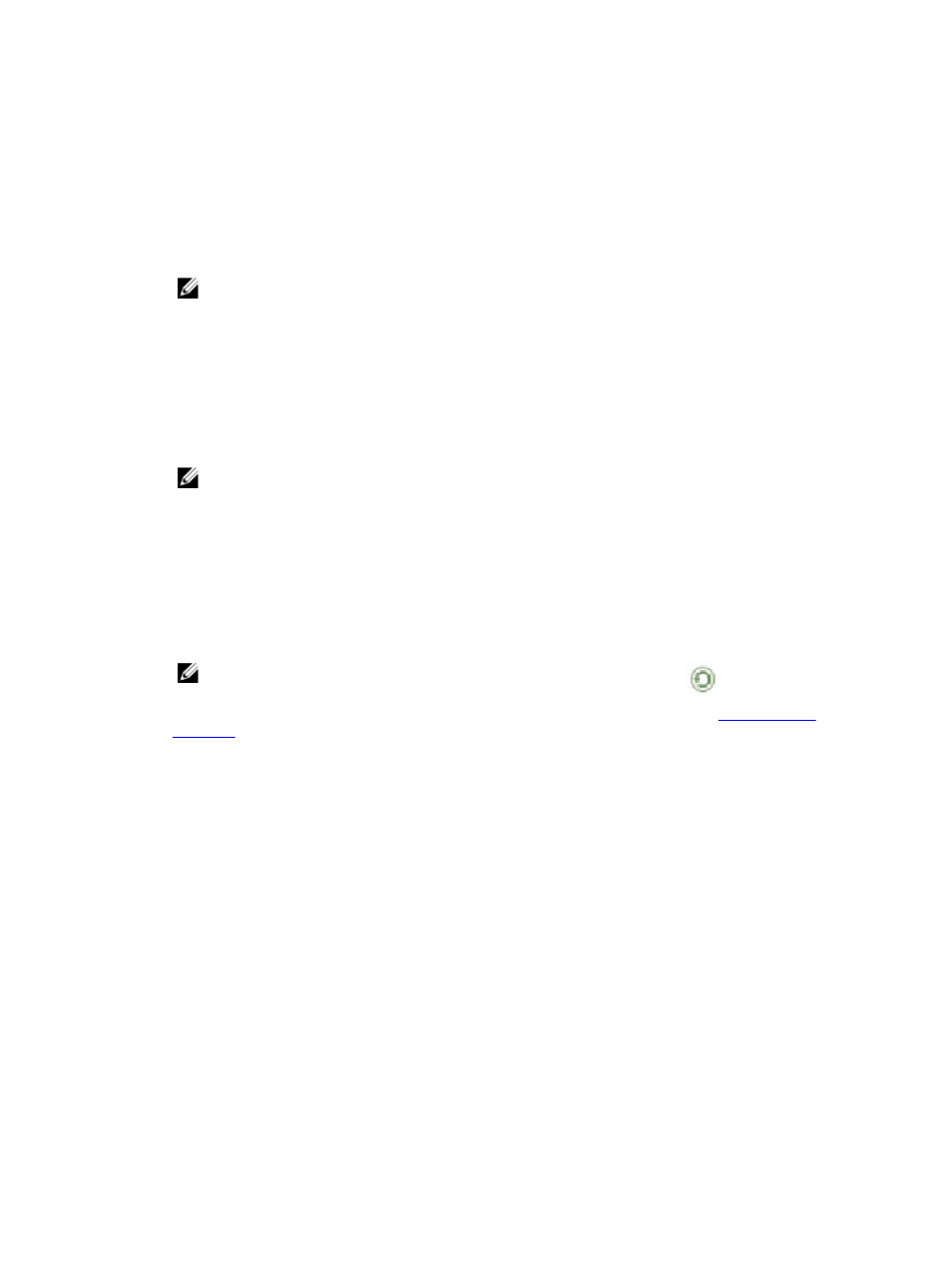
Displaying the Container Statistics Page
To display container statistics for a selected container, complete the following:
1.
Click Dashboard→ Container Statistics.
The Container Statistics page is displayed.
2.
In the Container Name: drop-down list, select the container you want to monitor.
NOTE: When you select a container, all statistics displayed on the Container Statistics page represent
specific information about the backup data, throughput, replication, marker type, and connection type for the
selected container. The displayed statistics will vary depending upon the connection type used by the
specified container.
3.
View the current statistics in the Backup Data and Throughput panes.
The Backup Data pane displays the number of active files ingested based on time (in minutes), and the number of
active bytes ingested based on time (in minutes). The Throughput pane displays the number of read data in
Mebibytes/per second (MiB/s) based on time (in minutes), and the number of write data in MiB/s based on time (in
minutes).
NOTE: The Current Time Zone for the DR Series system is displayed below the Backup Data pane (for
example, System Time Zone: US/Pacific).
4.
In the Backup Data and Throughput panes, click Zoom to select which duration period you want to display:
•
1h (1-hour is the default duration displayed)
•
1d (1-day)
•
5-d (five-day)
•
1m (1-month)
•
1y (1-year)
NOTE: To refresh the values listed in the Backup Data and Throughput panes, click
.
5.
The Marker Type pane displays the marker type associated with the container. For details, see
6.
In the Connection Type pane, view information about the configured connection type for the selected container
which can be NFS, CIFS, NFS/CIFS, RDS, or OST (the following example shows an NFS/CIFS container):
•
NFS Connection Configuration pane—NFS access path, Client Access, NFS Options, Map root to, and NFS
Write Accelerator (DR6000 only).
•
CIFS Connection Configuration pane—CIFS share path, Client Access, and CIFS Write Accelerator (DR6000
only).
•
If the container is an RDA connection type container, the Connection Type OST pane or Connection Type RDS
— displays three tabs: Capacity, Duplication, and Client Statistics. The Capacity tab displays a Capacity pane
with Status, Capacity, Capacity Used, and Total Images. The Duplication tab displays a Duplication Statistics
pane with Inbound and Outbound statistics in the following categories: Bytes Copied (logical), Bytes
Transferred (actual), Network Bandwidth Settings, Current Count of Active Files, and Replication Errors. The
Client Statistics tab displays a Client Statistics pane with Images Ingested, Images Complete, Images
Incomplete, Images Restored, Bytes Restored, Image Restore Errors, Image Ingest Errors, Bytes Ingested,
Bytes Transferred, and Network Savings.
7.
In the Replication pane (for NFS/CIFS connection types), click the link for a container to view the replication
information for that container. When you click the link, the Replication Statistics page opens for the selected
container.
107
