Dell Studio 1450 (Mid 2009) User Manual
Page 29
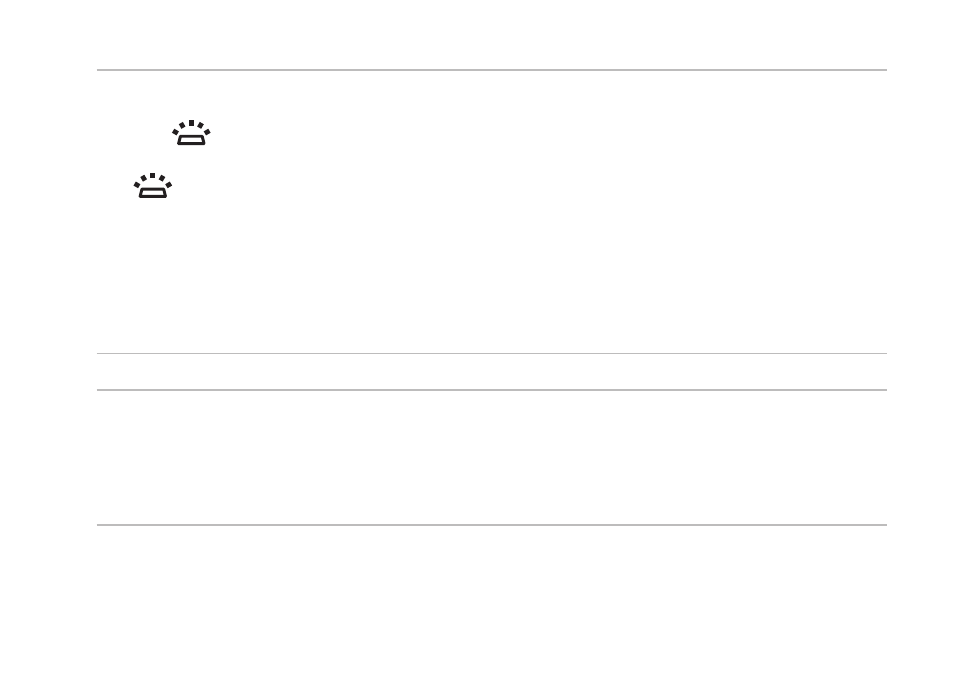
27
Using Your Studio Laptop
1 Keyboard/Backlit keyboard (optional) —
If you have purchased the optional backlit keyboard, the F6 key has the backlit keyboard
icon
on it. The optional backlit keyboard provides visibility in dark environments by
illuminating all symbols on the keys.
Backlit keyboard brightness settings — Press the
states (in the given order):
half keyboard brightness
a.
full keyboard brightness
b.
no lighting
c.
For more information on using the keyboard, see the Dell Technology Guide.
2 Touch pad buttons — Provide left- and right-click functions like those on a mouse.
3 Touch pad — Provides the functionality of a mouse to move the cursor, drag or move selected
items, and left-click by tapping the surface.
The touch pad also supports scroll, zoom, and rotate features. To change the touch pad
settings, double-click the Synaptics Pointing Device icon in the notification area of
your desktop.
- Latitude E6410 (52 pages)
- Latitude E6410 (8 pages)
- Latitude D630 (218 pages)
- Latitude E6400 (99 pages)
- Latitude E6400 (70 pages)
- Latitude E6400 (2 pages)
- Latitude E6400 (8 pages)
- Latitude E6400 (4 pages)
- Latitude D630 (168 pages)
- Latitude D630 (43 pages)
- Latitude D630 (69 pages)
- Latitude D620 (43 pages)
- Latitude D620 (102 pages)
- Inspiron 1545 (4 pages)
- Inspiron 1545 (51 pages)
- Inspiron 1545 (72 pages)
- LATITUDE C510 (55 pages)
- LATITUDE C510 (170 pages)
- Inspiron 1200 (45 pages)
- Latitude D531 (Mid 2007) (46 pages)
- Latitude D531 (224 pages)
- Inspiron 1300 (44 pages)
- Inspiron 1300 (142 pages)
- INSPIRON 2600 (168 pages)
- INSPIRON 2600 (2 pages)
- INSPIRON 2600 (134 pages)
- INSPIRON 2600 (87 pages)
- Inspiron 1100 (164 pages)
- Inspiron 1100 (40 pages)
- Inspiron 5150 (160 pages)
- Inspiron E1505 (45 pages)
- Inspiron E1505 (186 pages)
- Inspiron 1150 (38 pages)
- Inspiron 1150 (112 pages)
- Inspiron M5040 (2 pages)
- Inspiron 3520 (72 pages)
- A860 (96 pages)
- 1000 (98 pages)
- STREAK 7 (141 pages)
- XPS 14Z (L412z) (2 pages)
- Latitude D520 (124 pages)
- Latitude D520 (96 pages)
- Latitude D520 (168 pages)
- Latitude D520 (99 pages)
- Latitude D520 (42 pages)
