Securing access to the printer – Dell B3465dnf Mono Laser Multifunction Printer User Manual
Page 6
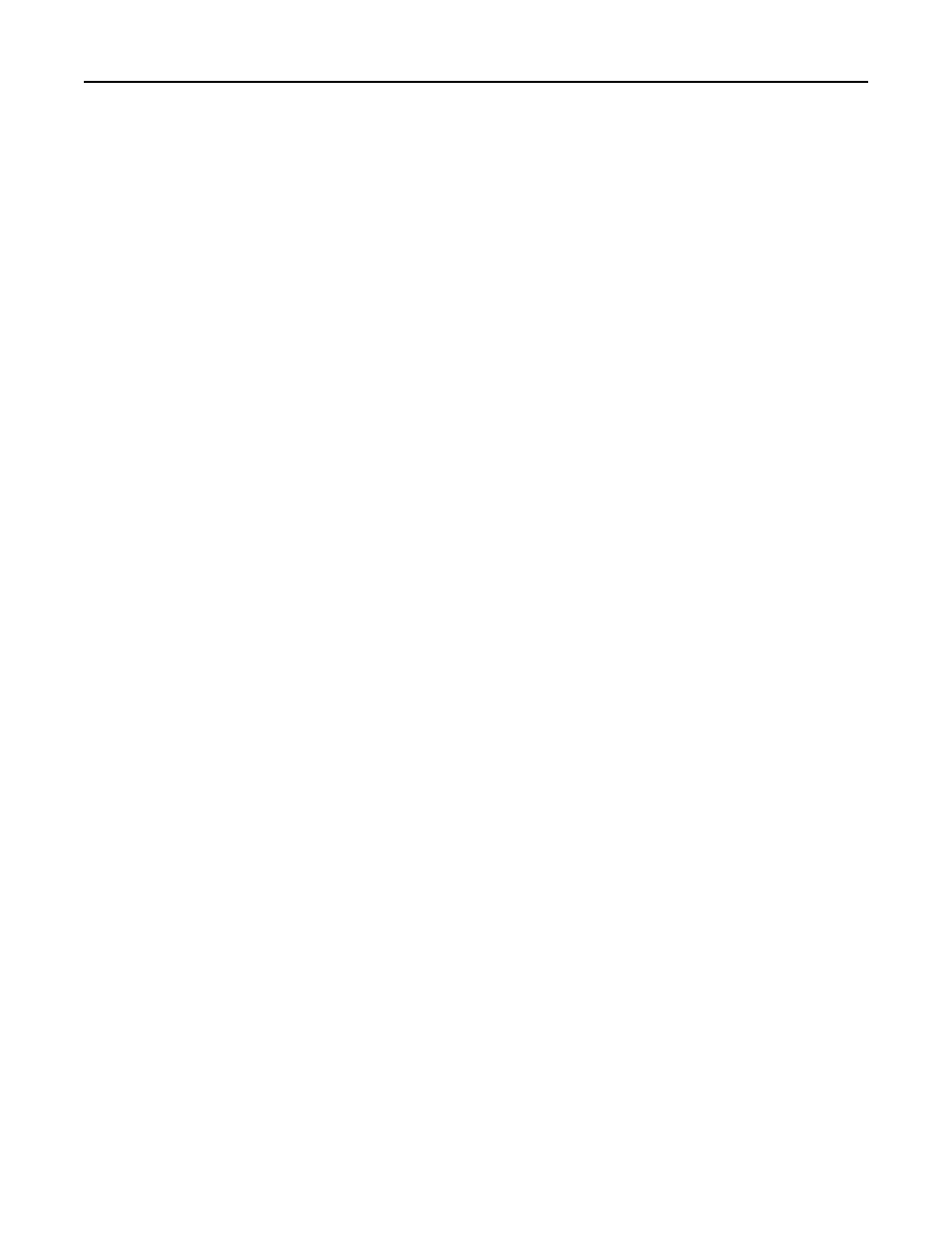
4
Select the correct time zone.
Note: If you select (UTC+user) Custom, then you must configure additional settings under the Custom Time
Zone Setup heading.
5
If daylight saving time (DST) is observed in your area, then select Automatically Observe DST.
6
If you are located in a nonstandard time zone or in an area that observes an alternate DST calendar, then adjust
the Custom Time Zone Setup settings.
7
Under the Network Time Protocol heading, verify that Enable NTP is not selected and that the NTP Server field is
cleared.
8
Click Submit.
Using NTP
Note: If your network uses Dynamic Host Configuration Protocol (DHCP), then verify that NTP settings are not
provided by the DHCP server automatically before configuring NTP settings manually.
1
From the Embedded Web Server, click Settings or Configuration.
2
Click Security > Set Date and Time.
3
Verify that the “Manually Set Date & Time” field is cleared.
4
Select the correct time zone.
Note: If you select (UTC+user) Custom, then you must configure additional settings under the Custom Time
Zone Setup heading.
5
If daylight saving time is observed in your area, then select Automatically Observe DST.
6
If you are located in a nonstandard time zone or in an area that observes an alternate DST calendar, then adjust
the Custom Time Zone Setup settings.
7
Under the Network Time Protocol heading, select Enable NTP, and then type the IP address or host name of the
NTP server.
8
If the NTP server requires authentication, then do one of the following, depending on the options that are available:
•
Select MD5 key or Autokey IFF from the Authentication drop
‑down menu, and then click Install MD5 key or
Install Autokey IFF params to browse to the file containing the NTP authentication credentials. Click Submit to
install the file.
•
Select Enable Authentication, and then click Install auth keys to browse to the file containing the NTP
authentication credentials. Click Submit to install the file.
9
Click Submit.
Securing access to the printer
Note: Before securing access to the printer, make sure the Application Access Manager application is installed and
running. For more information about Application Access Manager, see the Application Access Manager
Administrator’s Guide.
Configuring Smart Card Authentication Client
6
