Appendix b: setting up a tftp server, B.1 set up a tftp server, B.1.1 in a linux environment – CyberData VoIP Loudspeaker Amplifier Part #010859 User Manual
Page 41: B.1.2 in a windows environment, Appendix b setting up a tftp server, Chapter b, “setting up a, Tftp server
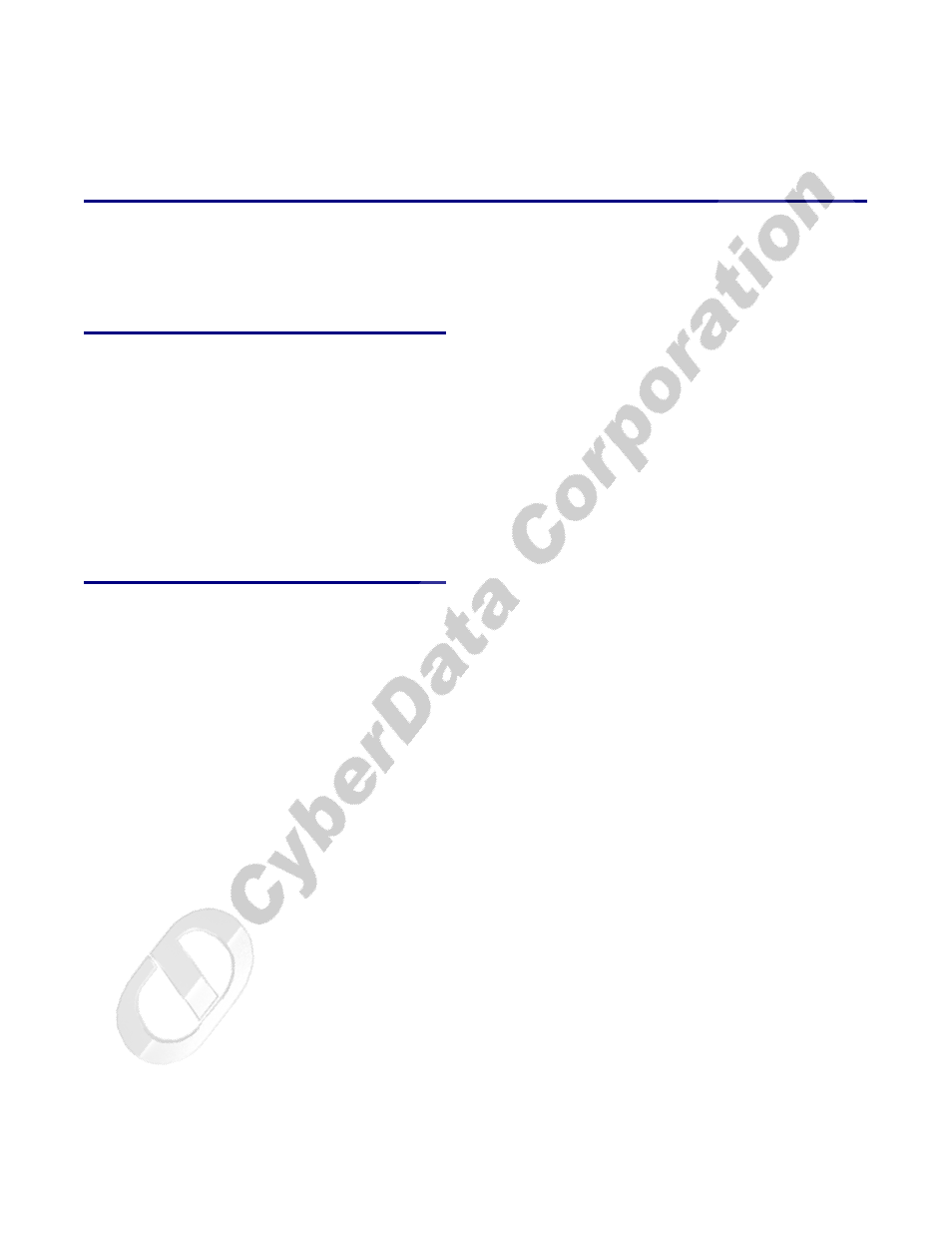
33
VoIP Loudspeaker Amplifier Operations Guide
930111F
CyberData Corporation
Appendix B: Setting up a TFTP Server
B.1 Set up a TFTP Server
Upgrading the VoIP Loudspeaker Amplifier firmware requires a TFTP server on which you access
the Web interface where you can upload the firmware files.
B.1.1 In a LINUX Environment
To set up a TFTP server on LINUX:
1. Create a directory dedicated to the TFTP server, and move the files to be uploaded to that
directory.
2. Run the following command where
/tftpboot/
is the path to the directory you created in
: the directory that contains the files to be uploaded. For example:
in.tftpd -l -s /tftpboot/your_directory_name
B.1.2 In a Windows Environment
You can find several options online for setting up a Windows TFTP server. This example explains
how to use the Solarwinds freeware TFTP server, which you can download at:
http://www.CyberData.net/support/voip
To set up a TFTP server on Windows:
1. Install and start the software.
2. Select File
/
Configure
/
Security
tab
/
Transmit Only
.
3. Make a note of the default directory name, and then move the firmware files to be uploaded to
that directory.
4. You can find several options online for setting up a Solarwinds server. This example explains
how to use the Solarwinds freeware TFTP server, which you can download at:
http://www.CyberData.net/support/voip
